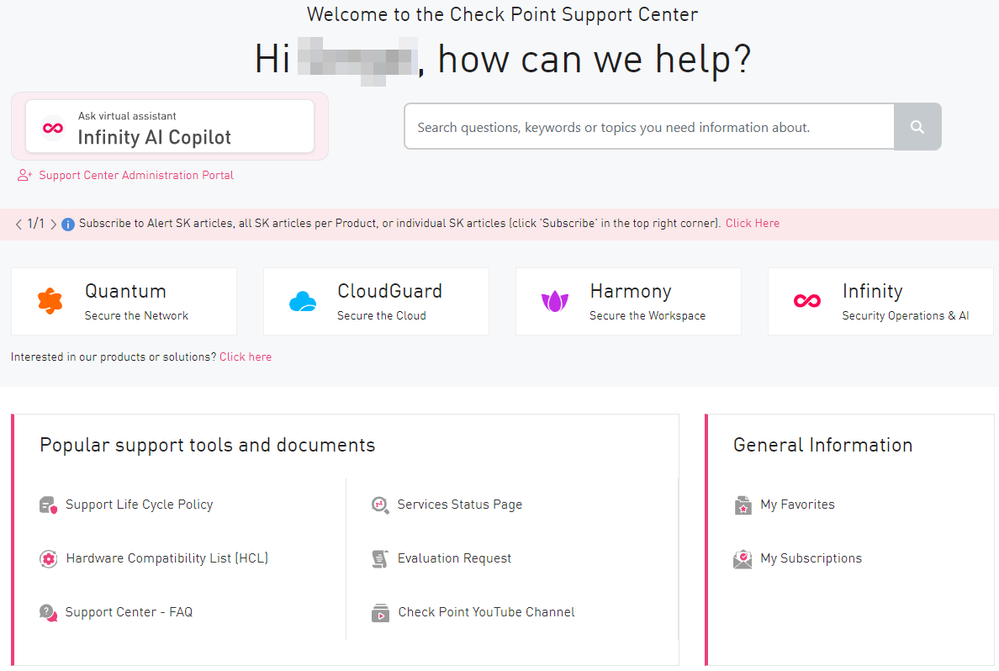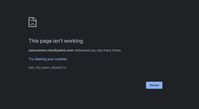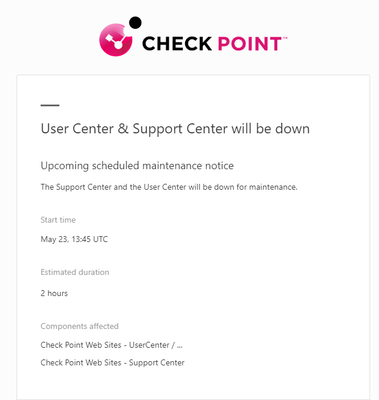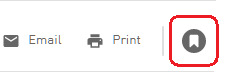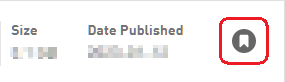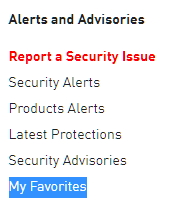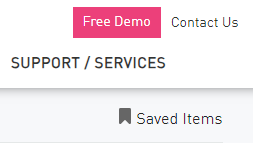- Products
Network & SASE IoT Protect Maestro Management OpenTelemetry/Skyline Remote Access VPN SASE SD-WAN Security Gateways SmartMove Smart-1 Cloud SMB Gateways (Spark) Threat PreventionCloud Cloud Network Security CloudMates General CloudGuard - WAF Talking Cloud Podcast Weekly ReportsSecurity Operations Events External Risk Management Incident Response Infinity AI Infinity Portal NDR Playblocks SOC XDR/XPR Threat Exposure Management
- Learn
- Local User Groups
- Partners
- More
This website uses Cookies. Click Accept to agree to our website's cookie use as described in our Privacy Policy. Click Preferences to customize your cookie settings.
- Products
- AI Security
- Developers & More
- Check Point Trivia
- CheckMates Toolbox
- General Topics
- Products Announcements
- Threat Prevention Blog
- Upcoming Events
- Americas
- EMEA
- Czech Republic and Slovakia
- Denmark
- Netherlands
- Germany
- Sweden
- United Kingdom and Ireland
- France
- Spain
- Norway
- Ukraine
- Baltics and Finland
- Greece
- Portugal
- Austria
- Kazakhstan and CIS
- Switzerland
- Romania
- Turkey
- Belarus
- Belgium & Luxembourg
- Russia
- Poland
- Georgia
- DACH - Germany, Austria and Switzerland
- Iberia
- Africa
- Adriatics Region
- Eastern Africa
- Israel
- Nordics
- Middle East and Africa
- Balkans
- Italy
- Bulgaria
- Cyprus
- APAC
CheckMates Fest 2026
Join the Celebration!
AI Security Masters
E1: How AI is Reshaping Our World
MVP 2026: Submissions
Are Now Open!
What's New in R82.10?
Watch NowOverlap in Security Validation
Help us to understand your needs better
CheckMates Go:
R82.10 and Rationalizing Multi Vendor Security Policies
Turn on suggestions
Auto-suggest helps you quickly narrow down your search results by suggesting possible matches as you type.
Showing results for
- CheckMates
- :
- Products
- :
- General Topics
- :
- Re: New Support Portal Currently in Beta
Options
- Subscribe to RSS Feed
- Mark Topic as New
- Mark Topic as Read
- Float this Topic for Current User
- Bookmark
- Subscribe
- Mute
- Printer Friendly Page
Turn on suggestions
Auto-suggest helps you quickly narrow down your search results by suggesting possible matches as you type.
Showing results for
Are you a member of CheckMates?
×
Sign in with your Check Point UserCenter/PartnerMap account to access more great content and get a chance to win some Apple AirPods! If you don't have an account, create one now for free!
- Mark as New
- Bookmark
- Subscribe
- Mute
- Subscribe to RSS Feed
- Permalink
- Report Inappropriate Content
New Support Portal
After a soft-launch back in February 2023, we have formally launched a new support portal!
This means https://supportcenter.checkpoint.com (and links to the previous site) now redirect to the new site https://support.checkpoint.com.
It has a completely redesigned interface (mobile-friendly, even!) and has significantly improved performance.
Latest features:
-
Subscription to individual SK aritcles (from 30 Jan 2024).
- In an SK article, click 'Subscribe' in the top right corner.
- To see all these subscribed SK articles, on the main Support Center page, click "My Subscriptions".
- Refer to the section "Subscribe to updates for specific articles".
-
Subscription to SK articles of types "Product Alert" and "Security Alert" (from 30 Jan 2024).
- On the main Support Center page, click "My Subscriptions".
- Refer to the top sections "Product Alerts" and "Security Alerts".
-
Subscription to SK articles for each Product (from 07 July 2024).
- On the main Support Center page, click "My Subscriptions".
- Refer to the bottom section "Subscribe to updates for specific products".
- The main toggle enables / disables the entire feature (whether to send / not send the weekly email).
This email will be sent each Sunday and will contain all SK articles that were created / were updated in the past 7 days for the subscribed Products.
Note - If you disable the main toggle, then this page remembers all your subscriptions for all products. - Click the relevant pillar.
- You can subscribe either to all products in this pillar or to specific products.
- At the top of this section, you can search for products.
Note - RSS support is not planned at this time.
Feedback is welcome!
Click here to send feedback for Check Point Support Center
163 Replies
- Mark as New
- Bookmark
- Subscribe
- Mute
- Subscribe to RSS Feed
- Permalink
- Report Inappropriate Content
You are NOT...trust me. I had that issue sooo many times : - (
Best,
Andy
Andy
- Mark as New
- Bookmark
- Subscribe
- Mute
- Subscribe to RSS Feed
- Permalink
- Report Inappropriate Content
You are not. The new (beta) support site not ready for prime time, very frustrating to use with all the logon requests.
- Mark as New
- Bookmark
- Subscribe
- Mute
- Subscribe to RSS Feed
- Permalink
- Report Inappropriate Content
Lots of people have the issue...super annoying.
Best,
Andy
Andy
- Mark as New
- Bookmark
- Subscribe
- Mute
- Subscribe to RSS Feed
- Permalink
- Report Inappropriate Content
Nope, You Never Walk Alone.
- Mark as New
- Bookmark
- Subscribe
- Mute
- Subscribe to RSS Feed
- Permalink
- Report Inappropriate Content
Just few minutes ago, I experienced this (yet AGAIN)...tried logging in from my work laptop, took 3 tries to finally log in. The, just as a test, I tried my home desktop, worked right away...then, I tried my personal Macbook Air, took 4 times...I mean, WTH lol
Andy
Best,
Andy
Andy
- Mark as New
- Bookmark
- Subscribe
- Mute
- Subscribe to RSS Feed
- Permalink
- Report Inappropriate Content
Anyone else hoping for SAML federation and SSO?
- Mark as New
- Bookmark
- Subscribe
- Mute
- Subscribe to RSS Feed
- Permalink
- Report Inappropriate Content
Well...lets see how that goes...IF ever lol
Best,
Andy
Andy
- Mark as New
- Bookmark
- Subscribe
- Mute
- Subscribe to RSS Feed
- Permalink
- Report Inappropriate Content
Same here, very annoying.
- Mark as New
- Bookmark
- Subscribe
- Mute
- Subscribe to RSS Feed
- Permalink
- Report Inappropriate Content
Two things:
1. I liked having the last modified (and the create) date at the top of the articles.
The Article Properties link is obviously the solution.
2. This article has images (the badges) squashed up, as if the column lost it's format after the changeover.
https://support.checkpoint.com/results/sk/sk163417
Thanks for the update,
Don
- Mark as New
- Bookmark
- Subscribe
- Mute
- Subscribe to RSS Feed
- Permalink
- Report Inappropriate Content
I just hope favorites will be back soon...fingers crossed : - )
Best,
Andy
Andy
- Mark as New
- Bookmark
- Subscribe
- Mute
- Subscribe to RSS Feed
- Permalink
- Report Inappropriate Content
Authentication to usercenter.checkpoint.com is down again...
Not to be rude but this is not the standard I expect from Check Point having worked with the products for more than 20 years...
- Mark as New
- Bookmark
- Subscribe
- Mute
- Subscribe to RSS Feed
- Permalink
- Report Inappropriate Content
+ 1 @Mikael ...so annoying
Best,
Andy
Andy
- Mark as New
- Bookmark
- Subscribe
- Mute
- Subscribe to RSS Feed
- Permalink
- Report Inappropriate Content
Btw, here is why...I mean, no offense, but I wonder who makes these decisions to do maintenance on the support site in the middle of the day??!!
Best,
Andy
Andy
- Mark as New
- Bookmark
- Subscribe
- Mute
- Subscribe to RSS Feed
- Permalink
- Report Inappropriate Content
That must have been an automated thing. Anyway it's still 1h 40m from now... (currently 12:05 UTC)
And authentication stopped about 20min before that email 8)
- Mark as New
- Bookmark
- Subscribe
- Mute
- Subscribe to RSS Feed
- Permalink
- Report Inappropriate Content
Correct, but this makes it even worse, as its broken even BEFORE scheduled maintenance 🤣🤣
Best,
Andy
Andy
- Mark as New
- Bookmark
- Subscribe
- Mute
- Subscribe to RSS Feed
- Permalink
- Report Inappropriate Content
Same, and it's not just the support portal that's a mess.
- Mark as New
- Bookmark
- Subscribe
- Mute
- Subscribe to RSS Feed
- Permalink
- Report Inappropriate Content
Cant argue with that statement lol
Best,
Andy
Andy
- Mark as New
- Bookmark
- Subscribe
- Mute
- Subscribe to RSS Feed
- Permalink
- Report Inappropriate Content
CP is very close to losing us as a customer (using product since 1995).
Been messing with license renewal since April 26.
- Mark as New
- Bookmark
- Subscribe
- Mute
- Subscribe to RSS Feed
- Permalink
- Report Inappropriate Content
Sorry to hear that : - (. I hope there is someone that can take of it...I heard similar complaints about renewals and I have no idea why its so complicated.
Best,
Andy
Andy
- Mark as New
- Bookmark
- Subscribe
- Mute
- Subscribe to RSS Feed
- Permalink
- Report Inappropriate Content
Always has been with CP. They've managed to extend the experience to their cloud services.
I mean really? Maybe less worrying about cosmetics like support portal and put a little more time into
improving the license experience.
- Mark as New
- Bookmark
- Subscribe
- Mute
- Subscribe to RSS Feed
- Permalink
- Report Inappropriate Content
I agree 100% @Tony_Graham
Best,
Andy
Andy
- Mark as New
- Bookmark
- Subscribe
- Mute
- Subscribe to RSS Feed
- Permalink
- Report Inappropriate Content
If you're the end-user, get your partner/distributor involved!
You shouldn't have to deal with that, besides helping answer questions like "Please provide output of cplic print -x"...
- Mark as New
- Bookmark
- Subscribe
- Mute
- Subscribe to RSS Feed
- Permalink
- Report Inappropriate Content
Agree, thats a good point.
Best,
Andy
Andy
- Mark as New
- Bookmark
- Subscribe
- Mute
- Subscribe to RSS Feed
- Permalink
- Report Inappropriate Content
Already done. Actually got escalated to CP directly. Probably our last CP renewal. It never gets better. Nobody understands CP licensing and renewals. I've had like 5 or 6 partner/distributors over the years, most are out of business at this point. I spent the last 3 days and untold hours on what amounted to a $500 invoice. Nuts.
- Mark as New
- Bookmark
- Subscribe
- Mute
- Subscribe to RSS Feed
- Permalink
- Report Inappropriate Content
Thats nuts man, not cool at all.
Best,
Andy
Andy
- Mark as New
- Bookmark
- Subscribe
- Mute
- Subscribe to RSS Feed
- Permalink
- Report Inappropriate Content
That's unfortunate!
Licensing is tricky, especially if you have older licenses that have been renewed for many years...
Finding someone with the knowledge about licenses is key and I hope you have a good sales-contact within CP to help you from that side as well.
- Mark as New
- Bookmark
- Subscribe
- Mute
- Subscribe to RSS Feed
- Permalink
- Report Inappropriate Content
Truth is, thats sadly nothing new...been that way for ages now. I hope they can get it solved soon.
Best,
Andy
Andy
- Mark as New
- Bookmark
- Subscribe
- Mute
- Subscribe to RSS Feed
- Permalink
- Report Inappropriate Content
Hi @Tony_Graham, AFAIK, there is an internal escalation for your case. You should hear from CP representatives very soon, if not heard already.
We are taking your feedback very seriously. Please contact me offline, if you need any assistance.
- Mark as New
- Bookmark
- Subscribe
- Mute
- Subscribe to RSS Feed
- Permalink
- Report Inappropriate Content
You can now add SecureKnowledge articles and Download pages to the list of your favorites.
(1)
Click the corresponding icon in the top right corner (must be sign-in to see it)
A) The icon in SecureKnowledge articles:
B) The icon on Download Pages:
(2)
To see the list of your favorites, go to https://support.checkpoint.com/favorites.
A) The link My Favorites appears on the main page of the Support Center portal - in the bottom left section Alerts and Advisories:
B) You can also click the link Saved Items in the top right corner of each SK article (starting 03 July 2023):
- Tags:
- favorites
- Mark as New
- Bookmark
- Subscribe
- Mute
- Subscribe to RSS Feed
- Permalink
- Report Inappropriate Content
Good news!
Any chance you can migrate the one's we had in the old environment across to the new?
Cheers
- Tags:
- favorites
Leaderboard
Epsum factorial non deposit quid pro quo hic escorol.
| User | Count |
|---|---|
| 14 | |
| 10 | |
| 8 | |
| 4 | |
| 3 | |
| 2 | |
| 2 | |
| 2 | |
| 2 | |
| 1 |
Upcoming Events
Thu 08 Jan 2026 @ 05:00 PM (CET)
AI Security Masters Session 1: How AI is Reshaping Our WorldFri 09 Jan 2026 @ 10:00 AM (CET)
CheckMates Live Netherlands - Sessie 42: Looking back & forwardThu 22 Jan 2026 @ 05:00 PM (CET)
AI Security Masters Session 2: Hacking with AI: The Dark Side of InnovationThu 12 Feb 2026 @ 05:00 PM (CET)
AI Security Masters Session 3: Exposing AI Vulnerabilities: CP<R> Latest Security FindingsThu 08 Jan 2026 @ 05:00 PM (CET)
AI Security Masters Session 1: How AI is Reshaping Our WorldFri 09 Jan 2026 @ 10:00 AM (CET)
CheckMates Live Netherlands - Sessie 42: Looking back & forwardThu 22 Jan 2026 @ 05:00 PM (CET)
AI Security Masters Session 2: Hacking with AI: The Dark Side of InnovationThu 26 Feb 2026 @ 05:00 PM (CET)
AI Security Masters Session 4: Powering Prevention: The AI Driving Check Point’s ThreatCloudAbout CheckMates
Learn Check Point
Advanced Learning
YOU DESERVE THE BEST SECURITY
©1994-2026 Check Point Software Technologies Ltd. All rights reserved.
Copyright
Privacy Policy
About Us
UserCenter