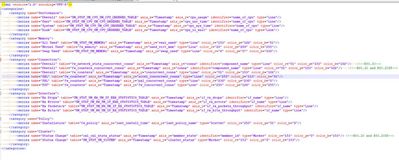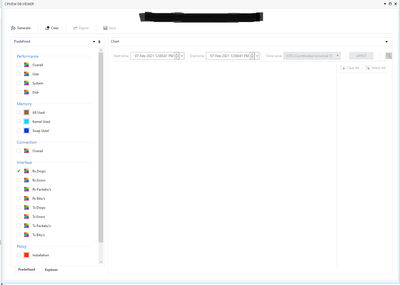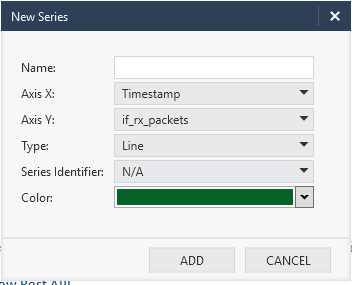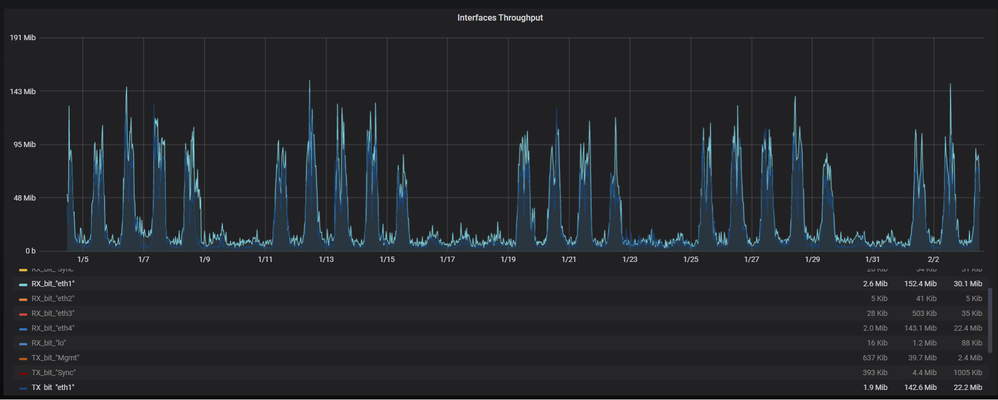- Products
- Learn
- Local User Groups
- Partners
- More
Are you a member of CheckMates?
×
Sign in with your Check Point UserCenter/PartnerMap account to access more great content and get a chance to win some Apple AirPods! If you don't have an account, create one now for free!
Thu 13 Nov 2025 @ 10:00 AM (CET)
Cloud Architect Series - Guarding Generative AI: Next-Gen Application Security with CloudGuard WAFThu 13 Nov 2025 @ 06:00 PM (COT)
Tegucigalpa: Risk Management al Horno: ERM, TEM & Pizza Night para la Comunidad CheckMatesThu 13 Nov 2025 @ 10:00 AM (CET)
Cloud Architect Series - Guarding Generative AI: Next-Gen Application Security with CloudGuard WAFFri 14 Nov 2025 @ 10:00 AM (CET)
CheckMates Live Netherlands - Veriti, Threat Exposure ManagementWed 19 Nov 2025 @ 11:00 AM (EST)
TechTalk: Improve Your Security Posture with Threat Prevention and Policy InsightsThu 20 Nov 2025 @ 05:00 PM (CET)
Hacking LLM Applications: latest research and insights from our LLM pen testing projects - AMERThu 20 Nov 2025 @ 10:00 AM (CST)
Hacking LLM Applications: latest research and insights from our LLM pen testing projects - EMEAThu 13 Nov 2025 @ 06:00 PM (COT)
Tegucigalpa: Risk Management al Horno: ERM, TEM & Pizza Night para la Comunidad CheckMatesThu 13 Nov 2025 @ 06:00 PM (COT)
Tegucigalpa: Risk Management al Horno: ERM, TEM & Pizza Night