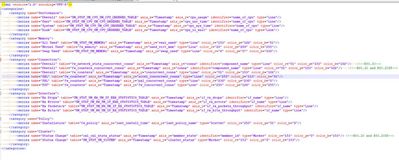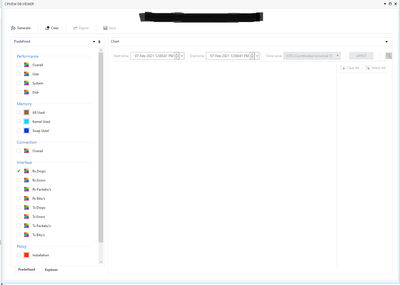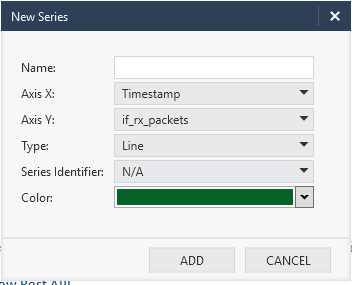- Products
- Learn
- Local User Groups
- Partners
- More
This website uses Cookies. Click Accept to agree to our website's cookie use as described in our Privacy Policy. Click Preferences to customize your cookie settings.
- Products
- AI Security
- Developers & More
- Check Point Trivia
- CheckMates Toolbox
- General Topics
- Products Announcements
- Threat Prevention Blog
- Upcoming Events
- Americas
- EMEA
- Czech Republic and Slovakia
- Denmark
- Netherlands
- Germany
- Sweden
- United Kingdom and Ireland
- France
- Spain
- Norway
- Ukraine
- Baltics and Finland
- Greece
- Portugal
- Austria
- Kazakhstan and CIS
- Switzerland
- Romania
- Turkey
- Belarus
- Belgium & Luxembourg
- Russia
- Poland
- Georgia
- DACH - Germany, Austria and Switzerland
- Iberia
- Africa
- Adriatics Region
- Eastern Africa
- Israel
- Nordics
- Middle East and Africa
- Balkans
- Italy
- Bulgaria
- Cyprus
- APAC
MVP 2026: Submissions
Are Now Open!
What's New in R82.10?
10 December @ 5pm CET / 11am ET
Announcing Quantum R82.10!
Learn MoreOverlap in Security Validation
Help us to understand your needs better
CheckMates Go:
Maestro Madness
Turn on suggestions
Auto-suggest helps you quickly narrow down your search results by suggesting possible matches as you type.
Showing results for
- CheckMates
- :
- Products
- :
- Network & SASE
- :
- Security Gateways
- :
- Re: Bandwidth Utilization Report for interface (sm...
Options
- Subscribe to RSS Feed
- Mark Topic as New
- Mark Topic as Read
- Float this Topic for Current User
- Bookmark
- Subscribe
- Mute
- Printer Friendly Page
Turn on suggestions
Auto-suggest helps you quickly narrow down your search results by suggesting possible matches as you type.
Showing results for
Are you a member of CheckMates?
×
Sign in with your Check Point UserCenter/PartnerMap account to access more great content and get a chance to win some Apple AirPods! If you don't have an account, create one now for free!
- Mark as New
- Bookmark
- Subscribe
- Mute
- Subscribe to RSS Feed
- Permalink
- Report Inappropriate Content
Jump to solution
Bandwidth Utilization Report for interface (smartview monitor or diagnosticsview)
Hello everyone,
I am trying to find out if I can generate a 30 day report for Mbps usage on an external interface for justifying a speed increase.
There seems to be several ways to possibly get what I am asking, but having no luck so far.
From what I have checked so far:
- SmartConsole > Logs & Monitor - I have created Views/Reports >> Widget >> Timeline >> but there doesn't appear to be a Timeline Value (Y) for this. Tried Normal Traffic (bps), Traffic Total Bytes (Sum) but those don't seem to have a way to filter by interface eth1. Seeing has there's no way to do that, I think this module is not the right way to generate this.
- SmartConsole > Tunnel & User Monitoring (SmartView Monitor). I created a "new traffic view". Filtered by "Real time" - Interfaces. Targeting the gateway in question. I believe this is exactly what I need, except a 30 day report. When I go back into the properties and set it to History & Traffic History to Last Month for Time Frame, it only gives the attached list.
So not sure this will work.
- cpview - I found the column I believe I need, but not sure how to extract this data, besides typing it out in an excel spreadsheet. One other option I read was to possibly setup cpviewer. Another was DiagnosticsViewer. I exported the logs, and opened it within DiagnosticsViewer. There are predefined views, which has eth1_Rx_throughput, but cannot find the Tx throughput under Explorer. I can also filter the dates I want, however I cannot find the fields I need and not sure they exist. I went through each dropdown but I don't think I can get what I am looking for automatically perhaps.
Maybe I am after the wrong thing, or looking at the wrong places? Any suggestions are appreciated.
Thank you!
2 Solutions
Accepted Solutions
- Mark as New
- Bookmark
- Subscribe
- Mute
- Subscribe to RSS Feed
- Permalink
- Report Inappropriate Content
First try if CPViewer gives you the result you are looking for.
If that doesn't help you we can support you getting that data out of your cpview history database in an automated way.
- Mark as New
- Bookmark
- Subscribe
- Mute
- Subscribe to RSS Feed
- Permalink
- Report Inappropriate Content
Hi r1der,
Below are the steps to modify the DiagnosticsView configuration to see the required data:
- Go to C:\Users\<Your User>\AppData\Local\DiagnosticsView\Config
- Create a new XML file called CPViewDbPredefined.user.xml
- It contents should be similar to C:\Program Files (x86)\CheckPoint\DiagnosticsView\Config\CPViewDbPredefined.xml :
- You can add your own custom configurations to this file – All of them are based on existing cpview Tables and Axis X is always a “Timestamp”
- For example in this case add this lines under the Interface category:
<series name="Tx Drops" table="UM_STAT_UM_HW_UM_IF_ERR_STATISTICS_TABLE" axis_x="Timestamp" axis_y="if_tx_drops" identifier="if_name" type="Line"/>
<series name="Tx Errors" table="UM_STAT_UM_HW_UM_IF_ERR_STATISTICS_TABLE" axis_x="Timestamp" axis_y="if_tx_errors" identifier="if_name" type="Line"/>
<series name="Tx Packets/s" table="UM_STAT_UM_HW_UM_IF_TX_STATISTICS_TABLE" axis_x="Timestamp" axis_y="if_tx_packets_throughput" identifier="if_name" type="Line"/>
<series name="Tx Bits/s" table="UM_STAT_UM_HW_UM_IF_TX_STATISTICS_TABLE" axis_x="Timestamp" axis_y="if_tx_bits_throughput" identifier="if_name" type="Line"/>
Those columns should now appear by default.
You can also use the “Explorer” to see the data more directly:
Select the Stat you wish to see – select the table you wish to see and in it double click on the field you wish to see – and it should open you this dialog:
6 Replies
- Mark as New
- Bookmark
- Subscribe
- Mute
- Subscribe to RSS Feed
- Permalink
- Report Inappropriate Content
First try if CPViewer gives you the result you are looking for.
If that doesn't help you we can support you getting that data out of your cpview history database in an automated way.
- Mark as New
- Bookmark
- Subscribe
- Mute
- Subscribe to RSS Feed
- Permalink
- Report Inappropriate Content
Thanks @Danny. I wanted to be sure it'll contain the ability for the report first before setting it up, but I just pulled the trigger and set it up
This did have the information I was looking for. It aligns up with our ISP report, I just have to convert the Mib values.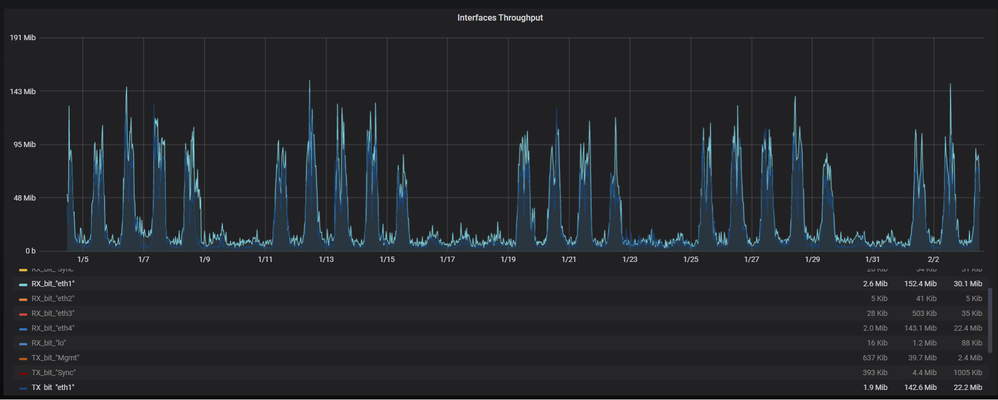
- Mark as New
- Bookmark
- Subscribe
- Mute
- Subscribe to RSS Feed
- Permalink
- Report Inappropriate Content
SNMP monitoring of interface traffic counters (as you would do for routers / switches) is also a common solution utilizing your Tool / NMS of choice e.g. Cacti etc.
Netflow is also possible but likely overkill for the task at hand.
CCSM R77/R80/ELITE
- Mark as New
- Bookmark
- Subscribe
- Mute
- Subscribe to RSS Feed
- Permalink
- Report Inappropriate Content
Thanks, this will be something I will look into and test around with!
- Mark as New
- Bookmark
- Subscribe
- Mute
- Subscribe to RSS Feed
- Permalink
- Report Inappropriate Content
Hi r1der,
Below are the steps to modify the DiagnosticsView configuration to see the required data:
- Go to C:\Users\<Your User>\AppData\Local\DiagnosticsView\Config
- Create a new XML file called CPViewDbPredefined.user.xml
- It contents should be similar to C:\Program Files (x86)\CheckPoint\DiagnosticsView\Config\CPViewDbPredefined.xml :
- You can add your own custom configurations to this file – All of them are based on existing cpview Tables and Axis X is always a “Timestamp”
- For example in this case add this lines under the Interface category:
<series name="Tx Drops" table="UM_STAT_UM_HW_UM_IF_ERR_STATISTICS_TABLE" axis_x="Timestamp" axis_y="if_tx_drops" identifier="if_name" type="Line"/>
<series name="Tx Errors" table="UM_STAT_UM_HW_UM_IF_ERR_STATISTICS_TABLE" axis_x="Timestamp" axis_y="if_tx_errors" identifier="if_name" type="Line"/>
<series name="Tx Packets/s" table="UM_STAT_UM_HW_UM_IF_TX_STATISTICS_TABLE" axis_x="Timestamp" axis_y="if_tx_packets_throughput" identifier="if_name" type="Line"/>
<series name="Tx Bits/s" table="UM_STAT_UM_HW_UM_IF_TX_STATISTICS_TABLE" axis_x="Timestamp" axis_y="if_tx_bits_throughput" identifier="if_name" type="Line"/>
Those columns should now appear by default.
You can also use the “Explorer” to see the data more directly:
Select the Stat you wish to see – select the table you wish to see and in it double click on the field you wish to see – and it should open you this dialog:
- Mark as New
- Bookmark
- Subscribe
- Mute
- Subscribe to RSS Feed
- Permalink
- Report Inappropriate Content
@Elad_Chomsky, thank you so much! Just tested this out, and this will work as well.
My only issue is I'd like to have 1 y-axis if possible. Other than that, this accomplishes the request but will need 2 separate graphs for clarity.
Leaderboard
Epsum factorial non deposit quid pro quo hic escorol.
| User | Count |
|---|---|
| 27 | |
| 20 | |
| 16 | |
| 5 | |
| 5 | |
| 4 | |
| 4 | |
| 4 | |
| 3 | |
| 3 |
Upcoming Events
Fri 12 Dec 2025 @ 10:00 AM (CET)
Check Mates Live Netherlands: #41 AI & Multi Context ProtocolTue 16 Dec 2025 @ 05:00 PM (CET)
Under the Hood: CloudGuard Network Security for Oracle Cloud - Config and Autoscaling!Fri 12 Dec 2025 @ 10:00 AM (CET)
Check Mates Live Netherlands: #41 AI & Multi Context ProtocolTue 16 Dec 2025 @ 05:00 PM (CET)
Under the Hood: CloudGuard Network Security for Oracle Cloud - Config and Autoscaling!Thu 18 Dec 2025 @ 10:00 AM (CET)
Cloud Architect Series - Building a Hybrid Mesh Security Strategy across cloudsAbout CheckMates
Learn Check Point
Advanced Learning
YOU DESERVE THE BEST SECURITY
©1994-2025 Check Point Software Technologies Ltd. All rights reserved.
Copyright
Privacy Policy
About Us
UserCenter