- Products
Network & SASE IoT Protect Maestro Management OpenTelemetry/Skyline Remote Access VPN SASE SD-WAN Security Gateways SmartMove Smart-1 Cloud SMB Gateways (Spark) Threat PreventionCloud Cloud Network Security CloudMates General CloudGuard - WAF Talking Cloud Podcast Weekly ReportsSecurity Operations Events External Risk Management Incident Response Infinity AI Infinity Portal NDR Playblocks SOC XDR/XPR Threat Exposure Management
- Learn
- Local User Groups
- Partners
- More
This website uses Cookies. Click Accept to agree to our website's cookie use as described in our Privacy Policy. Click Preferences to customize your cookie settings.
- Products
- AI Security
- Developers & More
- Check Point Trivia
- CheckMates Toolbox
- General Topics
- Products Announcements
- Threat Prevention Blog
- Upcoming Events
- Americas
- EMEA
- Czech Republic and Slovakia
- Denmark
- Netherlands
- Germany
- Sweden
- United Kingdom and Ireland
- France
- Spain
- Norway
- Ukraine
- Baltics and Finland
- Greece
- Portugal
- Austria
- Kazakhstan and CIS
- Switzerland
- Romania
- Turkey
- Belarus
- Belgium & Luxembourg
- Russia
- Poland
- Georgia
- DACH - Germany, Austria and Switzerland
- Iberia
- Africa
- Adriatics Region
- Eastern Africa
- Israel
- Nordics
- Middle East and Africa
- Balkans
- Italy
- Bulgaria
- Cyprus
- APAC
CheckMates Fest 2026
Join the Celebration!
AI Security Masters
E1: How AI is Reshaping Our World
MVP 2026: Submissions
Are Now Open!
What's New in R82.10?
Watch NowOverlap in Security Validation
Help us to understand your needs better
CheckMates Go:
Maestro Madness
Turn on suggestions
Auto-suggest helps you quickly narrow down your search results by suggesting possible matches as you type.
Showing results for
- CheckMates
- :
- Products
- :
- Network & SASE
- :
- Management
- :
- Re: How to switch to the new log viewer inside Sma...
Options
- Subscribe to RSS Feed
- Mark Topic as New
- Mark Topic as Read
- Float this Topic for Current User
- Bookmark
- Subscribe
- Mute
- Printer Friendly Page
Turn on suggestions
Auto-suggest helps you quickly narrow down your search results by suggesting possible matches as you type.
Showing results for
Are you a member of CheckMates?
×
Sign in with your Check Point UserCenter/PartnerMap account to access more great content and get a chance to win some Apple AirPods! If you don't have an account, create one now for free!
- Mark as New
- Bookmark
- Subscribe
- Mute
- Subscribe to RSS Feed
- Permalink
- Report Inappropriate Content
How to switch to the new log viewer inside SmartConsole (and maybe get a little performance improvement)
With R80.20, there are 2 user interfaces when looking at Check Point logs:
- The default viewer when opening the SmartConsole application on your Windows machine.
- The default viewer when opening the logs on your web browser.
Going forward, the web-based log viewer will set as the default log viewer in SmartConsole in some instances, creating a consistent experience whether accessing logs via the SmartConsole application or with a web browser.
The web-based log viewer is also known to work faster in some environments comparing to the default viewer (see: R80.10 Security Management - Performance Tuning Guide - Check Point Software Technologies and search for the part that discusses "SmartConsole")
There are still a few limitations to the web-based log viewer comparing to the other one, such as:
1. It doesn't support logs that aren't indexed (SmartView Tracker-style)
2. The main page for Logs & Monitoring does not have a link to open Compliance overviews.
Starting with R80.20, you can change the default log viewer in SmartConsole.
1. Make sure SmartConsole is closed.
2. Open the folder where SmartConsole is located at. For example: C:\Program Files (x86)\CheckPoint\SmartConsole\R80.20\PROGRAM or the folder where you extracted Portable SmartConsole
3. In this folder, find the file SmartConsole.exe.config
4. Change the following value from "False" to "True":
<add key="Accessibility" value="False"/>
5. Open SmartConsole. Notice that all the log viewers and log bottom panes look different and have the "SmartView" brand.
You don't need a SmartEvent license for this capability.
Once again I want to remind you on the limitations which include not being able to work with Compliance or older non-indexed logs. This feature is in early-available mode.
Tell us what you think about the new viewer in the comments below.
- Tags:
- smartconsole
5 Replies
- Mark as New
- Bookmark
- Subscribe
- Mute
- Subscribe to RSS Feed
- Permalink
- Report Inappropriate Content
Nice!
Regards
Heiko
➜ CCSM Elite, CCME, CCTE ➜ www.checkpoint.tips
- Mark as New
- Bookmark
- Subscribe
- Mute
- Subscribe to RSS Feed
- Permalink
- Report Inappropriate Content
I like it! I am very happy to see that the timeline is back!
But! The time line causes "query failed" error when selecting a specific time range.
Only restarting the SmartConsole helps to get back to the logs.
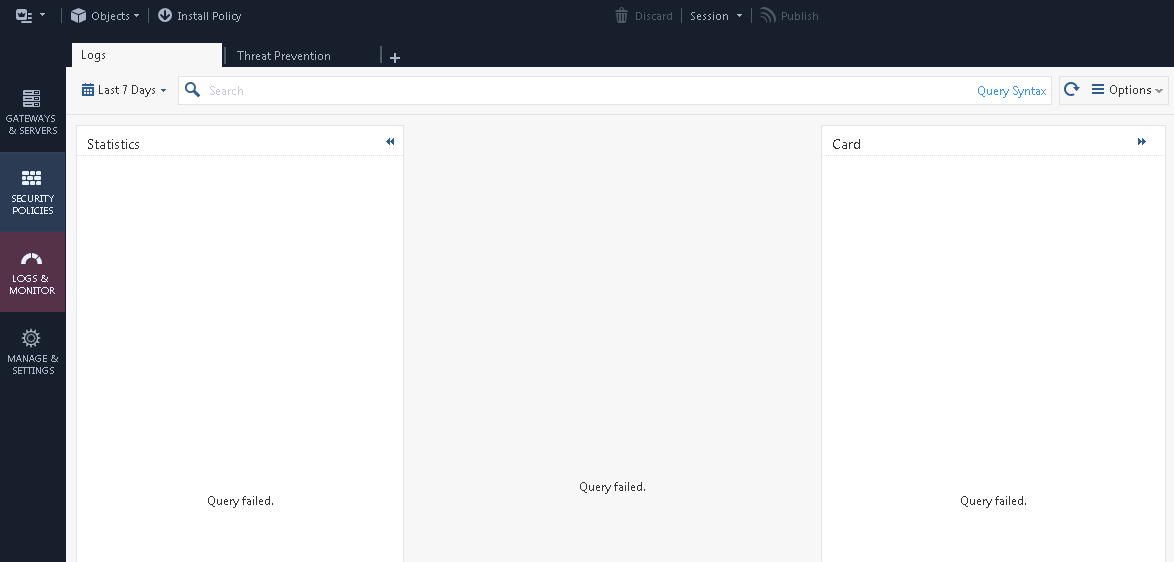
Should I open an SR for this?
Cheers
Sven
- Mark as New
- Bookmark
- Subscribe
- Mute
- Subscribe to RSS Feed
- Permalink
- Report Inappropriate Content
The predefined filters are very nice.
I am missing the automatic completion of the querysyntax and there are no links to sandblast reports in the logs
- Mark as New
- Bookmark
- Subscribe
- Mute
- Subscribe to RSS Feed
- Permalink
- Report Inappropriate Content
Unless I missed something there is no automatic completion at all in this interface (completion of query like Sven said above but also just object names completion), so I had to switch back the old interface.
It is a shame because the new interface is clearly nicer (and maybe a little bit faster).
- Mark as New
- Bookmark
- Subscribe
- Mute
- Subscribe to RSS Feed
- Permalink
- Report Inappropriate Content
I like it. Needs a bit of a polishing but in general it is better than before.
Btw, time appearance isn't respecting Windows system setting.
Leaderboard
Epsum factorial non deposit quid pro quo hic escorol.
| User | Count |
|---|---|
| 22 | |
| 16 | |
| 8 | |
| 5 | |
| 5 | |
| 5 | |
| 5 | |
| 4 | |
| 4 | |
| 4 |
Upcoming Events
Thu 08 Jan 2026 @ 05:00 PM (CET)
AI Security Masters Session 1: How AI is Reshaping Our WorldThu 22 Jan 2026 @ 05:00 PM (CET)
AI Security Masters Session 2: Hacking with AI: The Dark Side of InnovationThu 12 Feb 2026 @ 05:00 PM (CET)
AI Security Masters Session 3: Exposing AI Vulnerabilities: CP<R> Latest Security FindingsThu 26 Feb 2026 @ 05:00 PM (CET)
AI Security Masters Session 4: Powering Prevention: The AI Driving Check Point’s ThreatCloudThu 08 Jan 2026 @ 05:00 PM (CET)
AI Security Masters Session 1: How AI is Reshaping Our WorldThu 22 Jan 2026 @ 05:00 PM (CET)
AI Security Masters Session 2: Hacking with AI: The Dark Side of InnovationThu 26 Feb 2026 @ 05:00 PM (CET)
AI Security Masters Session 4: Powering Prevention: The AI Driving Check Point’s ThreatCloudAbout CheckMates
Learn Check Point
Advanced Learning
YOU DESERVE THE BEST SECURITY
©1994-2025 Check Point Software Technologies Ltd. All rights reserved.
Copyright
Privacy Policy
About Us
UserCenter


