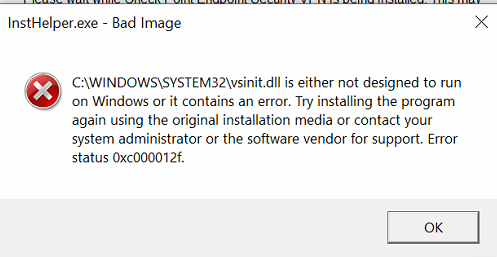- Products
Network & SASE IoT Protect Maestro Management OpenTelemetry/Skyline Remote Access VPN SASE SD-WAN Security Gateways SmartMove Smart-1 Cloud SMB Gateways (Spark) Threat PreventionCloud Cloud Network Security CloudMates General CloudGuard - WAF Talking Cloud Podcast Weekly ReportsSecurity Operations Events External Risk Management Incident Response Infinity AI Infinity Portal NDR Playblocks SOC XDR/XPR Threat Exposure Management
- Learn
- Local User Groups
- Partners
- More
This website uses Cookies. Click Accept to agree to our website's cookie use as described in our Privacy Policy. Click Preferences to customize your cookie settings.
- Products
- AI Security
- Developers & More
- Check Point Trivia
- CheckMates Toolbox
- General Topics
- Products Announcements
- Threat Prevention Blog
- Upcoming Events
- Americas
- EMEA
- Czech Republic and Slovakia
- Denmark
- Netherlands
- Germany
- Sweden
- United Kingdom and Ireland
- France
- Spain
- Norway
- Ukraine
- Baltics and Finland
- Greece
- Portugal
- Austria
- Kazakhstan and CIS
- Switzerland
- Romania
- Turkey
- Belarus
- Belgium & Luxembourg
- Russia
- Poland
- Georgia
- DACH - Germany, Austria and Switzerland
- Iberia
- Africa
- Adriatics Region
- Eastern Africa
- Israel
- Nordics
- Middle East and Africa
- Balkans
- Italy
- Bulgaria
- Cyprus
- APAC
CheckMates Fest 2026
Join the Celebration!
AI Security Masters
E1: How AI is Reshaping Our World
MVP 2026: Submissions
Are Now Open!
What's New in R82.10?
Watch NowOverlap in Security Validation
Help us to understand your needs better
CheckMates Go:
Maestro Madness
Turn on suggestions
Auto-suggest helps you quickly narrow down your search results by suggesting possible matches as you type.
Showing results for
- CheckMates
- :
- Products
- :
- Network & SASE
- :
- Remote Access VPN
- :
- Re: BSOD when installing CheckPoint VPN
Options
- Subscribe to RSS Feed
- Mark Topic as New
- Mark Topic as Read
- Float this Topic for Current User
- Bookmark
- Subscribe
- Mute
- Printer Friendly Page
Turn on suggestions
Auto-suggest helps you quickly narrow down your search results by suggesting possible matches as you type.
Showing results for
Are you a member of CheckMates?
×
Sign in with your Check Point UserCenter/PartnerMap account to access more great content and get a chance to win some Apple AirPods! If you don't have an account, create one now for free!
- Mark as New
- Bookmark
- Subscribe
- Mute
- Subscribe to RSS Feed
- Permalink
- Report Inappropriate Content
Jump to solution
BSOD when installing CheckPoint VPN
I have had 2 users with VPN Service Lost issues. Both of them the CheckPoint VPN service will start and shutdown. I tried to repair it and it kept rolling back saying the Watchdog service could not shutdown. So I disabled it and rebooted and when I went to uninstall, and upgrade it and kept saying
I am trying to install these version of the CheckPoint VPN
E86.50_CheckPointVPN
E86.60_CheckPointVPN
E86.70_CheckPointVPN
It gets to
All of them BSOD saying this
I used the guide https://supportcenter.checkpoint.com/supportcenter/portal?eventSubmit_doGoviewsolutiondetails=&solut... to remove it. Which worked but I cannot install it. It is the same issue with the BSOD at the same point.
1 Solution
Accepted Solutions
- Mark as New
- Bookmark
- Subscribe
- Mute
- Subscribe to RSS Feed
- Permalink
- Report Inappropriate Content
After the user restarted the issue came back.
I had to use Safe Mode to remove it. But you cannot just run MSI files. While in Safe Mode. I had to do this on the registry.
HKEY_LOCAL_MACHINE\SYSTEM\CurrentControlSet\Control\SafeBoot\Minimal
Create new key called MSIServer and change the (Default) value to Service
Open CMD as Administrator and type NET START MSIServer
This allowed me to run the uninstaller and completely remove it without any errors.
Rebooted and then installed it and it worked. I then rebooted and logged into the VPN few times to make sure the issue is 100% resolved.
4 Replies
- Mark as New
- Bookmark
- Subscribe
- Mute
- Subscribe to RSS Feed
- Permalink
- Report Inappropriate Content
Can you share more with us about the system that this is being installed on, also are you working through the issue with TAC?
CCSM R77/R80/ELITE
- Mark as New
- Bookmark
- Subscribe
- Mute
- Subscribe to RSS Feed
- Permalink
- Report Inappropriate Content
Hi Chris,
I managed to track it down.
In the end I saw that it is still installed just the Network Adapter is missing.
I found this article: ( I amended the steps from it as the folder was missing and there is a reboot requirement)
- Open regedit on the Windows machine.
- Go to:
Computer\HKEY_LOCAL_MACHINE\SYSTEM\CurrentControlSet\Services\DeviceInstall\Parameters\ - Change the value of the "DeviceInstallDisabled" to "0" (if the registry key doesn't exist, create a new DWORD key).
- Reboot the client machine.
- Open the Windows Command Prompt as Administrator.
- Go to:
cd "C:\Program Files (x86)\CheckPoint\Endpoint Security\" - Uninstall the VNA driver:
vna_utils.exe -ap vna dev remove_ex netvna.inf cp_apvna - Re-install the VNA adapter:
vna_utils.exe -ap vna dev install netvna.inf cp_apvna - Stop and start the Endpoint processes:
trac stop
trac start - Reboot
- Connect to VPN.
This worked on 1 users laptop. I have not had a chance to test this on the other user yet.
- Mark as New
- Bookmark
- Subscribe
- Mute
- Subscribe to RSS Feed
- Permalink
- Report Inappropriate Content
Hat bei mir auch funktioniert (mit Check Point VPN 88.62 )!
Da ich ich nicht die Endpoint Security, sondern nur den VPN Client installiert hatte, musste ich allerdings den Pfad anpassen zu:
cd "C:\Program Files (x86)\CheckPoint\Endpoint Connect"
Besten Dank !
- Mark as New
- Bookmark
- Subscribe
- Mute
- Subscribe to RSS Feed
- Permalink
- Report Inappropriate Content
After the user restarted the issue came back.
I had to use Safe Mode to remove it. But you cannot just run MSI files. While in Safe Mode. I had to do this on the registry.
HKEY_LOCAL_MACHINE\SYSTEM\CurrentControlSet\Control\SafeBoot\Minimal
Create new key called MSIServer and change the (Default) value to Service
Open CMD as Administrator and type NET START MSIServer
This allowed me to run the uninstaller and completely remove it without any errors.
Rebooted and then installed it and it worked. I then rebooted and logged into the VPN few times to make sure the issue is 100% resolved.
Leaderboard
Epsum factorial non deposit quid pro quo hic escorol.
| User | Count |
|---|---|
| 4 | |
| 3 | |
| 3 | |
| 2 | |
| 2 | |
| 2 | |
| 1 | |
| 1 | |
| 1 | |
| 1 |
Upcoming Events
Thu 08 Jan 2026 @ 05:00 PM (CET)
AI Security Masters Session 1: How AI is Reshaping Our WorldThu 22 Jan 2026 @ 05:00 PM (CET)
AI Security Masters Session 2: Hacking with AI: The Dark Side of InnovationThu 12 Feb 2026 @ 05:00 PM (CET)
AI Security Masters Session 3: Exposing AI Vulnerabilities: CP<R> Latest Security FindingsThu 26 Feb 2026 @ 05:00 PM (CET)
AI Security Masters Session 4: Powering Prevention: The AI Driving Check Point’s ThreatCloudThu 08 Jan 2026 @ 05:00 PM (CET)
AI Security Masters Session 1: How AI is Reshaping Our WorldThu 22 Jan 2026 @ 05:00 PM (CET)
AI Security Masters Session 2: Hacking with AI: The Dark Side of InnovationThu 26 Feb 2026 @ 05:00 PM (CET)
AI Security Masters Session 4: Powering Prevention: The AI Driving Check Point’s ThreatCloudAbout CheckMates
Learn Check Point
Advanced Learning
YOU DESERVE THE BEST SECURITY
©1994-2025 Check Point Software Technologies Ltd. All rights reserved.
Copyright
Privacy Policy
About Us
UserCenter