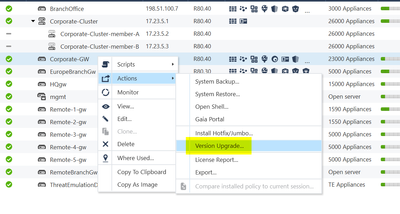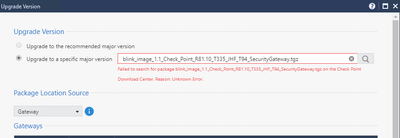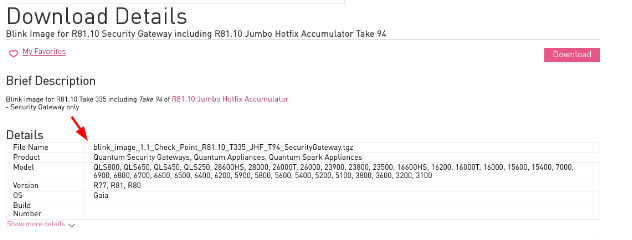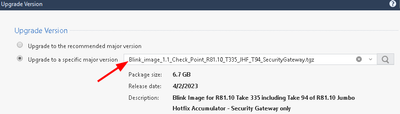- Products
Network & SASE IoT Protect Maestro Management OpenTelemetry/Skyline Remote Access VPN SASE SD-WAN Security Gateways SmartMove Smart-1 Cloud SMB Gateways (Spark) Threat PreventionCloud Cloud Network Security CloudMates General CloudGuard - WAF Talking Cloud Podcast Weekly ReportsSecurity Operations Events External Risk Management Incident Response Infinity AI Infinity Portal NDR Playblocks SOC XDR/XPR Threat Exposure Management
- Learn
- Local User Groups
- Partners
- More
This website uses Cookies. Click Accept to agree to our website's cookie use as described in our Privacy Policy. Click Preferences to customize your cookie settings.
- Products
- AI Security
- Developers & More
- Check Point Trivia
- CheckMates Toolbox
- General Topics
- Products Announcements
- Threat Prevention Blog
- Upcoming Events
- Americas
- EMEA
- Czech Republic and Slovakia
- Denmark
- Netherlands
- Germany
- Sweden
- United Kingdom and Ireland
- France
- Spain
- Norway
- Ukraine
- Baltics and Finland
- Greece
- Portugal
- Austria
- Kazakhstan and CIS
- Switzerland
- Romania
- Turkey
- Belarus
- Belgium & Luxembourg
- Russia
- Poland
- Georgia
- DACH - Germany, Austria and Switzerland
- Iberia
- Africa
- Adriatics Region
- Eastern Africa
- Israel
- Nordics
- Middle East and Africa
- Balkans
- Italy
- Bulgaria
- Cyprus
- APAC
CheckMates Fest 2026
Join the Celebration!
AI Security Masters
E1: How AI is Reshaping Our World
MVP 2026: Submissions
Are Now Open!
What's New in R82.10?
Watch NowOverlap in Security Validation
Help us to understand your needs better
CheckMates Go:
R82.10 and Rationalizing Multi Vendor Security Policies
Turn on suggestions
Auto-suggest helps you quickly narrow down your search results by suggesting possible matches as you type.
Showing results for
- CheckMates
- :
- Products
- :
- Network & SASE
- :
- Management
- :
- Re: Procedure for installing jumbo hotfix T87
Options
- Subscribe to RSS Feed
- Mark Topic as New
- Mark Topic as Read
- Float this Topic for Current User
- Bookmark
- Subscribe
- Mute
- Printer Friendly Page
Turn on suggestions
Auto-suggest helps you quickly narrow down your search results by suggesting possible matches as you type.
Showing results for
Are you a member of CheckMates?
×
Sign in with your Check Point UserCenter/PartnerMap account to access more great content and get a chance to win some Apple AirPods! If you don't have an account, create one now for free!
- Mark as New
- Bookmark
- Subscribe
- Mute
- Subscribe to RSS Feed
- Permalink
- Report Inappropriate Content
Procedure for installing jumbo hotfix T87
Hi everyone
This may be a basic question but I was hoping somebody could verify that my plan was correct. I've had a case with TAC who advise me to resolve the issue we're seeing, I should install JHF Take 87 (see attached) to our Checkpoint cluster. Both firewalls in the cluster are running R81.10. I've downloaded the files already, ready for install and plan to install over the weekend.
Here's my plan
- Install on standby member
- Reboot
- Install on active member
- Reboot
- Check correct firewall is active
I need assistance with the failover steps if possible. Also, I want to ensure both firewalls are in sync once done. I was planning on installing from the GAIA but more than happy to use CLI for checking failover status, etc.
Is there anything I'm missing?
Thank you
11 Replies
- Mark as New
- Bookmark
- Subscribe
- Mute
- Subscribe to RSS Feed
- Permalink
- Report Inappropriate Content
Hi @bcrecords,
Just as FYI - Inside R81.10 SMC you have the option to deploy jumbos/major images on different Security Gateways and Clusters,
This method will take care of the failover, validation of the jumbo installation as well as the overall final status of the cluster.
you can find more information here - LINK
If you prefer more command line approach / more options during the installation flow- you can check the Central Deployment Tool - CDT
Thanks,
Gregory
- Mark as New
- Bookmark
- Subscribe
- Mute
- Subscribe to RSS Feed
- Permalink
- Report Inappropriate Content
With R81.10 the installation of jumbohotfixes or new versions from Smartconsole is a great valuable and nice working enhancement. The last 20 years I already used the command line tools and later with CDT but I‘m happy now with these nice feature. You can verify the installation and then start. Get a coffee or tea, sit down, relaxe and let the systems do their work.
- Mark as New
- Bookmark
- Subscribe
- Mute
- Subscribe to RSS Feed
- Permalink
- Report Inappropriate Content
Quick question:
how do I have to use the gateway update Feature via SmartConsole when I want to Upgrade from R80.40 to R81.10 incl. recommended JHF?!
- Mark as New
- Bookmark
- Subscribe
- Mute
- Subscribe to RSS Feed
- Permalink
- Report Inappropriate Content
@D_W same way, instead choosing "Install Hotfix/Jumbo" use "Version Upgrade" and use blink image with included hotfix for the new version.
- Mark as New
- Bookmark
- Subscribe
- Mute
- Subscribe to RSS Feed
- Permalink
- Report Inappropriate Content
thx 🙂 ok i see - was already aware of this menu point - now where do I get the correct file name?
I copied the file name from https://sc1.checkpoint.com/documents/Jumbo_HFA/R81.10/R81.10/R81.10_Downloads.htm but didn't work.
To be honest when you try these steps via the official r81.10 documentation you're pretty lost 😉
- Mark as New
- Bookmark
- Subscribe
- Mute
- Subscribe to RSS Feed
- Permalink
- Report Inappropriate Content
@Wolfgang NOW with upper case "B" in the string, the file can be found 😤 !!
We tried it with lower case because that's how it is mentioned at the official download site.
Case closed.
Cheers,
David
- Mark as New
- Bookmark
- Subscribe
- Mute
- Subscribe to RSS Feed
- Permalink
- Report Inappropriate Content
Good point there...I never really noticed that in older versions, but I guess it matters now 🙂
Best,
Andy
Andy
- Mark as New
- Bookmark
- Subscribe
- Mute
- Subscribe to RSS Feed
- Permalink
- Report Inappropriate Content
Yeah, this case difference can lead to some incredibly annoying failures. For a recent update, I had uploaded a version of a package to the management server which started with a lowercase letter. Trying to save some time in the implementation window, I also downloaded the package in CPUSE on the active cluster member. The standby member couldn't talk to the Internet, so I copied the package from the active member's /var/log/CPda/repository and imported it on the standby. I didn't notice this at the time, but the package downloaded on the active and copied to the standby started with an uppercase letter.
When I started the update with CDT in SmartConsole, it pushed the file from the management to the standby and imported it. CPUSE on the standby apparently looks for the package in a case-sensitive way, so didn't recognize that it already had a copy. Both were imported to the same directory in /var/log/CPda/repository, since Linux filesystems are case-sensitive.
The update then failed to install since there were "other files" in the CPUSE repository directory for the package.
SmartConsole reported total success. I realized the member updated WAY too quickly, so I looked at the command line which confirmed the update had not been installed.
Installing updates through SmartConsole works really well as long as you use one consistent source for the packages you're going to install. Either download the package and import that exact package to SmartConsole's repository and to the firewalls, or leave SmartConsole's repository empty and have the firewalls download the package on their own. I favor the former.
- Mark as New
- Bookmark
- Subscribe
- Mute
- Subscribe to RSS Feed
- Permalink
- Report Inappropriate Content
See below:
- Snapshot system
- Uninstall old jumbo (I don't think you need to do this, but I do it)
- Install on standby member (This will reboot as part of the process)
- Failover and test services
- Snapshot system
- Uninstall old jumbo
- Install on active member (This will reboot as part of the process)
- Fail back
- Test services
- Mark as New
- Bookmark
- Subscribe
- Mute
- Subscribe to RSS Feed
- Permalink
- Report Inappropriate Content
Thanks so much for your replies, it was very helpful.
For the failover step, would you suggest this done from the GAIA interface or CLI? If CLI, I suspect it would be the 'admin down' and 'admin up' commands (I know there's something before admin but can't remember off the top of my head 🙂 ) Is that right?
- Mark as New
- Bookmark
- Subscribe
- Mute
- Subscribe to RSS Feed
- Permalink
- Report Inappropriate Content
To be honest makes no difference, I personally do it from CLI.
Leaderboard
Epsum factorial non deposit quid pro quo hic escorol.
| User | Count |
|---|---|
| 22 | |
| 16 | |
| 8 | |
| 6 | |
| 3 | |
| 3 | |
| 3 | |
| 3 | |
| 3 | |
| 2 |
Upcoming Events
Thu 08 Jan 2026 @ 05:00 PM (CET)
AI Security Masters Session 1: How AI is Reshaping Our WorldFri 09 Jan 2026 @ 10:00 AM (CET)
CheckMates Live Netherlands - Sessie 42: Looking back & forwardThu 22 Jan 2026 @ 05:00 PM (CET)
AI Security Masters Session 2: Hacking with AI: The Dark Side of InnovationThu 12 Feb 2026 @ 05:00 PM (CET)
AI Security Masters Session 3: Exposing AI Vulnerabilities: CP<R> Latest Security FindingsThu 08 Jan 2026 @ 05:00 PM (CET)
AI Security Masters Session 1: How AI is Reshaping Our WorldFri 09 Jan 2026 @ 10:00 AM (CET)
CheckMates Live Netherlands - Sessie 42: Looking back & forwardThu 22 Jan 2026 @ 05:00 PM (CET)
AI Security Masters Session 2: Hacking with AI: The Dark Side of InnovationThu 26 Feb 2026 @ 05:00 PM (CET)
AI Security Masters Session 4: Powering Prevention: The AI Driving Check Point’s ThreatCloudAbout CheckMates
Learn Check Point
Advanced Learning
YOU DESERVE THE BEST SECURITY
©1994-2026 Check Point Software Technologies Ltd. All rights reserved.
Copyright
Privacy Policy
About Us
UserCenter