- Products
Network & SASE IoT Protect Maestro Management OpenTelemetry/Skyline Remote Access VPN SASE SD-WAN Security Gateways SmartMove Smart-1 Cloud SMB Gateways (Spark) Threat PreventionCloud Cloud Network Security CloudMates General CloudGuard - WAF Talking Cloud Podcast Weekly ReportsSecurity Operations Events External Risk Management Incident Response Infinity AI Infinity Portal NDR Playblocks SOC XDR/XPR Threat Exposure Management
- Learn
- Local User Groups
- Partners
- More
This website uses Cookies. Click Accept to agree to our website's cookie use as described in our Privacy Policy. Click Preferences to customize your cookie settings.
- Products
- AI Security
- Developers & More
- Check Point Trivia
- CheckMates Toolbox
- General Topics
- Products Announcements
- Threat Prevention Blog
- Upcoming Events
- Americas
- EMEA
- Czech Republic and Slovakia
- Denmark
- Netherlands
- Germany
- Sweden
- United Kingdom and Ireland
- France
- Spain
- Norway
- Ukraine
- Baltics and Finland
- Greece
- Portugal
- Austria
- Kazakhstan and CIS
- Switzerland
- Romania
- Turkey
- Belarus
- Belgium & Luxembourg
- Russia
- Poland
- Georgia
- DACH - Germany, Austria and Switzerland
- Iberia
- Africa
- Adriatics Region
- Eastern Africa
- Israel
- Nordics
- Middle East and Africa
- Balkans
- Italy
- Bulgaria
- Cyprus
- APAC
CheckMates Fest 2026
Join the Celebration!
AI Security Masters
E1: How AI is Reshaping Our World
MVP 2026: Submissions
Are Now Open!
What's New in R82.10?
Watch NowOverlap in Security Validation
Help us to understand your needs better
CheckMates Go:
Maestro Madness
Turn on suggestions
Auto-suggest helps you quickly narrow down your search results by suggesting possible matches as you type.
Showing results for
- CheckMates
- :
- Products
- :
- Network & SASE
- :
- Management
- :
- IPS Protections in Detect (Staging)
Options
- Subscribe to RSS Feed
- Mark Topic as New
- Mark Topic as Read
- Float this Topic for Current User
- Bookmark
- Subscribe
- Mute
- Printer Friendly Page
Turn on suggestions
Auto-suggest helps you quickly narrow down your search results by suggesting possible matches as you type.
Showing results for
Are you a member of CheckMates?
×
Sign in with your Check Point UserCenter/PartnerMap account to access more great content and get a chance to win some Apple AirPods! If you don't have an account, create one now for free!
- Mark as New
- Bookmark
- Subscribe
- Mute
- Subscribe to RSS Feed
- Permalink
- Report Inappropriate Content
IPS Protections in Detect (Staging)
With R80.10, the new default profile "Optimized" sets all newly downloaded IPS protections to be in state "detect (staging)" or "inactive".
1. We start with the general page. It has settings in which a protection should be in detect, prevent, or inactive.
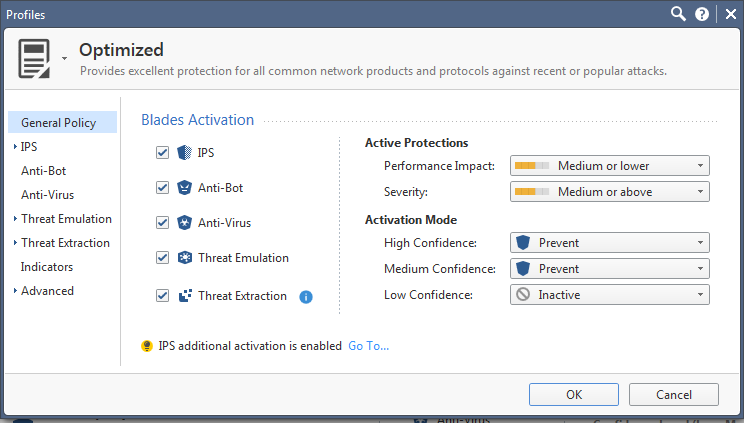
2. Then, in the "updates" page, we see that newly downloaded protections are automatically set to "Detect". This means that:
- If a newly downloaded protection was supposed to be in "prevent", it will be set as "detect (staging)".
- If a newly downloaded protection was supposed to be in "detect", it will be set as "detect (staging)".
- If a newly downloaded protection was supposed to be in "inactive", it will remain inactive.
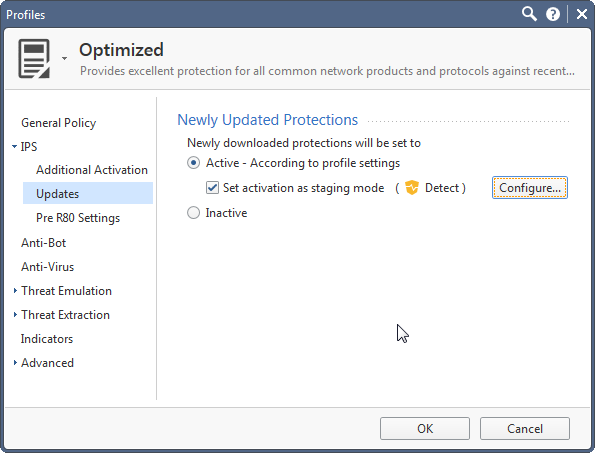
3. Sometimes an IPS update issues an update to an existing protection. In this case, the updated protection is back to "newly downloaded protection" state, which leaves it as either in "detect (staging)" or "inactive".
It is important to remember these things, because it requires you to manage your staging protections - otherwise they will not be in Prevent mode.
You can do that either from:
1. IPS Protections page with the filter for "Staging" status
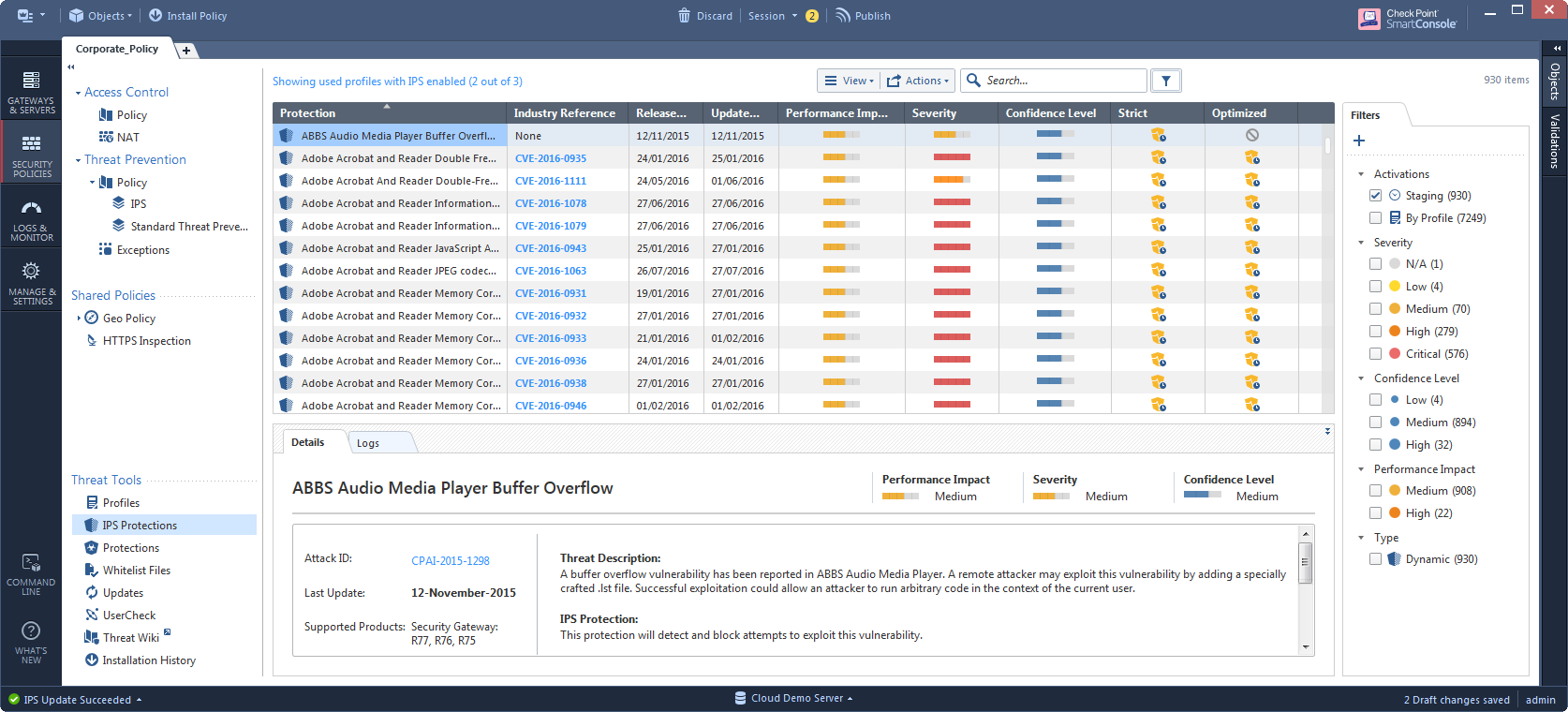
2. Logs that appear in the query page for "IPS --> Staging"
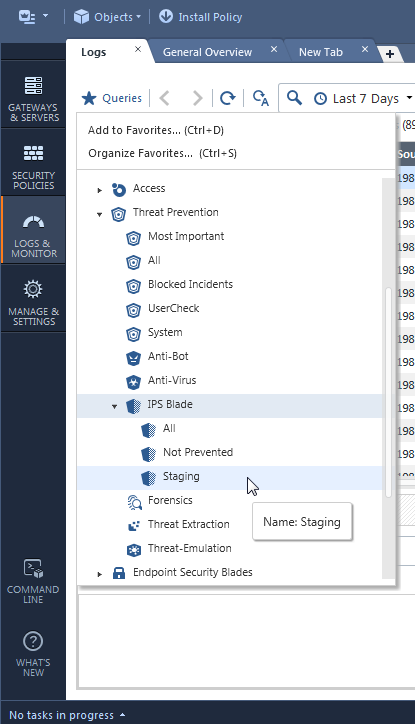
You can also automate some of this work:
1. Apply additional configuration which excludes some protections from the "Detect (Staging)" status, leaving them with Prevent or Detect or Inactive.
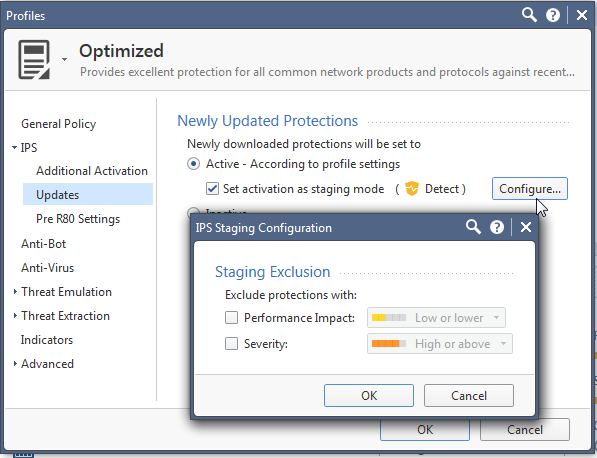
2. Automatically change protections to Inactive based on tags.
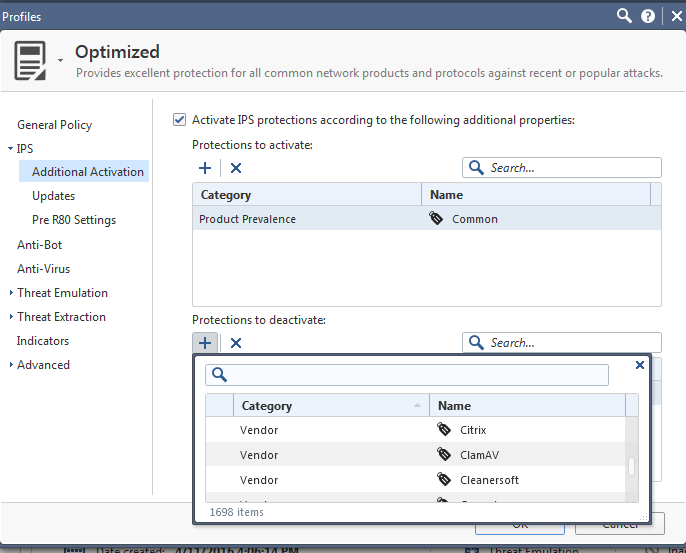
3. Using the show threat-protections and set threat-protection API commands, you can create an automatic reaction which automatically changes the action from "Detect (Staging)" to "Prevent" or "Inactive" based on custom decision factors.
set threat-protection name "Aggressive Aging" overrides.remove.1 "New profile 1" overrides.remove.2 "New Profile 2"
6 Replies
- Mark as New
- Bookmark
- Subscribe
- Mute
- Subscribe to RSS Feed
- Permalink
- Report Inappropriate Content
Tomer,
Thank you for this write-up.
Can you tell me if there is a way to trigger automatic notification if existing protection is updated and has reverted to staging mode?
- Mark as New
- Bookmark
- Subscribe
- Mute
- Subscribe to RSS Feed
- Permalink
- Report Inappropriate Content
You could go over all protections that have an override for a profile with Detect (Staging) and see if their release date != update date as well as update date is somewhat recent, then it's probably in detect (staging) due to being updated recently.
- Mark as New
- Bookmark
- Subscribe
- Mute
- Subscribe to RSS Feed
- Permalink
- Report Inappropriate Content
Tomer,
I am trying to figure out the way to avoid doing it manually or, at the very least, to be notified about the changes of state of updated protections.
The method you are describing is less than convenient and is not necessarily conclusive.
In particular, in SMB scenarios, where CP administration is only a part of the IT admin duties, people tend to configure protections and not looking at them daily.
Being able to discern if any of those changed state, without combing through all, would be beneficial.
vlad@eversecgroup.com
+1.973.558.2738
- Mark as New
- Bookmark
- Subscribe
- Mute
- Subscribe to RSS Feed
- Permalink
- Report Inappropriate Content
You could subscribe to receive IPS News email. The newsletter informs you of new protections and updated protections separately. Not ideal, but it helps me.
- Mark as New
- Bookmark
- Subscribe
- Mute
- Subscribe to RSS Feed
- Permalink
- Report Inappropriate Content
Good Information of R80.10
- Mark as New
- Bookmark
- Subscribe
- Mute
- Subscribe to RSS Feed
- Permalink
- Report Inappropriate Content
Based on sk142432 I wanted to add R80.20 now changes new and out of the box profiles to disable staging and instead set protections "According to profile settings". This sk also suggests making this change for R80.10 profiles as well.
What I wouldn't mind knowing from anyone is whether this is suggested on SMB gateway's IPS Profiles or not.
Leaderboard
Epsum factorial non deposit quid pro quo hic escorol.
| User | Count |
|---|---|
| 23 | |
| 15 | |
| 13 | |
| 6 | |
| 6 | |
| 5 | |
| 5 | |
| 5 | |
| 4 | |
| 4 |
Upcoming Events
Thu 08 Jan 2026 @ 05:00 PM (CET)
AI Security Masters Session 1: How AI is Reshaping Our WorldThu 22 Jan 2026 @ 05:00 PM (CET)
AI Security Masters Session 2: Hacking with AI: The Dark Side of InnovationThu 12 Feb 2026 @ 05:00 PM (CET)
AI Security Masters Session 3: Exposing AI Vulnerabilities: CP<R> Latest Security FindingsThu 26 Feb 2026 @ 05:00 PM (CET)
AI Security Masters Session 4: Powering Prevention: The AI Driving Check Point’s ThreatCloudThu 08 Jan 2026 @ 05:00 PM (CET)
AI Security Masters Session 1: How AI is Reshaping Our WorldThu 22 Jan 2026 @ 05:00 PM (CET)
AI Security Masters Session 2: Hacking with AI: The Dark Side of InnovationThu 26 Feb 2026 @ 05:00 PM (CET)
AI Security Masters Session 4: Powering Prevention: The AI Driving Check Point’s ThreatCloudAbout CheckMates
Learn Check Point
Advanced Learning
YOU DESERVE THE BEST SECURITY
©1994-2025 Check Point Software Technologies Ltd. All rights reserved.
Copyright
Privacy Policy
About Us
UserCenter


