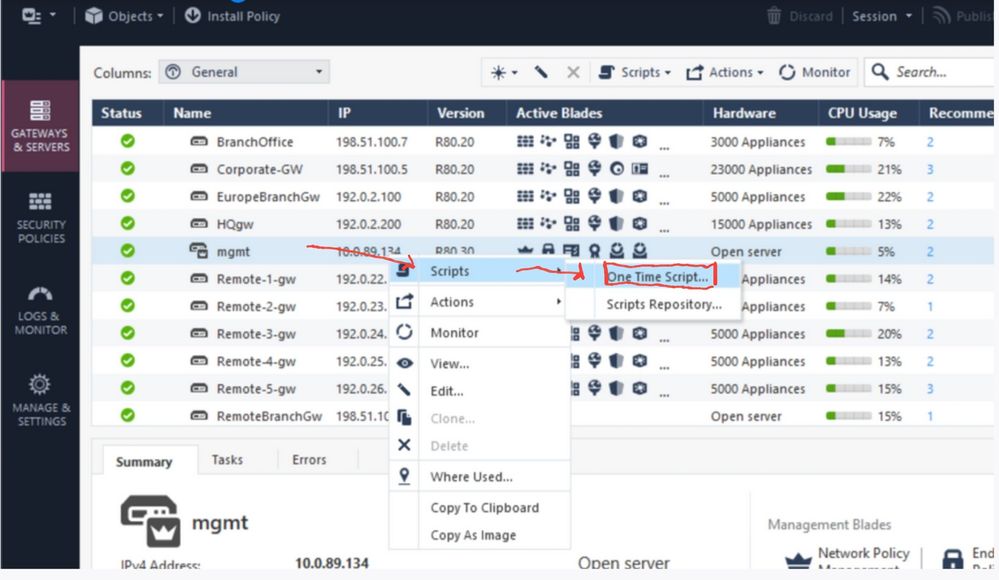- Products
Network & SASE IoT Protect Maestro Management OpenTelemetry/Skyline Remote Access VPN SASE SD-WAN Security Gateways SmartMove Smart-1 Cloud SMB Gateways (Spark) Threat PreventionCloud Cloud Network Security CloudMates General CloudGuard - WAF Talking Cloud Podcast Weekly ReportsSecurity Operations Events External Risk Management Incident Response Infinity AI Infinity Portal NDR Playblocks SOC XDR/XPR Threat Exposure Management
- Learn
- Local User Groups
- Partners
- More
This website uses Cookies. Click Accept to agree to our website's cookie use as described in our Privacy Policy. Click Preferences to customize your cookie settings.
- Products
- AI Security
- Developers & More
- Check Point Trivia
- CheckMates Toolbox
- General Topics
- Products Announcements
- Threat Prevention Blog
- Upcoming Events
- Americas
- EMEA
- Czech Republic and Slovakia
- Denmark
- Netherlands
- Germany
- Sweden
- United Kingdom and Ireland
- France
- Spain
- Norway
- Ukraine
- Baltics and Finland
- Greece
- Portugal
- Austria
- Kazakhstan and CIS
- Switzerland
- Romania
- Turkey
- Belarus
- Belgium & Luxembourg
- Russia
- Poland
- Georgia
- DACH - Germany, Austria and Switzerland
- Iberia
- Africa
- Adriatics Region
- Eastern Africa
- Israel
- Nordics
- Middle East and Africa
- Balkans
- Italy
- Bulgaria
- Cyprus
- APAC
CheckMates Fest 2026
Join the Celebration!
AI Security Masters
E1: How AI is Reshaping Our World
MVP 2026: Submissions
Are Now Open!
What's New in R82.10?
Watch NowOverlap in Security Validation
Help us to understand your needs better
CheckMates Go:
R82.10 and Rationalizing Multi Vendor Security Policies
Turn on suggestions
Auto-suggest helps you quickly narrow down your search results by suggesting possible matches as you type.
Showing results for
- CheckMates
- :
- Products
- :
- General Topics
- :
- Re: Password reset - Collection
Options
- Subscribe to RSS Feed
- Mark Topic as New
- Mark Topic as Read
- Float this Topic for Current User
- Bookmark
- Subscribe
- Mute
- Printer Friendly Page
Turn on suggestions
Auto-suggest helps you quickly narrow down your search results by suggesting possible matches as you type.
Showing results for
Are you a member of CheckMates?
×
Sign in with your Check Point UserCenter/PartnerMap account to access more great content and get a chance to win some Apple AirPods! If you don't have an account, create one now for free!
- Mark as New
- Bookmark
- Subscribe
- Mute
- Subscribe to RSS Feed
- Permalink
- Report Inappropriate Content
Password reset - Collection
|
Password reset on gateway |
|---|
Version R77.x -R80.x:
See sk106490
How to remotely reset Admin / Expert password on a Security Gateway from a Security Management Serve...
|
Password reset on management server |
|---|
Version R77.30 and earlier:
See sk
Reset the Gaia Admin and Expert passwords using EmergenDisk USB flash drive
Version R80.10 and above:
Plan A with SmartConsol connection (thanks to Phoneboy):
Here's the process:
a) Generate the password hash you need using the following command on a Linux system: openssl passwd -1 mypassword (Note: if on a Check Point appliance, use cpopenssl instead)
b) In SmartConsole, right-click on the management object and select Scripts > One-Time Script
c) Type the following into the script field and click Run: clish -c 'set user admin password-hash mypasswordhash' (Note be sure to use single quotes here and replace mypasswordhash with the hash from step a).
d) Now type and click Run: "save configuration"
Plan B with migrate export:
a) Install a new managment server with the same IP.
b) Open a CLISH per ssh (do not close this session)
c)) Open a second connection in expert mode and start a migrate import.
d) After the migrate import change to the CLISH session and change the admin password.
e) Now save the settings "save configuration"
Plan C - A solution without Check Point support for VMWare and Hardware without RAID controller.
Should also work on an appliance or OpenServer without a RAID controller. I tried it with an appliance in the LAB.
So I used the best of aforementioned sites and successfully reset the admin password with this procedure on R80.10:
a) Configure the Check Point VM to use a recent Ubuntu/Debian Desktop ISO and boot from CD-ROM. Select Try Ubuntu/Debian so you will have a Live environment without installing Ubuntu/Debian
b) Open the Terminal application.
c) Enter the following command: sudo su –
d) Create a mounting point: mkdir /mnt/cp
e) Mount the Gaia filesystem: mount /dev/mapper/vg_splat-lv_current /mnt/cp
f) Change the root directory to the Gaia root: chroot /mnt/cp
g) Backup the current Gaia configuration database: cp /config/db/initial_db /config/db/initial_db_backup
h) Connect to the Gaia configuration database: sqlite3 /config/db/initial_db
i) Query the database using SQLite to locate the current admin password. The last line is the current password hash:SELECT * from revisions WHERE binding=”passwd:admin:passwd”;
j) Update the database using SQLite to change the password to ‘admin’. Replace the text old-pw-hash below with the last hash from step i):UPDATE revisions SET value=”$1$zIVyrIdj$1LBW7Pg6XOcXYIgFPTppY.” WHERE binding=”passwd:admin:passwd” AND VALUE=’old-pw-hash‘;
k) Exit SQLite by entering the following command: .exit
l) Exit chroot and go back to Ubuntu/Debian: exit
m) Unmount the Gaia filesystem: umount /mnt/cp
n) Reboot the Check Point VM by entering: reboot
o) Login to the console, SSH or Gaia Portal using user admin and password admin.
p) When in CLISH or Gaia Portal don’t forget to change the password for user admin (and document it!)
|
Password reset on centrally managed SMB appliance |
|---|
Version R77.20:
See sk119633
|
Password reset on LOM |
|---|
See sk120793
➜ CCSM Elite, CCME, CCTE ➜ www.checkpoint.tips
10 Replies
- Mark as New
- Bookmark
- Subscribe
- Mute
- Subscribe to RSS Feed
- Permalink
- Report Inappropriate Content
There is no conflicting information for R80.x, actually. Evergendisk is not supported.
The SmartConsole reset is described here: Remote Admin/Expert password reset - sk106490
- Mark as New
- Bookmark
- Subscribe
- Mute
- Subscribe to RSS Feed
- Permalink
- Report Inappropriate Content
@_Val_ thx
➜ CCSM Elite, CCME, CCTE ➜ www.checkpoint.tips
- Mark as New
- Bookmark
- Subscribe
- Mute
- Subscribe to RSS Feed
- Permalink
- Report Inappropriate Content
Will we get an Evergendisk for R80.x (2.6 and 3.10 kernel) in the future?
➜ CCSM Elite, CCME, CCTE ➜ www.checkpoint.tips
- Mark as New
- Bookmark
- Subscribe
- Mute
- Subscribe to RSS Feed
- Permalink
- Report Inappropriate Content
@HeikoAnkenbrand It is hard to predict. My personal take, considering there are some HW compatibility issues with various USBs, it might be tricky.
@Alexander_Kim, do you know who could answer this question? It is no directly platform related, but should be close, right?
- Mark as New
- Bookmark
- Subscribe
- Mute
- Subscribe to RSS Feed
- Permalink
- Report Inappropriate Content
I had the password reset problem a few months ago with R80.10.
A colleague had left the company and had previously changed the password of the management server:-(
We reinstalled the management server and imported the config via migrate import.
- Mark as New
- Bookmark
- Subscribe
- Mute
- Subscribe to RSS Feed
- Permalink
- Report Inappropriate Content
Is there also a solution for RAID controllers?
- Mark as New
- Bookmark
- Subscribe
- Mute
- Subscribe to RSS Feed
- Permalink
- Report Inappropriate Content
The mentioned unsupported (!) technique only works because you can mount your Gaia drive as an external volume. It might work for RAID, if you know how to mount it properly, but the amount of efforts you need to make is huge.
I would rather have several admin accounts set on a system, just in case, put some non-technical administrative measures to prevent a situation when a rogue employee can do damage, and of course, there is always a way to reset passwords remotely from SmartConsole.
- Mark as New
- Bookmark
- Subscribe
- Mute
- Subscribe to RSS Feed
- Permalink
- Report Inappropriate Content
With Live Debian Linux DVD I always had the problem that I could not load the RAID drivers for the following servers:
HP DL 360/380 G7
HP DL 360/380 G8
➜ CCSM Elite, CCME, CCTE ➜ www.checkpoint.tips
- Mark as New
- Bookmark
- Subscribe
- Mute
- Subscribe to RSS Feed
- Permalink
- Report Inappropriate Content
Is it possible to reset a not central managed 1400 appliance?
- Mark as New
- Bookmark
- Subscribe
- Mute
- Subscribe to RSS Feed
- Permalink
- Report Inappropriate Content
@Natascha_Neye 1400 series are SMB embedded devices and are off topic for this discussion. But yes, you can reset it to factory default, which removes all settings and resets the password.
Leaderboard
Epsum factorial non deposit quid pro quo hic escorol.
| User | Count |
|---|---|
| 18 | |
| 5 | |
| 5 | |
| 4 | |
| 3 | |
| 3 | |
| 2 | |
| 2 | |
| 2 | |
| 2 |
Upcoming Events
Thu 22 Jan 2026 @ 05:00 PM (CET)
AI Security Masters Session 2: Hacking with AI: The Dark Side of InnovationTue 27 Jan 2026 @ 11:00 AM (EST)
CloudGuard Network Security for Red Hat OpenShift VirtualizationThu 12 Feb 2026 @ 05:00 PM (CET)
AI Security Masters Session 3: Exposing AI Vulnerabilities: CP<R> Latest Security FindingsThu 26 Feb 2026 @ 05:00 PM (CET)
AI Security Masters Session 4: Powering Prevention: The AI Driving Check Point’s ThreatCloudThu 22 Jan 2026 @ 05:00 PM (CET)
AI Security Masters Session 2: Hacking with AI: The Dark Side of InnovationTue 27 Jan 2026 @ 11:00 AM (EST)
CloudGuard Network Security for Red Hat OpenShift VirtualizationThu 26 Feb 2026 @ 05:00 PM (CET)
AI Security Masters Session 4: Powering Prevention: The AI Driving Check Point’s ThreatCloudAbout CheckMates
Learn Check Point
Advanced Learning
YOU DESERVE THE BEST SECURITY
©1994-2026 Check Point Software Technologies Ltd. All rights reserved.
Copyright
Privacy Policy
About Us
UserCenter