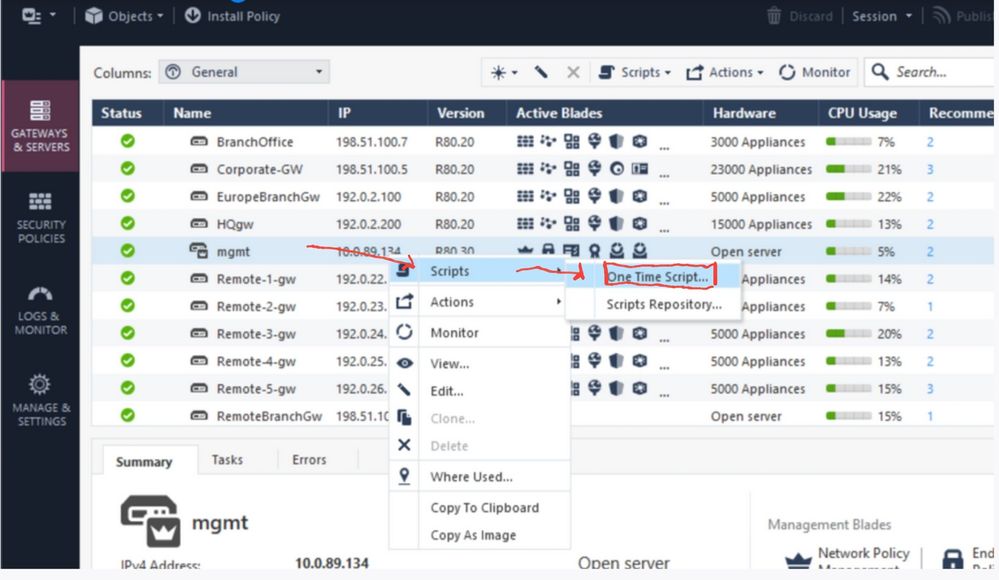- Products
Quantum
Secure the Network IoT Protect Maestro Management OpenTelemetry/Skyline Remote Access VPN SD-WAN Security Gateways SmartMove Smart-1 Cloud SMB Gateways (Spark) Threat PreventionCloudGuard CloudMates
Secure the Cloud CNAPP Cloud Network Security CloudGuard - WAF CloudMates General Talking Cloud Podcast Weekly Reports - Learn
- Local User Groups
- Partners
- More
This website uses Cookies. Click Accept to agree to our website's cookie use as described in our Privacy Policy. Click Preferences to customize your cookie settings.
- Products
- Learn
- Local User Groups
- Upcoming Events
- Americas
- EMEA
- Czech Republic and Slovakia
- Denmark
- Netherlands
- Germany
- Sweden
- United Kingdom and Ireland
- France
- Spain
- Norway
- Ukraine
- Baltics and Finland
- Greece
- Portugal
- Austria
- Kazakhstan and CIS
- Switzerland
- Romania
- Turkey
- Belarus
- Belgium & Luxembourg
- Russia
- Poland
- Georgia
- DACH - Germany, Austria and Switzerland
- Iberia
- Africa
- Adriatics Region
- Eastern Africa
- Israel
- Nordics
- Middle East and Africa
- Balkans
- Italy
- Bulgaria
- APAC
- Partners
- More
- ABOUT CHECKMATES & FAQ
- Sign In
- Leaderboard
- Events
Boosting Performance & Stability
with Harmony Endpoint E88.70!
It's Here!
CPX 2025 Content
Zero Trust: Remote Access and Posture
Help us with the Short-Term Roadmap
The Future of Browser Security:
AI, Data Leaks & How to Stay Protected!
CheckMates Go:
Recently on CheckMates
Turn on suggestions
Auto-suggest helps you quickly narrow down your search results by suggesting possible matches as you type.
Showing results for
Who rated this post
Turn on suggestions
Auto-suggest helps you quickly narrow down your search results by suggesting possible matches as you type.
Showing results for
- Mark as New
- Bookmark
- Subscribe
- Mute
- Subscribe to RSS Feed
- Permalink
- Report Inappropriate Content
Password reset - Collection
|
Password reset on gateway |
|---|
Version R77.x -R80.x:
See sk106490
How to remotely reset Admin / Expert password on a Security Gateway from a Security Management Serve...
|
Password reset on management server |
|---|
Version R77.30 and earlier:
See sk
Reset the Gaia Admin and Expert passwords using EmergenDisk USB flash drive
Version R80.10 and above:
Plan A with SmartConsol connection (thanks to Phoneboy):
Here's the process:
a) Generate the password hash you need using the following command on a Linux system: openssl passwd -1 mypassword (Note: if on a Check Point appliance, use cpopenssl instead)
b) In SmartConsole, right-click on the management object and select Scripts > One-Time Script
c) Type the following into the script field and click Run: clish -c 'set user admin password-hash mypasswordhash' (Note be sure to use single quotes here and replace mypasswordhash with the hash from step a).
d) Now type and click Run: "save configuration"
Plan B with migrate export:
a) Install a new managment server with the same IP.
b) Open a CLISH per ssh (do not close this session)
c)) Open a second connection in expert mode and start a migrate import.
d) After the migrate import change to the CLISH session and change the admin password.
e) Now save the settings "save configuration"
Plan C - A solution without Check Point support for VMWare and Hardware without RAID controller.
Should also work on an appliance or OpenServer without a RAID controller. I tried it with an appliance in the LAB.
So I used the best of aforementioned sites and successfully reset the admin password with this procedure on R80.10:
a) Configure the Check Point VM to use a recent Ubuntu/Debian Desktop ISO and boot from CD-ROM. Select Try Ubuntu/Debian so you will have a Live environment without installing Ubuntu/Debian
b) Open the Terminal application.
c) Enter the following command: sudo su –
d) Create a mounting point: mkdir /mnt/cp
e) Mount the Gaia filesystem: mount /dev/mapper/vg_splat-lv_current /mnt/cp
f) Change the root directory to the Gaia root: chroot /mnt/cp
g) Backup the current Gaia configuration database: cp /config/db/initial_db /config/db/initial_db_backup
h) Connect to the Gaia configuration database: sqlite3 /config/db/initial_db
i) Query the database using SQLite to locate the current admin password. The last line is the current password hash:SELECT * from revisions WHERE binding=”passwd:admin:passwd”;
j) Update the database using SQLite to change the password to ‘admin’. Replace the text old-pw-hash below with the last hash from step i):UPDATE revisions SET value=”$1$zIVyrIdj$1LBW7Pg6XOcXYIgFPTppY.” WHERE binding=”passwd:admin:passwd” AND VALUE=’old-pw-hash‘;
k) Exit SQLite by entering the following command: .exit
l) Exit chroot and go back to Ubuntu/Debian: exit
m) Unmount the Gaia filesystem: umount /mnt/cp
n) Reboot the Check Point VM by entering: reboot
o) Login to the console, SSH or Gaia Portal using user admin and password admin.
p) When in CLISH or Gaia Portal don’t forget to change the password for user admin (and document it!)
|
Password reset on centrally managed SMB appliance |
|---|
Version R77.20:
See sk119633
|
Password reset on LOM |
|---|
See sk120793
➜ CCSM Elite, CCME, CCTE ➜ www.checkpoint.tips
About CheckMates
Learn Check Point
Advanced Learning
YOU DESERVE THE BEST SECURITY
©1994-2025 Check Point Software Technologies Ltd. All rights reserved.
Copyright
Privacy Policy
About Us
UserCenter