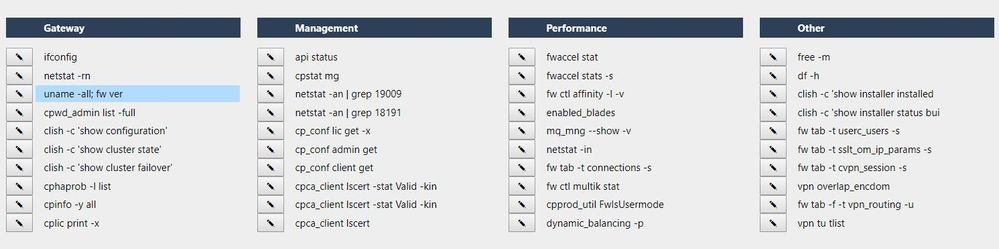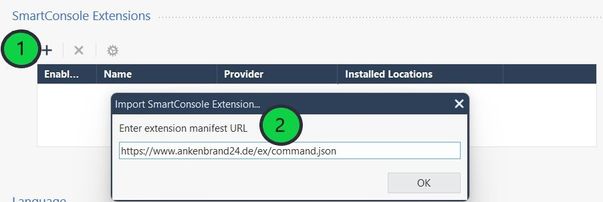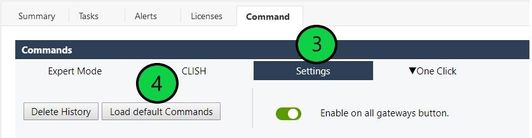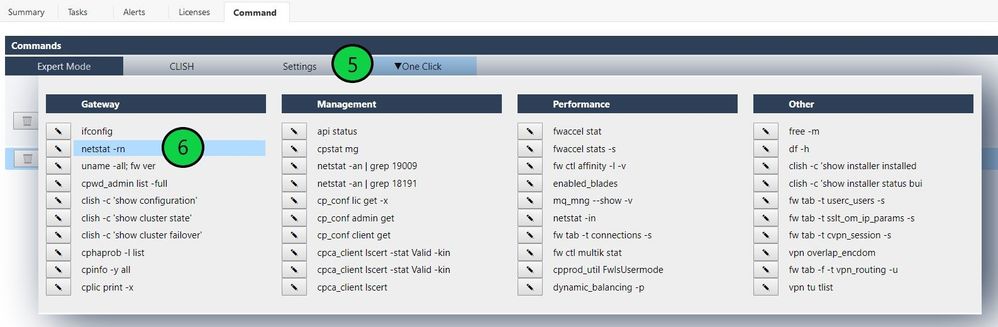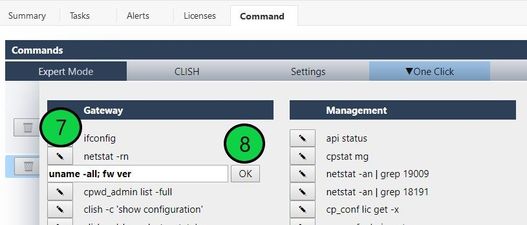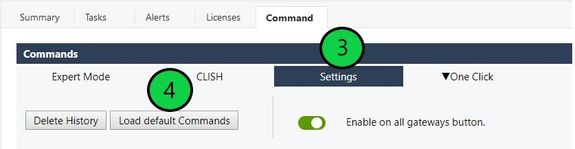- Products
Network & SASE IoT Protect Maestro Management OpenTelemetry/Skyline Remote Access VPN SASE SD-WAN Security Gateways SmartMove Smart-1 Cloud SMB Gateways (Spark) Threat PreventionCloud Cloud Network Security CloudMates General CloudGuard - WAF Talking Cloud Podcast Weekly ReportsSecurity Operations Events External Risk Management Incident Response Infinity AI Infinity Portal NDR Playblocks SOC XDR/XPR Threat Exposure Management
- Learn
- Local User Groups
- Partners
- More
This website uses Cookies. Click Accept to agree to our website's cookie use as described in our Privacy Policy. Click Preferences to customize your cookie settings.
- Products
- AI Security
- Developers & More
- Check Point Trivia
- CheckMates Toolbox
- General Topics
- Products Announcements
- Threat Prevention Blog
- Upcoming Events
- Americas
- EMEA
- Czech Republic and Slovakia
- Denmark
- Netherlands
- Germany
- Sweden
- United Kingdom and Ireland
- France
- Spain
- Norway
- Ukraine
- Baltics and Finland
- Greece
- Portugal
- Austria
- Kazakhstan and CIS
- Switzerland
- Romania
- Turkey
- Belarus
- Belgium & Luxembourg
- Russia
- Poland
- Georgia
- DACH - Germany, Austria and Switzerland
- Iberia
- Africa
- Adriatics Region
- Eastern Africa
- Israel
- Nordics
- Middle East and Africa
- Balkans
- Italy
- Bulgaria
- Cyprus
- APAC
CheckMates Fest 2026
Join the Celebration!
AI Security Masters
E1: How AI is Reshaping Our World
MVP 2026: Submissions
Are Now Open!
What's New in R82.10?
Watch NowOverlap in Security Validation
Help us to understand your needs better
CheckMates Go:
R82.10 and Rationalizing Multi Vendor Security Policies
Turn on suggestions
Auto-suggest helps you quickly narrow down your search results by suggesting possible matches as you type.
Showing results for
- CheckMates
- :
- Products
- :
- General Topics
- :
- On Click Command ➜ SmartConsole Extension
Options
- Subscribe to RSS Feed
- Mark Topic as New
- Mark Topic as Read
- Float this Topic for Current User
- Bookmark
- Subscribe
- Mute
- Printer Friendly Page
Turn on suggestions
Auto-suggest helps you quickly narrow down your search results by suggesting possible matches as you type.
Showing results for
Are you a member of CheckMates?
×
Sign in with your Check Point UserCenter/PartnerMap account to access more great content and get a chance to win some Apple AirPods! If you don't have an account, create one now for free!
- Mark as New
- Bookmark
- Subscribe
- Mute
- Subscribe to RSS Feed
- Permalink
- Report Inappropriate Content
On Click Command ➜ SmartConsole Extension
After about 1200 lines of code, I would like to present you my new "SmartConsole Extention ➜ One Click Commands".
This allows you to execute CLI commands with one mouse click.
Features:
- Open a cli command in SmartConsole with a mouse click and execute the command on a gateway.
- Create your own permanent list with 40 commands.
- Uses a predefined list of with 40 CLI commands.
- Edit the list at any time with your own commands.
- The command list will be permanently maintained, even if you close the SmartConsole and open it again.
PS: You can also write me new commands for the default list in this article, then I will add it if necessary.
| Install the extension |
1) On SmartConsole, go to Manage & Settings > Preferences > SmartConsole Extensions > +.
2) Enter the web-service manifest URL
https://www.ankenbrand24.de/ex/command.json
and click OK.
| Load the predefined list with 40 CLI commands. |
3) On SmartConsole, go to Gateways & Servers > Command > Settings
4) Click the button "Load default Commands"
| Execute a CLI command on the gateway with one click. |
5) Move the mouse over the menu field "One CLick".
6) Now select one of the 40 commands to be executed.
| Edit a field and enter your command. |
7) Click the pencil icon and change your command.
8 ) Confirm the change with the OK button.
PS: The command list will be permanently maintained, even if you close the SmartConsole and open it again.
| More about the Extension |
SmartConsole extension to execute commands on all gateways and the SMS.
- Execute commands in "Expert Mode" and "Expert Mode"
- Execute "Expert Mode" and "CLISH" commands on all gateways simultaneously.
SMB applications are currently not supported. - Command history -> Execute the last 20 commands again.
- Status about the success of the action
Here you can find the original article with the extention:
Execute Commands ➜ SmartConsole Extension
| Install SmartConsole Extension |
|---|
To install SmartConsole Extensions, you can watch this video:
➜ CCSM Elite, CCME, CCTE ➜ www.checkpoint.tips
9 Replies
- Mark as New
- Bookmark
- Subscribe
- Mute
- Subscribe to RSS Feed
- Permalink
- Report Inappropriate Content
I had spoken with Heiko about this topic in a meeting a few days ago.
Many thanks for the quick implementation of the "One Click" function.
Thanks
Chris
- Mark as New
- Bookmark
- Subscribe
- Mute
- Subscribe to RSS Feed
- Permalink
- Report Inappropriate Content
@HeikoAnkenbrand did you forget how to post directly to ToolBox? 🙂
- Mark as New
- Bookmark
- Subscribe
- Mute
- Subscribe to RSS Feed
- Permalink
- Report Inappropriate Content
I deliberately didn't move it to the toolbox because it's a description.
If I move it to the toolbox, the assignment of the images is lost. Nobody understands what to do anymore.
I would also like to revert to this link in the extention so that users can open it as online help.
The extension itself is in the toolbox:
Execute Commands ➜ Smart Console Extension
Could you please move it back to the "general topics" section. Otherwise I would have to build the help page on my web server and I would like to avoid that.
THX
➜ CCSM Elite, CCME, CCTE ➜ www.checkpoint.tips
- Mark as New
- Bookmark
- Subscribe
- Mute
- Subscribe to RSS Feed
- Permalink
- Report Inappropriate Content
@HeikoAnkenbrand fair enough, it is now back to where it was originally posted.
- Mark as New
- Bookmark
- Subscribe
- Mute
- Subscribe to RSS Feed
- Permalink
- Report Inappropriate Content
Thanks 👍
➜ CCSM Elite, CCME, CCTE ➜ www.checkpoint.tips
- Mark as New
- Bookmark
- Subscribe
- Mute
- Subscribe to RSS Feed
- Permalink
- Report Inappropriate Content
Nice! Does it need mgmt cpstop/cpstart or reboot? I loaded, but dont see the commands, just empy fields...
Best,
Andy
Andy
- Mark as New
- Bookmark
- Subscribe
- Mute
- Subscribe to RSS Feed
- Permalink
- Report Inappropriate Content
If you go to the following point in the menu, you can load the default commands:
- On SmartConsole, go to Command > Settings
- Click the button "Load default Commands"
➜ CCSM Elite, CCME, CCTE ➜ www.checkpoint.tips
- Mark as New
- Bookmark
- Subscribe
- Mute
- Subscribe to RSS Feed
- Permalink
- Report Inappropriate Content
Got it, thanks!
Best,
Andy
Andy
- Mark as New
- Bookmark
- Subscribe
- Mute
- Subscribe to RSS Feed
- Permalink
- Report Inappropriate Content
Are VSs also supported ?
Kind regards,
Jozko Mrkvicka
Jozko Mrkvicka
Leaderboard
Epsum factorial non deposit quid pro quo hic escorol.
| User | Count |
|---|---|
| 18 | |
| 5 | |
| 5 | |
| 4 | |
| 3 | |
| 3 | |
| 2 | |
| 2 | |
| 2 | |
| 2 |
Upcoming Events
Thu 22 Jan 2026 @ 05:00 PM (CET)
AI Security Masters Session 2: Hacking with AI: The Dark Side of InnovationTue 27 Jan 2026 @ 11:00 AM (EST)
CloudGuard Network Security for Red Hat OpenShift VirtualizationThu 12 Feb 2026 @ 05:00 PM (CET)
AI Security Masters Session 3: Exposing AI Vulnerabilities: CP<R> Latest Security FindingsThu 26 Feb 2026 @ 05:00 PM (CET)
AI Security Masters Session 4: Powering Prevention: The AI Driving Check Point’s ThreatCloudThu 22 Jan 2026 @ 05:00 PM (CET)
AI Security Masters Session 2: Hacking with AI: The Dark Side of InnovationTue 27 Jan 2026 @ 11:00 AM (EST)
CloudGuard Network Security for Red Hat OpenShift VirtualizationThu 26 Feb 2026 @ 05:00 PM (CET)
AI Security Masters Session 4: Powering Prevention: The AI Driving Check Point’s ThreatCloudAbout CheckMates
Learn Check Point
Advanced Learning
YOU DESERVE THE BEST SECURITY
©1994-2026 Check Point Software Technologies Ltd. All rights reserved.
Copyright
Privacy Policy
About Us
UserCenter