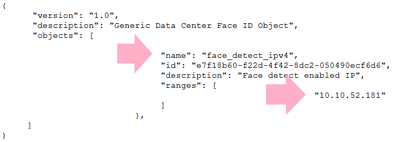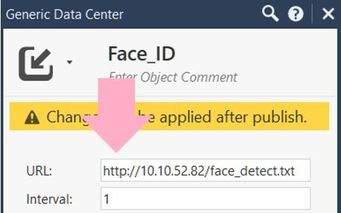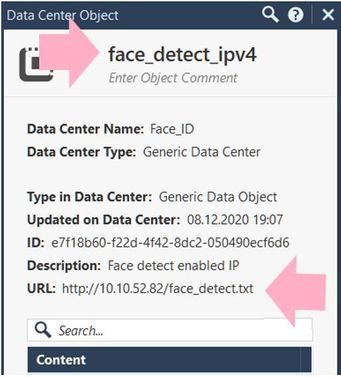- Products
Network & SASE IoT Protect Maestro Management OpenTelemetry/Skyline Remote Access VPN SASE SD-WAN Security Gateways SmartMove Smart-1 Cloud SMB Gateways (Spark) Threat PreventionCloud Cloud Network Security CloudMates General CloudGuard - WAF Talking Cloud Podcast Weekly ReportsSecurity Operations Events External Risk Management Incident Response Infinity AI Infinity Portal NDR Playblocks SOC XDR/XPR Threat Exposure Management
- Learn
- Local User Groups
- Partners
- More
This website uses Cookies. Click Accept to agree to our website's cookie use as described in our Privacy Policy. Click Preferences to customize your cookie settings.
- Products
- AI Security
- Developers & More
- Check Point Trivia
- CheckMates Toolbox
- General Topics
- Products Announcements
- Threat Prevention Blog
- Upcoming Events
- Americas
- EMEA
- Czech Republic and Slovakia
- Denmark
- Netherlands
- Germany
- Sweden
- United Kingdom and Ireland
- France
- Spain
- Norway
- Ukraine
- Baltics and Finland
- Greece
- Portugal
- Austria
- Kazakhstan and CIS
- Switzerland
- Romania
- Turkey
- Belarus
- Belgium & Luxembourg
- Russia
- Poland
- Georgia
- DACH - Germany, Austria and Switzerland
- Iberia
- Africa
- Adriatics Region
- Eastern Africa
- Israel
- Nordics
- Middle East and Africa
- Balkans
- Italy
- Bulgaria
- Cyprus
- APAC
CheckMates Fest 2026
Join the Celebration!
AI Security Masters
E1: How AI is Reshaping Our World
MVP 2026: Submissions
Are Now Open!
What's New in R82.10?
Watch NowOverlap in Security Validation
Help us to understand your needs better
CheckMates Go:
R82.10 and Rationalizing Multi Vendor Security Policies
Turn on suggestions
Auto-suggest helps you quickly narrow down your search results by suggesting possible matches as you type.
Showing results for
- CheckMates
- :
- Products
- :
- General Topics
- :
- Re: Face recognition with R81
Options
- Subscribe to RSS Feed
- Mark Topic as New
- Mark Topic as Read
- Float this Topic for Current User
- Bookmark
- Subscribe
- Mute
- Printer Friendly Page
Turn on suggestions
Auto-suggest helps you quickly narrow down your search results by suggesting possible matches as you type.
Showing results for
Are you a member of CheckMates?
×
Sign in with your Check Point UserCenter/PartnerMap account to access more great content and get a chance to win some Apple AirPods! If you don't have an account, create one now for free!
- Mark as New
- Bookmark
- Subscribe
- Mute
- Subscribe to RSS Feed
- Permalink
- Report Inappropriate Content
Face recognition with R81
Face recognition is not only a magic of iPhones and Android. Also with Check Point Firewall's you can do this in R81.
For this purpose I have created a software in the last weeks, which implements this face recognition function with R81. For this I used the new "sk167210: Generic Data Center feature" in R81.
The Generic Data Center feature provides the ability to enforce access to/from IP addresses defined in JSON files located in external web servers on the Security Management machine. The „Generic Data Center Objects“ are updated automatically on the Security Gateway each time the JSON file change. There is no need to install policy for the updates to take effect.
Objects created based on these files can be used as a source or a destination in the access control policy.
How does it work:
I have developed a software with OpenCV that recognises faces. When a face is detected, the IP of the detected user is written to a JSON file „face_detect.txt“. If the user is not recognised for more than 5 seconds, a dummy IP is written to this JSON file. In my example the face detection software recognised myself and the IP 10.10.52.181 of my laptop is insert in the JSON file.
| User „Heiko Ankenbrand“ was recognised: | No user was recognised: |
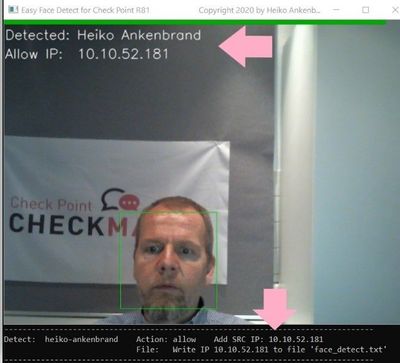 |
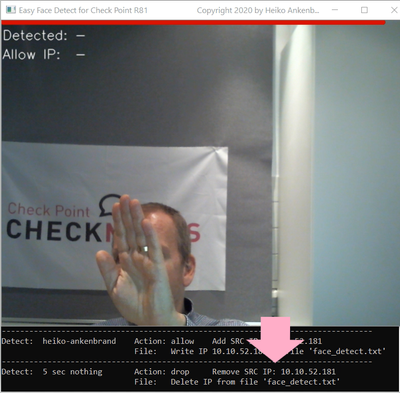 |
Here is an example of the JSON file „face_detect.txt“ that is created when a user is recognised.
This file is provided via a web server (nginx) on my laptop so that the Check Point SMS can read this file as "Generic Data Center Object" from the web server.
On Check Point site a "Generic Data Center Object" is created in the Smart Console. This object fetches the JSON file „face_detect.txt“ every second from the web server from my face recognition software.
What we need now for example, is a firewall rule that allows access to the Internet. The „Generic Data Center Object“ is used as source here.
This means, if the user face has been recognised, the IP of the user is added here via the "Generic Data Center Object“. If the user is not recognised via the face recognition a "dummy IP" is inserted here.
Therefore, the rule can be controlled almost in real time via face recognition. The „Generic Data Center Object“ provides the ability to enforce access to the IP address defined in JSON files located in external web servers on the Security Management machine. The „Generic Data Center Object“ is updated automatically on the Security Gateway each time the JSON file change via the face recognition. There is no need to install policy for the updates to take effect.
I will provide an improved version of the face recognition software on GIT in the next weeks.
➜ CCSM Elite, CCME, CCTE ➜ www.checkpoint.tips
39 Replies
- Mark as New
- Bookmark
- Subscribe
- Mute
- Subscribe to RSS Feed
- Permalink
- Report Inappropriate Content
cool 👍
- Mark as New
- Bookmark
- Subscribe
- Mute
- Subscribe to RSS Feed
- Permalink
- Report Inappropriate Content
Wow! Nice!!!
- Mark as New
- Bookmark
- Subscribe
- Mute
- Subscribe to RSS Feed
- Permalink
- Report Inappropriate Content
what do you use for the actual face recongnition?
- Mark as New
- Bookmark
- Subscribe
- Mute
- Subscribe to RSS Feed
- Permalink
- Report Inappropriate Content
Im use Python + OpenCV (for face recongnition)
Install:
python
pip install opencv-python
pip install opencv-contrib-python
I will publish my tool on GIT. But at the moment it is still in early alpha status.
➜ CCSM Elite, CCME, CCTE ➜ www.checkpoint.tips
- Mark as New
- Bookmark
- Subscribe
- Mute
- Subscribe to RSS Feed
- Permalink
- Report Inappropriate Content
Great one!
- Mark as New
- Bookmark
- Subscribe
- Mute
- Subscribe to RSS Feed
- Permalink
- Report Inappropriate Content
I see great potential here. Like receive an alert when boss is approaching my office 😄
- Mark as New
- Bookmark
- Subscribe
- Mute
- Subscribe to RSS Feed
- Permalink
- Report Inappropriate Content
I need this for our office. Now you can recognise the good guys from the bad guys 🙂
- Mark as New
- Bookmark
- Subscribe
- Mute
- Subscribe to RSS Feed
- Permalink
- Report Inappropriate Content
awesome 😄 and abit scary!
https://www.youtube.com/c/MagnusHolmberg-NetSec
- Mark as New
- Bookmark
- Subscribe
- Mute
- Subscribe to RSS Feed
- Permalink
- Report Inappropriate Content
@Danny is holding a printout of @HeikoAnkenbrand 's face into the camera and gets full admin access to his firewall. 🙂
- Mark as New
- Bookmark
- Subscribe
- Mute
- Subscribe to RSS Feed
- Permalink
- Report Inappropriate Content
oops, full admin access! 😀
➜ CCSM Elite, CCME, CCTE ➜ www.checkpoint.tips
- Mark as New
- Bookmark
- Subscribe
- Mute
- Subscribe to RSS Feed
- Permalink
- Report Inappropriate Content
Combine face recognition with the app that generates daily QR code, so that printout of your face will not be sufficient to unlock the rule.
- Mark as New
- Bookmark
- Subscribe
- Mute
- Subscribe to RSS Feed
- Permalink
- Report Inappropriate Content
This is certainly a different approach to Identity Awareness. 😂
- Mark as New
- Bookmark
- Subscribe
- Mute
- Subscribe to RSS Feed
- Permalink
- Report Inappropriate Content
This is absolutely impressive.
- Mark as New
- Bookmark
- Subscribe
- Mute
- Subscribe to RSS Feed
- Permalink
- Report Inappropriate Content
Is a great idea. You should sell that as a product.
We have a central access control into our data center at our company. Here you could immediately enable the service ports via firewall rule.
👍
- Mark as New
- Bookmark
- Subscribe
- Mute
- Subscribe to RSS Feed
- Permalink
- Report Inappropriate Content
next level - recognize based on my face if I am not too tired/bored/drunk 😄 Only after that I am able to open smartConsole or CLI 😄
Kind regards,
Jozko Mrkvicka
Jozko Mrkvicka
- Mark as New
- Bookmark
- Subscribe
- Mute
- Subscribe to RSS Feed
- Permalink
- Report Inappropriate Content
Start Smart Console via face recognition and laugh mode.
Hi @JozkoMrkvicka,
Next level 😂. Now it gets even crazier.
Laugh mode in face recognition to start the SmartConsole automatically.
The idea of starting the SmartConsole automatically was easy to programme.
I have added the following to the face recognition tool:
- Laugh mode in face recognition: Now the Smart Console opens automatically.
- Automatic authentication at the SmartCenter (more read here: R80.20 - Portable SmartConsole + Tips and Tricks)
- Now I send the SmartConsole the login file with the parameter "-p"
("C:\Program Files (x86)\CheckPoint\SmartConsole\R80.40\PROGRAM\SmartConsole.exe" -p D:\SmartConsoleP.xml)
The SmartConsoleP.xml file contains the login credentials(SMS IP, User, PW).
This is the result:
➜ CCSM Elite, CCME, CCTE ➜ www.checkpoint.tips
- Tags:
- face
- performance
- Mark as New
- Bookmark
- Subscribe
- Mute
- Subscribe to RSS Feed
- Permalink
- Report Inappropriate Content
That's actually all you need to programme in python for laugh recognition:-)
smile_cascade = cv2.CascadeClassifier('cascades/data/haarcascade_smile.xml')
ret, frame = cap.read()
gray = cv2.cvtColor(frame, cv2.COLOR_BGR2GRAY)
for (x, y, w, h) in faces:
roi_gray = gray[y:y+h, x:x+w]
...
subitems = smile_cascade.detectMultiScale(roi_gray, 1.4, 20)
sub_1 = str(subitems).strip('[]')
if sub_1 != "()":
smile = 1
for (ex,ey,ew,eh) in subitems:
cv2.rectangle(roi_color,(ex,ey),(ex+ew,ey+eh),(255,255,0),2)
...
if smile == 1:
os.system('"D:\\sc.bat"');
font = cv2.FONT_HERSHEY_SIMPLEX
color = (255, 255, 255)
stroke = 3
cv2.putText(frame, "Smile: Start SmartConsole", (1,90), font, 0.7, color, 1, cv2.LINE_AA)
...
With the sc.bat file I start the SmartConsole:
"C:\Program Files (x86)\CheckPoint\SmartConsole\R80.40\PROGRAM\SmartConsole.exe" -p D:\SmartConsoleP.xml
And the file SmartConsoleP.xml for the SmartConsole login:
<?xml version="1.0" encoding="utf-8"?>
<RemoteLaunchParemeters xmlns:xsi="http:confused_face:/www.w3.org/2001/XMLSchema-instance" xmlns:xsd="http:confused_face:/www.w3.org/2001/XMLSchema">
<Username>admin</Username>
<ServerIP>x.y.z.w</ServerIP>
<DomainName></DomainName>
<ReadOnly>False</ReadOnly>
<CloudDemoMode>False</CloudDemoMode>
<Password>this is secret</Password>
</RemoteLaunchParemeters>
➜ CCSM Elite, CCME, CCTE ➜ www.checkpoint.tips
- Mark as New
- Bookmark
- Subscribe
- Mute
- Subscribe to RSS Feed
- Permalink
- Report Inappropriate Content
Hat off @HeikoAnkenbrand . I am speechless 😮
Kind regards,
Jozko Mrkvicka
Jozko Mrkvicka
- Mark as New
- Bookmark
- Subscribe
- Mute
- Subscribe to RSS Feed
- Permalink
- Report Inappropriate Content
wow, nice solution
- Mark as New
- Bookmark
- Subscribe
- Mute
- Subscribe to RSS Feed
- Permalink
- Report Inappropriate Content
nice
- Mark as New
- Bookmark
- Subscribe
- Mute
- Subscribe to RSS Feed
- Permalink
- Report Inappropriate Content
Crazy solution:-)
- Mark as New
- Bookmark
- Subscribe
- Mute
- Subscribe to RSS Feed
- Permalink
- Report Inappropriate Content
Crazy idea, but very impressive,
Congratulations for the " Toolbox Author of the Year ".
- Mark as New
- Bookmark
- Subscribe
- Mute
- Subscribe to RSS Feed
- Permalink
- Report Inappropriate Content
wow...
- Mark as New
- Bookmark
- Subscribe
- Mute
- Subscribe to RSS Feed
- Permalink
- Report Inappropriate Content
cool demo ! I love it.
but I also see real world usecases where you only allow for example access to sensitive data as long as a user is recognized by the cam, while access is immediately disabled if the user is not looking at the screen. of course this depends very much on the application...
- Mark as New
- Bookmark
- Subscribe
- Mute
- Subscribe to RSS Feed
- Permalink
- Report Inappropriate Content
Hi @Reinhard_Stich,
I have been programming my home automation for many years and use face recognition as an additional function (for example: door opener, separate web console profiles for each family member in the home automation,...). I don't use Siri or Alexa to recognise speech in my home automation. From my point of view, this is a security issue. I use a speech recognition system that does not access the internet.
Hence the idea of connecting this with Check Point firewall.
I would not seriously use this tool for customers and I think there is no real world use case.
I just wanted to show the potential behind R81 "Generic Data Center Objects" and it was an interesting small project. Safety must also be considered here. The security of the web server must also be considered for "sk167210: Generic Data Center feature" objects. If I can hack the web server, I can manipulate the "Generic Data Center Objects" objects and so I can manipulate the firewall access. In my view, this is also an important safety factor. Here I am waiting for the web application firewall that Check Point has been announcing for years at CPX in Barcelona.
But all in all, it was an interesting project for me.
PS:
Now a little more fun. For christmas I will add a Father Christmas recognition and see if the Father Christmas laughs when he brings the packages or if he is stressed. 😂🤣😂
➜ CCSM Elite, CCME, CCTE ➜ www.checkpoint.tips
- Mark as New
- Bookmark
- Subscribe
- Mute
- Subscribe to RSS Feed
- Permalink
- Report Inappropriate Content
WOW
A very impressive idea.
- Mark as New
- Bookmark
- Subscribe
- Mute
- Subscribe to RSS Feed
- Permalink
- Report Inappropriate Content
Did you already implement the "voice provisioning tool" for your speech recognition system? 😃
Probably you'll able to speak with your firewall in the next few days...
- Mark as New
- Bookmark
- Subscribe
- Mute
- Subscribe to RSS Feed
- Permalink
- Report Inappropriate Content
Just out of curious ... Would it be possible to simply say loud "Hey Firewall, show logs from source x.y.z.x" and SmartView (or SmartConsole) will be opened and will show me exact logs according my voice instructions ?
Kind regards,
Jozko Mrkvicka
Jozko Mrkvicka
- Mark as New
- Bookmark
- Subscribe
- Mute
- Subscribe to RSS Feed
- Permalink
- Report Inappropriate Content
Start Smart Console via Voice.
Hi @JozkoMrkvicka,
Now it's getting even crazier:
Not quite your requirement, but you can use it to start the SmartConsole by voice. Here is the code with python for speech recognition. You still need to adjust your micro. You can find the USB ID in the Windows device manager. I have used Google for speech recognition here. You can also use local speech recognition.
Maybe it works even easier with "Alexa" 🤣😂😄.
Install python 3.9.1 + PyAudio + SpeechRecognition
pip install PyAudio
pip install SpeechRecognition
Now the programme code for text recognition.
- You just have to say "start smartconsole".
- The USB micro still needs to be adapted to your system.
import speech_recognition as sr
import os;
#enter the name of usb microphone that you found
mic_name = "USB Device 0xaaa:0xbbb: Audio (hw:1, 0)"
sample_rate = 48000
chunk_size = 2048
r = sr.Recognizer()
mic_list = sr.Microphone.list_microphone_names()
for i, microphone_name in enumerate(mic_list):
if microphone_name == mic_name:
device_id = i
r.adjust_for_ambient_noise(source)
print "Say "
audio = r.listen(source)
try:
text = r.recognize_google(audio)
print "you said to your R81 firewall: " + text
if text == "start smartconsole":
os.system('"D:\\sc.bat"');
except sr.UnknownValueError:
print("Google Speech Recognition no R81 command")
except sr.RequestError as e:
print("Could not request results from Google Speech Recognition service; {0}".format(e))
With the sc.bat file I start the SmartConsole:
"C:\Program Files (x86)\CheckPoint\SmartConsole\R80.40\PROGRAM\SmartConsole.exe" -p D:\SmartConsoleP.xml
And the file SmartConsoleP.xml for the SmartConsole login:
Change the following parameters:
- Username
- Password
- ServerIP
<?xml version="1.0" encoding="utf-8"?>
<RemoteLaunchParemeters xmlns:xsi="http:confused_face:/www.w3.org/2001/XMLSchema-instance" xmlns:xsd="http:confused_face:/www.w3.org/2001/XMLSchema">
<Username>admin</Username>
<ServerIP>x.y.z.w</ServerIP>
<DomainName></DomainName>
<ReadOnly>False</ReadOnly>
<CloudDemoMode>False</CloudDemoMode>
<Password>this is secret</Password>
</RemoteLaunchParemeters>
➜ CCSM Elite, CCME, CCTE ➜ www.checkpoint.tips
Leaderboard
Epsum factorial non deposit quid pro quo hic escorol.
| User | Count |
|---|---|
| 14 | |
| 10 | |
| 8 | |
| 4 | |
| 3 | |
| 2 | |
| 2 | |
| 2 | |
| 2 | |
| 1 |
Upcoming Events
Thu 08 Jan 2026 @ 05:00 PM (CET)
AI Security Masters Session 1: How AI is Reshaping Our WorldFri 09 Jan 2026 @ 10:00 AM (CET)
CheckMates Live Netherlands - Sessie 42: Looking back & forwardThu 22 Jan 2026 @ 05:00 PM (CET)
AI Security Masters Session 2: Hacking with AI: The Dark Side of InnovationThu 12 Feb 2026 @ 05:00 PM (CET)
AI Security Masters Session 3: Exposing AI Vulnerabilities: CP<R> Latest Security FindingsThu 08 Jan 2026 @ 05:00 PM (CET)
AI Security Masters Session 1: How AI is Reshaping Our WorldFri 09 Jan 2026 @ 10:00 AM (CET)
CheckMates Live Netherlands - Sessie 42: Looking back & forwardThu 22 Jan 2026 @ 05:00 PM (CET)
AI Security Masters Session 2: Hacking with AI: The Dark Side of InnovationThu 26 Feb 2026 @ 05:00 PM (CET)
AI Security Masters Session 4: Powering Prevention: The AI Driving Check Point’s ThreatCloudAbout CheckMates
Learn Check Point
Advanced Learning
YOU DESERVE THE BEST SECURITY
©1994-2026 Check Point Software Technologies Ltd. All rights reserved.
Copyright
Privacy Policy
About Us
UserCenter