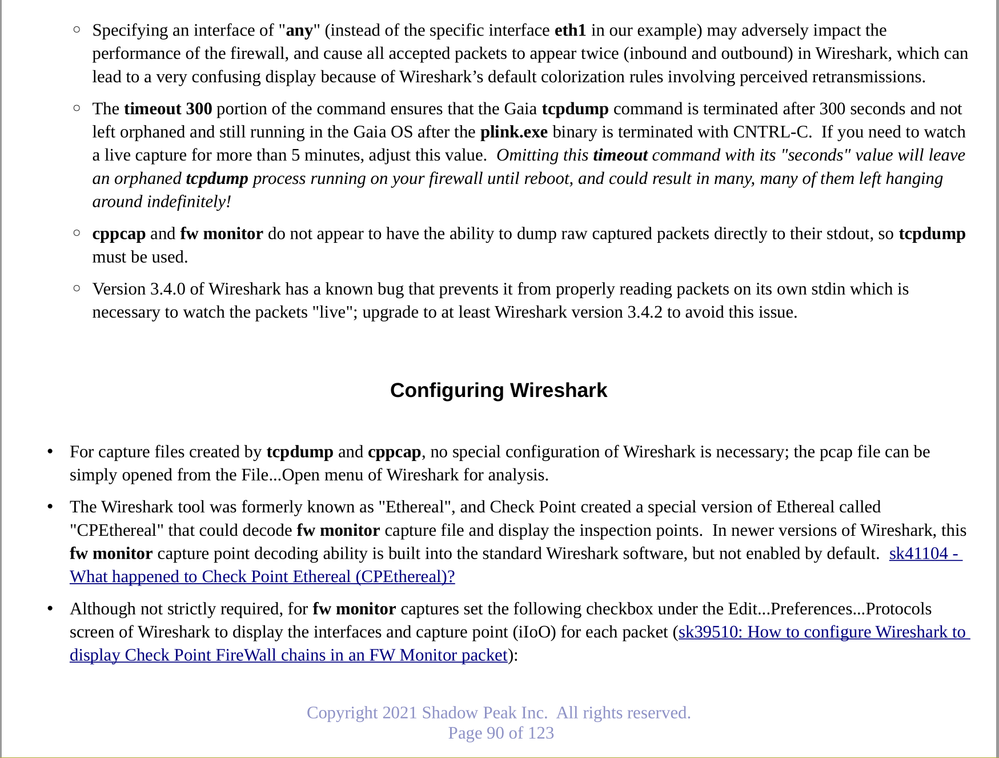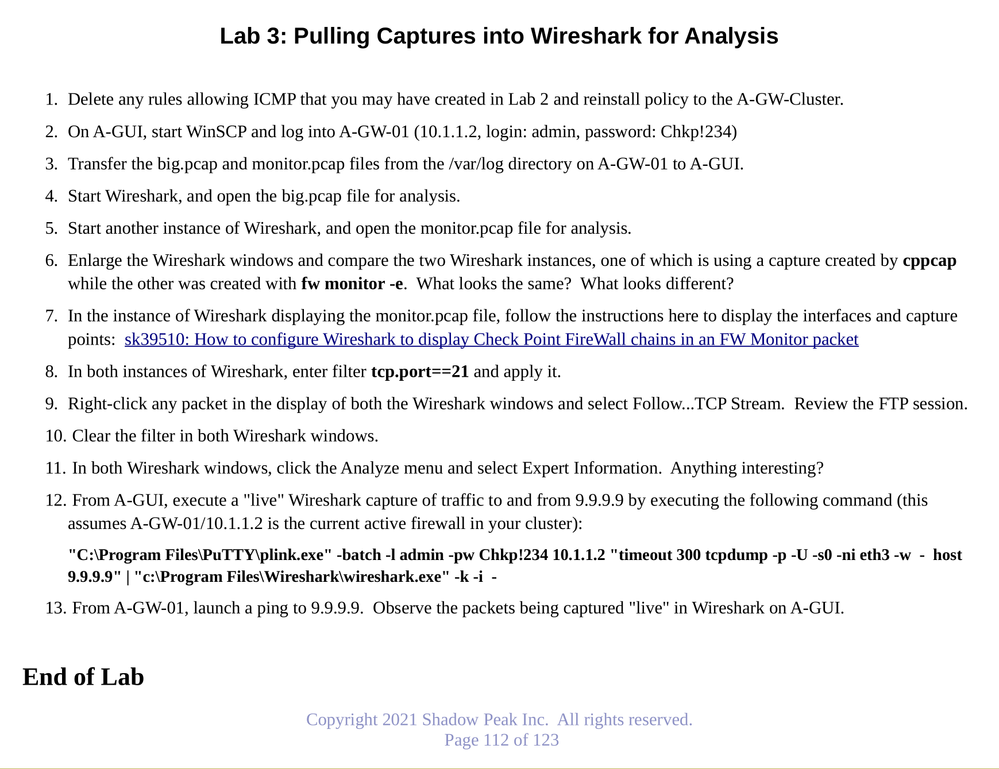- Products
- Learn
- Local User Groups
- Partners
- More
This website uses Cookies. Click Accept to agree to our website's cookie use as described in our Privacy Policy. Click Preferences to customize your cookie settings.
- Products
- AI Security
- Developers & More
- Check Point Trivia
- CheckMates Toolbox
- General Topics
- Products Announcements
- Threat Prevention Blog
- Upcoming Events
- Americas
- EMEA
- Czech Republic and Slovakia
- Denmark
- Netherlands
- Germany
- Sweden
- United Kingdom and Ireland
- France
- Spain
- Norway
- Ukraine
- Baltics and Finland
- Greece
- Portugal
- Austria
- Kazakhstan and CIS
- Switzerland
- Romania
- Turkey
- Belarus
- Belgium & Luxembourg
- Russia
- Poland
- Georgia
- DACH - Germany, Austria and Switzerland
- Iberia
- Africa
- Adriatics Region
- Eastern Africa
- Israel
- Nordics
- Middle East and Africa
- Balkans
- Italy
- Bulgaria
- Cyprus
- APAC
MVP 2026: Submissions
Are Now Open!
What's New in R82.10?
Watch NowOverlap in Security Validation
Help us to understand your needs better
CheckMates Go:
Maestro Madness
Turn on suggestions
Auto-suggest helps you quickly narrow down your search results by suggesting possible matches as you type.
Showing results for
- CheckMates
- :
- Products
- :
- Network & SASE
- :
- Security Gateways
- :
- Re: Using Wireshark to cpature packets on Firewall...
Options
- Subscribe to RSS Feed
- Mark Topic as New
- Mark Topic as Read
- Float this Topic for Current User
- Bookmark
- Subscribe
- Mute
- Printer Friendly Page
Turn on suggestions
Auto-suggest helps you quickly narrow down your search results by suggesting possible matches as you type.
Showing results for
Are you a member of CheckMates?
×
Sign in with your Check Point UserCenter/PartnerMap account to access more great content and get a chance to win some Apple AirPods! If you don't have an account, create one now for free!
- Mark as New
- Bookmark
- Subscribe
- Mute
- Subscribe to RSS Feed
- Permalink
- Report Inappropriate Content
Using Wireshark to capture packets on Firewall using standard out.
Wireshark Live Capture From Check Point Firewall directly to your PC
Note: If a Jump box is required in your environment you need to run command from the jump box.
Standard Warning applies, Do not run a capture of any kind in this manner on an loaded firewall. No CPU over 70% should be safe however after-hours is best. Theoretically this type of capture will reduce CPU utilization by relieving the need to write a file. No download needed. The capture will automatically close when the capture is stopped. Ensure you have the bandwidth available to copy traffic. Filters also work in the command line.
ssh admin@192.168.199.22 "tcpdump -s0 -w - -i eth0" | "c:/program files\wireshark\wireshark.exe" -k -i -
I tried many different commands and command shells before I got the traffic redirects to work.
Cygwin did not work
Mobaxterm did not work
Openssh in Cygwin did not work
Almost every search in google for using stdout to push firewall traffic to the PC for Wireshark to use stdin to see live traffic in real time did not work. I found no references to use the good old command window and openssh.
Openssh as the command line that will open an ssh session over port 22 to the firewall. Tcpdump to redirect the filtered traffic over the tcp encrypted ssh tunnel session on port 22 back to the workstation in raw format. Wireshark to receive the stdout via stdin and display to the screen in real time. Amazing stuff.
27 Replies
- Mark as New
- Bookmark
- Subscribe
- Mute
- Subscribe to RSS Feed
- Permalink
- Report Inappropriate Content
This is quite clever and well done on figuring it out.
You mind if I move this to a more public space?
- Mark as New
- Bookmark
- Subscribe
- Mute
- Subscribe to RSS Feed
- Permalink
- Report Inappropriate Content
I do not mind. Time for public critique. 🙂
- Mark as New
- Bookmark
- Subscribe
- Mute
- Subscribe to RSS Feed
- Permalink
- Report Inappropriate Content
Done, moved out to Security Gateways.
- Mark as New
- Bookmark
- Subscribe
- Mute
- Subscribe to RSS Feed
- Permalink
- Report Inappropriate Content
Thanks for this!
- Mark as New
- Bookmark
- Subscribe
- Mute
- Subscribe to RSS Feed
- Permalink
- Report Inappropriate Content
Good tip 👍
Best,
Andy
Andy
- Mark as New
- Bookmark
- Subscribe
- Mute
- Subscribe to RSS Feed
- Permalink
- Report Inappropriate Content
Yep a neat trick and well done! Here is how I got to the same place awhile back through a different means but I found a number of caveats (the "timeout" one is more precautionary than anything as I saw some stuck tcpdump processes); here is the relevant lecture content along with the lab exercise from my Max Capture: Know Your Packets self-guided video:
Gaia 4.18 (R82) Immersion Tips, Tricks, & Best Practices Video Course
Now Available at https://shadowpeak.com/gaia4-18-immersion-course
Now Available at https://shadowpeak.com/gaia4-18-immersion-course
- Mark as New
- Bookmark
- Subscribe
- Mute
- Subscribe to RSS Feed
- Permalink
- Report Inappropriate Content
I added a ram disk as a destination for debugs and realized a 60% reduction in CPU utilization on SND cores compared to the same debug writing to disk. This was in a production environment at 3am in the morning but still worked well. Might be worth further testing for packet captures.
Process Example is using the ram disk as a destination for tcpdump.
Process
|
# #/*Make sure there is enough space. Memory swap does still work to disk if you go over the amount available. Ramfs does not support swap. */ # #free -g # total used free shared buff/cache available Mem: 15 8 0 1 6 5 Swap: 31 1 29 # #/* Create the location the new disk will mount. */ #mkdir /mnt/rmdisk # #/* Mount the ram as tmpfs and specify amount of ram to use and where to mount it. */ # #mount -t tmpfs -o size=4g tmpfs /mnt/rmdisk # #/* You can cd into the directory and use it as a normal disk. Remember this is volatile memory and will be erased on reboot or dismount. For Example: tcpdump. */ # #tcpdump -enni any -w /mnt/rmdisk/dumpme.pcap
|
I am also investigating using tar files for tcpdump destinations for reducing CPU utilization. The whole Idea is to minimize the hardware interrupt for DMA for transfers from RAM to Disk. The process is slower than compressing data via cpu and a tar file. Sounded like a good idea anyway.
Thank you everyone for your replies and kudos.
- Mark as New
- Bookmark
- Subscribe
- Mute
- Subscribe to RSS Feed
- Permalink
- Report Inappropriate Content
One other way to reduce CPU load I was investigating for live Wireshark captures was using cppcap instead of tcpdump for these live captures, as cppcap doesn't seem to cause nearly as much overhead as tcpdump which is the tool's main intent. However I confirmed with the tool's author @Aviad_Hadarian that cppcap does not have the option to output raw packets to the stdout, but if it did I think that would be very helpful to reduce live capture overhead. Might it be possible for cppcap to write its raw packet output to a named pipe (FIFO) via -o instead of a regular file, then have some intermediate process such as dd read that named pipe, dump it to its stdout and directly into Wireshark's stdin?
Also apparently having stuck tcpdump processes executing in the background running up CPU load on the Dispatcher cores has occurred often enough to cause the following recent SK to be created: sk172886: Multiple ksoftirqd processes show high CPU use
Gaia 4.18 (R82) Immersion Tips, Tricks, & Best Practices Video Course
Now Available at https://shadowpeak.com/gaia4-18-immersion-course
Now Available at https://shadowpeak.com/gaia4-18-immersion-course
- Mark as New
- Bookmark
- Subscribe
- Mute
- Subscribe to RSS Feed
- Permalink
- Report Inappropriate Content
Some OpenSSH options can help this work through jump servers in the path. Specifically, check out the ProxyJump option in ssh_config(5). It uses port forwarding on a jump server to let the client connect "directly" to the end destination. Notably, this doesn't expose any key material to the jump server in the path (unlike SSH agent forwarding).
A few other options can get similar results.
- Mark as New
- Bookmark
- Subscribe
- Mute
- Subscribe to RSS Feed
- Permalink
- Report Inappropriate Content
Do you know of a way to start multiple tcpdumps in a single session? I would love to see checkpoint permit "screen" to operate. I would also like to see and updated ethtool.
- Mark as New
- Bookmark
- Subscribe
- Mute
- Subscribe to RSS Feed
- Permalink
- Report Inappropriate Content
@KlowikiOne Well, since you are a CP employee, your best bet for those things is to verify with R&D. Personally, I never heard of a way to start multiple tcpdumps in a single session.
Best,
Andy
Andy
- Mark as New
- Bookmark
- Subscribe
- Mute
- Subscribe to RSS Feed
- Permalink
- Report Inappropriate Content
If you need to capture on all interfaces with tcpdump, just use an interface name of "any" but be careful as that can impact the performance of the firewall. You could also use cppcap with the "-I (interface)" option that will capture traffic on all interfaces except the named (interface) as opposed to using "-i" for the interface specification. ethtool was updated in Gaia 3.10. All this was covered in my 'Max Capture: Know Your Packets" course.
Gaia 4.18 (R82) Immersion Tips, Tricks, & Best Practices Video Course
Now Available at https://shadowpeak.com/gaia4-18-immersion-course
Now Available at https://shadowpeak.com/gaia4-18-immersion-course
- Mark as New
- Bookmark
- Subscribe
- Mute
- Subscribe to RSS Feed
- Permalink
- Report Inappropriate Content
I avoid using the any interface, however I do like cppcap option to capture on any interface except flag.
- Mark as New
- Bookmark
- Subscribe
- Mute
- Subscribe to RSS Feed
- Permalink
- Report Inappropriate Content
Thats good point, BUT, sometimes, if you dont know what interface to use, you have to use any...
Best,
Andy
Andy
- Mark as New
- Bookmark
- Subscribe
- Mute
- Subscribe to RSS Feed
- Permalink
- Report Inappropriate Content
#ip route get <dest.ip>
Output will give you interface name to use in tcpdump.
- Mark as New
- Bookmark
- Subscribe
- Mute
- Subscribe to RSS Feed
- Permalink
- Report Inappropriate Content
That is true, good point : - )
Andy
Best,
Andy
Andy
- Mark as New
- Bookmark
- Subscribe
- Mute
- Subscribe to RSS Feed
- Permalink
- Report Inappropriate Content
As seen from lab example:
[Expert@CP-GW:0]# ip r g 8.8.8.8
8.8.8.8 via 172.16.10.1 dev eth0 src 172.16.10.249
cache
[Expert@CP-GW:0]# tcpdump -i eth0 host 8.8.8.8
tcpdump: verbose output suppressed, use -v or -vv for full protocol decode
listening on eth0, link-type EN10MB (Ethernet), capture size 262144 bytes
15:31:48.563712 IP CP-GW.57316 > dns.google.domain: 14292+ A? www.8983bd2f5e976cffe087-a8239a8de08e774770d9a0a128aff634.ssl.cf1.rackcdn.com. (95)
15:31:48.563938 IP CP-GW.57316 > dns.google.domain: 19780+ A? www.sigcheck.checkpoint.com. (45)
15:31:48.564119 IP CP-GW.57316 > dns.google.domain: 64267+ A? www.whitelist-cidr.portal.checkpoint.com. (58)
15:31:48.564269 IP CP-GW.57316 > dns.google.domain: 10469+ A? www.dl.dropboxusercontent.com. (47)
15:31:48.564429 IP CP-GW.57316 > dns.google.domain: 588+ A? www.office.live.com. (37)
Best,
Andy
Andy
- Mark as New
- Bookmark
- Subscribe
- Mute
- Subscribe to RSS Feed
- Permalink
- Report Inappropriate Content
Check out site my colleague made while back on capturing with all major vendors, hope it helps you.
Andy
Best,
Andy
Andy
- Mark as New
- Bookmark
- Subscribe
- Mute
- Subscribe to RSS Feed
- Permalink
- Report Inappropriate Content
I actually use this site to formulate the command line to use with tcpdump and cppcap. I find having customers use this is a helpful learning tool.
- Mark as New
- Bookmark
- Subscribe
- Mute
- Subscribe to RSS Feed
- Permalink
- Report Inappropriate Content
My colleague made that site in order to actually help anyone struggling with packet captures and debugs...we all been there mate, whether we want to admit ot ir not 😂
Best,
Andy
Andy
- Mark as New
- Bookmark
- Subscribe
- Mute
- Subscribe to RSS Feed
- Permalink
- Report Inappropriate Content
There's not a good way to. Multiple SSH sessions are basically free, though (no more overhead than a single connection carrying all the same data).
- Mark as New
- Bookmark
- Subscribe
- Mute
- Subscribe to RSS Feed
- Permalink
- Report Inappropriate Content
I am going to try to use cprid_util to spawn a tcpdump with a flag to close out the capture.
- Mark as New
- Bookmark
- Subscribe
- Mute
- Subscribe to RSS Feed
- Permalink
- Report Inappropriate Content
I ended up writing a small script to handle stuff like captures on a bunch of interfaces. It can even leave them running after you log off:
### To start:
ticket="6-1234567890"
filter="(host 192.0.2.38 or host 203.0.113.54) and (host 1.1.1.1 or host 8.8.8.8 or host 4.2.2.2)"
dateString="$(date --rfc-3339=seconds | tr ' ' 'T' | tr -d ':')"
allAddresses="$(<<<"${filter}" egrep -o "([0-9]{1,3}\.){3}[0-9]{1,3}")"
allInterfaces="$(<<<"${allAddresses}" xargs -L 1 ip route get | grep dev | awk '{print $(NF-2)}')"
for interface in $(<<<"${allInterfaces}" sort | uniq);do
filename="/var/log/${ticket}_${dateString}_$(hostname)_${interface}.pcap"
nohup tcpdump -i "${interface}" "${filter}" -s 128 -C 100 -W 3 -w "${filename}" &
done
### To kill:
ps -ef | grep "6-1234567890" | grep -v grep | awk '{print $2}' | xargs -L 1 killYou need to update the ticket number and filter in the "To start" section, and the ticket in the "To kill" section. The ticket can be whatever you want. I use a Check Point ticket here, but in reality, I use one of my company's internal incident tickets almost every time.
You write the filter one time, then it figures out all the interfaces which lead to addresses in the filter, and starts the capture on all of them. As written, the captures are limited to 200-300 MB per interface (a rolling set of three 100 MB captures), and they go into /var/log named like ${ticket}_${dateString}_$(hostname)_${interface}.pcap0. When running captures on many firewalls (how many issues only involve one), I typically generate the date string one time, then copy that exact date to the other firewalls instead of calculating a new date string. The names are unique enough I can collect all the files afterwards and toss them in one directory for the ticket without worry of overlap, and if I find a capture some time later, I can look into the ticket to see if it still matters.
I write my filters very narrowly. I put all the possible versions of an address (e.g, before NAT and after NAT) in one parenthetical expression, then 'and' them together in the combinations to describe each flow I want to catch. Keep the filters narrow, and the captures present minimal additional load to the system.
I originally wrote this to catch an issue which was hard to predict, but easy to detect. We left captures running for several days, and eventually caught it.
- Mark as New
- Bookmark
- Subscribe
- Mute
- Subscribe to RSS Feed
- Permalink
- Report Inappropriate Content
Thats awesome!
Best,
Andy
Andy
- Mark as New
- Bookmark
- Subscribe
- Mute
- Subscribe to RSS Feed
- Permalink
- Report Inappropriate Content
You are amazing at writing scripts. Genius level.
I will adopt what you have shared into many of my scripts. I will also add credits and site links within what is shared so others will know where the additions originate. Thank you for sharing!
- Mark as New
- Bookmark
- Subscribe
- Mute
- Subscribe to RSS Feed
- Permalink
- Report Inappropriate Content
So the cool trick with this one is that it takes the filter and extracts everything which looks like an IP address, uses 'ip route get' to get the interface leading to each, then dedups the list and runs the capture on each unique interface. This means it can catch complex traffic flows like client on interface A to load balancer VIP on interface B, then load balancer source NAT on B to backing servers on interface C all in one capture with accurate timing information.
I recently used it to track a connection through three firewalls, three sets of load balancers, and five total layers of NAT. Write the filter once, use it everywhere.
- Mark as New
- Bookmark
- Subscribe
- Mute
- Subscribe to RSS Feed
- Permalink
- Report Inappropriate Content
Very nice solution!
If you add "not port 22", you will no longer see your own ssh packages.
ssh admin@1.1.1.1 "tcpdump -s0 -w - -i eth0 not port 22" | "c:/program files\wireshark\wireshark.exe" -k -i -
➜ CCSM Elite, CCME, CCTE ➜ www.checkpoint.tips
Leaderboard
Epsum factorial non deposit quid pro quo hic escorol.
| User | Count |
|---|---|
| 19 | |
| 17 | |
| 13 | |
| 8 | |
| 7 | |
| 3 | |
| 3 | |
| 3 | |
| 3 | |
| 3 |
Upcoming Events
Tue 16 Dec 2025 @ 05:00 PM (CET)
Under the Hood: CloudGuard Network Security for Oracle Cloud - Config and Autoscaling!Thu 18 Dec 2025 @ 10:00 AM (CET)
Cloud Architect Series - Building a Hybrid Mesh Security Strategy across cloudsTue 16 Dec 2025 @ 05:00 PM (CET)
Under the Hood: CloudGuard Network Security for Oracle Cloud - Config and Autoscaling!Thu 18 Dec 2025 @ 10:00 AM (CET)
Cloud Architect Series - Building a Hybrid Mesh Security Strategy across cloudsThu 08 Jan 2026 @ 05:00 PM (CET)
AI Security Masters Session 1: How AI is Reshaping Our WorldAbout CheckMates
Learn Check Point
Advanced Learning
YOU DESERVE THE BEST SECURITY
©1994-2025 Check Point Software Technologies Ltd. All rights reserved.
Copyright
Privacy Policy
About Us
UserCenter