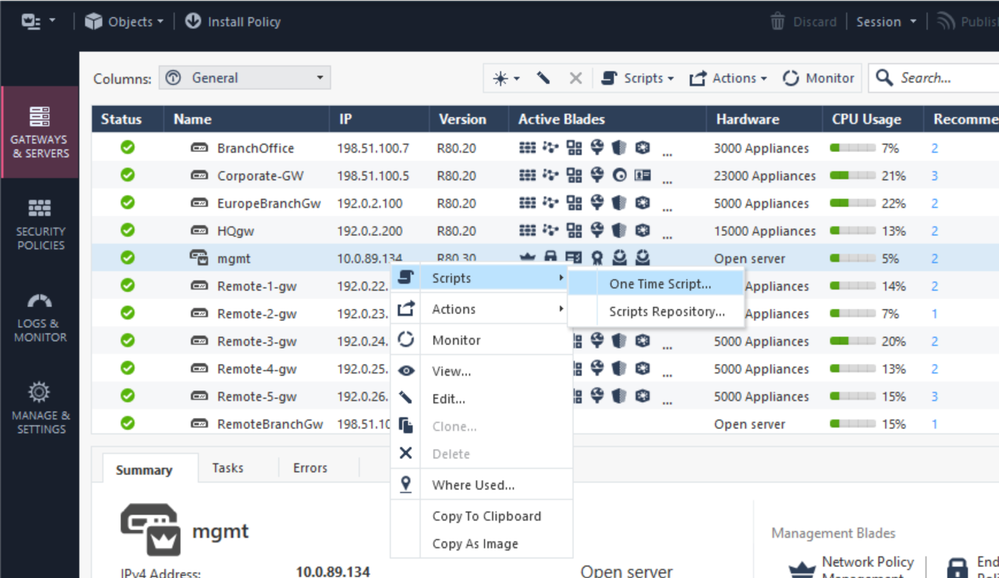- Products
Network & SASE IoT Protect Maestro Management OpenTelemetry/Skyline Remote Access VPN SASE SD-WAN Security Gateways SmartMove Smart-1 Cloud SMB Gateways (Spark) Threat PreventionCloud Cloud Network Security CloudMates General CloudGuard - WAF Talking Cloud Podcast Weekly ReportsSecurity Operations Events External Risk Management Incident Response Infinity AI Infinity Portal NDR Playblocks SOC XDR/XPR Threat Exposure Management
- Learn
- Local User Groups
- Partners
- More
This website uses Cookies. Click Accept to agree to our website's cookie use as described in our Privacy Policy. Click Preferences to customize your cookie settings.
- Products
- AI Security
- Developers & More
- Check Point Trivia
- CheckMates Toolbox
- General Topics
- Products Announcements
- Threat Prevention Blog
- Upcoming Events
- Americas
- EMEA
- Czech Republic and Slovakia
- Denmark
- Netherlands
- Germany
- Sweden
- United Kingdom and Ireland
- France
- Spain
- Norway
- Ukraine
- Baltics and Finland
- Greece
- Portugal
- Austria
- Kazakhstan and CIS
- Switzerland
- Romania
- Turkey
- Belarus
- Belgium & Luxembourg
- Russia
- Poland
- Georgia
- DACH - Germany, Austria and Switzerland
- Iberia
- Africa
- Adriatics Region
- Eastern Africa
- Israel
- Nordics
- Middle East and Africa
- Balkans
- Italy
- Bulgaria
- Cyprus
- APAC
CheckMates Fest 2026
Join the Celebration!
AI Security Masters
E1: How AI is Reshaping Our World
MVP 2026: Submissions
Are Now Open!
What's New in R82.10?
Watch NowOverlap in Security Validation
Help us to understand your needs better
CheckMates Go:
R82.10 and Rationalizing Multi Vendor Security Policies
Turn on suggestions
Auto-suggest helps you quickly narrow down your search results by suggesting possible matches as you type.
Showing results for
- CheckMates
- :
- Products
- :
- Network & SASE
- :
- Management
- :
- Re: Forgot admin password in CLI
Options
- Subscribe to RSS Feed
- Mark Topic as New
- Mark Topic as Read
- Float this Topic for Current User
- Bookmark
- Subscribe
- Mute
- Printer Friendly Page
Turn on suggestions
Auto-suggest helps you quickly narrow down your search results by suggesting possible matches as you type.
Showing results for
Are you a member of CheckMates?
×
Sign in with your Check Point UserCenter/PartnerMap account to access more great content and get a chance to win some Apple AirPods! If you don't have an account, create one now for free!
- Mark as New
- Bookmark
- Subscribe
- Mute
- Subscribe to RSS Feed
- Permalink
- Report Inappropriate Content
Jump to solution
Forgot admin password in CLI
Support,
We reset the admin password, but somehow we forgot the password. Now we need to change the admin CLI passwork for Management Server.
Please Help.
Chetan D. Lad
1 Solution
Accepted Solutions
- Mark as New
- Bookmark
- Subscribe
- Mute
- Subscribe to RSS Feed
- Permalink
- Report Inappropriate Content
In R77.x and earlier, you can do this with EmergenDisk: https://supportcenter.checkpoint.com/supportcenter/portal?eventSubmit_doGoviewsolutiondetails=&solut...
The SK has conflicting information about R80, but if you can still log into SmartConsole, it's possible to reset the admin password for the OS without EmergenDisk.
Here's the process:
- Generate the password hash you need using the following command on a Linux system: openssl passwd -1 mypassword (Note: if on a Check Point appliance, use cpopenssl instead)
- In SmartConsole, right-click on the management object and select Scripts > One-Time Script
- Type the following into the script field and click Run:
clish -c 'set user admin password-hash mypasswordhash'
clish -c 'save config'
(Note be sure to use single quotes here and replace mypasswordhash with the hash from step 1).
20 Replies
- Mark as New
- Bookmark
- Subscribe
- Mute
- Subscribe to RSS Feed
- Permalink
- Report Inappropriate Content
In R77.x and earlier, you can do this with EmergenDisk: https://supportcenter.checkpoint.com/supportcenter/portal?eventSubmit_doGoviewsolutiondetails=&solut...
The SK has conflicting information about R80, but if you can still log into SmartConsole, it's possible to reset the admin password for the OS without EmergenDisk.
Here's the process:
- Generate the password hash you need using the following command on a Linux system: openssl passwd -1 mypassword (Note: if on a Check Point appliance, use cpopenssl instead)
- In SmartConsole, right-click on the management object and select Scripts > One-Time Script
- Type the following into the script field and click Run:
clish -c 'set user admin password-hash mypasswordhash'
clish -c 'save config'
(Note be sure to use single quotes here and replace mypasswordhash with the hash from step 1).
- Mark as New
- Bookmark
- Subscribe
- Mute
- Subscribe to RSS Feed
- Permalink
- Report Inappropriate Content
I have found success in the past using cprid_util (sk106490) to change the password when below R80.x. As Dameon mentions, the Script Repository is great for this now.
Below are the steps I had used in the past.
1.) /sbin/grub-md5-crypt
a.) Enter Password 2x Times
b.) Copy Hash displayed on screen
2.) $CPDIR/bin/cprid_util -server 10.0.0.x -verbose rexec -rcmd /bin/clish -s -c 'show users'
3.) $CPDIR/bin/cprid_util -server 10.0.0.x -verbose rexec -rcmd /bin/clish -s -c 'set user <USERNAME> password-hash <HASHED PASSWORD FROM STEP #1>'
4.) $CPDIR/bin/cprid_util -server 10.0.0.x -verbose rexec -rcmd /bin/clish -s -c 'save config'
- Mark as New
- Bookmark
- Subscribe
- Mute
- Subscribe to RSS Feed
- Permalink
- Report Inappropriate Content
Note than in both cases, cprid is the underlying mechanism being used.
And yeah, I did forget the "save config" as part of this 😁
And yeah, I did forget the "save config" as part of this 😁
- Mark as New
- Bookmark
- Subscribe
- Mute
- Subscribe to RSS Feed
- Permalink
- Report Inappropriate Content
With the cprid_util it is only possible to reset the gateway GAIA password from the management server. I am use this script to execute remote commands.
More see here:
GAIA Easy execute CLI commands from management on gateways
To reset the management server password see this sk:
R77.30: Reset the Gaia Admin and Expert passwords using EmergenDisk USB flash drive
R80.10+ with a user with adminRule: How to reset the Expert mode password in Gaia OS
R80.10+ with SmartConsole connection (steps from @PhoneBoy😞
1) Generate the password hash on a Check Point Appliance in expert mode:
# cpopenssl passwd -1 mypassword
2) On SmartConsole under management object -> select scripts -> One-Time Script
3) Run the Script:
clish -c 'set user admin password-hash mypasswordhash
If anything doesn't help, open a TAC ticket.
➜ CCSM Elite, CCME, CCTE ➜ www.checkpoint.tips
- Mark as New
- Bookmark
- Subscribe
- Mute
- Subscribe to RSS Feed
- Permalink
- Report Inappropriate Content
Or a solution without Check Point support for VMWare and Hardware without RAID controller:
Attention, you can also destroy your system with this steps.
Should also work on an appliance or OpenServer without a RAID controller. I tried it with an appliance in the LAB.
So I used the best of aforementioned sites and successfully reset the admin password with this procedure on R80.10:
a) Configure the Check Point VM to use a recent Ubuntu/Debian Desktop ISO and boot from CD-ROM. Select Try Ubuntu so you will have a Live environment without installing Ubuntu.
b) Open the Terminal application.
c) Enter the following command: sudo su –
d) Create a mounting point: mkdir /mnt/cp
e) Mount the Gaia filesystem: mount /dev/mapper/vg_splat-lv_current /mnt/cp
f) Change the root directory to the Gaia root: chroot /mnt/cp
g) Backup the current Gaia configuration database: cp /config/db/initial_db /config/db/initial_db_backup
h) Connect to the Gaia configuration database: sqlite3 /config/db/initial_db
i) Query the database using SQLite to locate the current admin password. The last line is the current password hash:SELECT * from revisions WHERE binding=”passwd:admin:passwd”;
j) Update the database using SQLite to change the password to ‘admin’. Replace the text old-pw-hash below with the last hash from step i):UPDATE revisions SET value=”$1$zIVyrIdj$1LBW7Pg6XOcXYIgFPTppY.” WHERE binding=”passwd:admin:passwd” AND VALUE=’old-pw-hash‘;
k) Exit SQLite by entering the following command: .exit
l) Exit chroot and go back to Ubuntu/Debian: exit
m) Unmount the Gaia filesystem: umount /mnt/cp
n) Reboot the Check Point VM by entering: reboot
o) Login to the console, SSH or Gaia Portal using user admin and password admin.
p) When in CLISH or Gaia Portal don’t forget to change the password for user admin (and document it!)
➜ CCSM Elite, CCME, CCTE ➜ www.checkpoint.tips
- Mark as New
- Bookmark
- Subscribe
- Mute
- Subscribe to RSS Feed
- Permalink
- Report Inappropriate Content
Plan B with a migrate export:-)
1) Install a new managment server with the same IP.
2) Open a CLISH per ssh (do not close this session)
3) Open a second connection in expert mode and start a migrate import.
4) After the migrate import change to the CLISH session and change the admin password.
5) Now save the settings "save configuration"
That's all I can think of:-)
➜ CCSM Elite, CCME, CCTE ➜ www.checkpoint.tips
- Mark as New
- Bookmark
- Subscribe
- Mute
- Subscribe to RSS Feed
- Permalink
- Report Inappropriate Content
This way works fine😀.
- Mark as New
- Bookmark
- Subscribe
- Mute
- Subscribe to RSS Feed
- Permalink
- Report Inappropriate Content
@HeikoAnkenbrand wrote:Or a solution without Check Point support for VMWare and Hardware without RAID controller:
Attention, you can also destroy your system with this steps.
Should also work on an appliance or OpenServer without a RAID controller. I tried it with an appliance in the LAB.
So I used the best of aforementioned sites and successfully reset the admin password with this procedure on R80.10:
a) Configure the Check Point VM to use a recent Ubuntu/Debian Desktop ISO and boot from CD-ROM. Select Try Ubuntu so you will have a Live environment without installing Ubuntu.
b) Open the Terminal application.
c) Enter the following command: sudo su –
d) Create a mounting point: mkdir /mnt/cp
e) Mount the Gaia filesystem: mount /dev/mapper/vg_splat-lv_current /mnt/cp
f) Change the root directory to the Gaia root: chroot /mnt/cp
g) Backup the current Gaia configuration database: cp /config/db/initial_db /config/db/initial_db_backup
h) Connect to the Gaia configuration database: sqlite3 /config/db/initial_db
i) Query the database using SQLite to locate the current admin password. The last line is the current password hash:SELECT * from revisions WHERE binding=”passwd:admin:passwd”;
j) Update the database using SQLite to change the password to ‘admin’. Replace the text old-pw-hash below with the last hash from step i):UPDATE revisions SET value=”$1$zIVyrIdj$1LBW7Pg6XOcXYIgFPTppY.” WHERE binding=”passwd:admin:passwd” AND VALUE=’old-pw-hash‘;
k) Exit SQLite by entering the following command: .exit
l) Exit chroot and go back to Ubuntu/Debian: exit
m) Unmount the Gaia filesystem: umount /mnt/cp
n) Reboot the Check Point VM by entering: reboot
o) Login to the console, SSH or Gaia Portal using user admin and password admin.
p) When in CLISH or Gaia Portal don’t forget to change the password for user admin (and document it!)
Hi,
I know it's an old topic but it still didn't help me.
I managed to do all the above procedure, but despite it running without errors in R77.30, it did not change the password of the admin user. I believe it is because the procedure is for R80.10.
Someone knows a procedure like that to change the admin password in R77.30 running on VMWare?
(I can't use USB disk, but I'm able to boot ISO images.)
Thanks.
- Mark as New
- Bookmark
- Subscribe
- Mute
- Subscribe to RSS Feed
- Permalink
- Report Inappropriate Content
Great point, I didn't fully read that the issue was resetting the admin password on the management server itself.
- Mark as New
- Bookmark
- Subscribe
- Mute
- Subscribe to RSS Feed
- Permalink
- Report Inappropriate Content
I've took this one-time script and added it into the script repository. Since arguments can be passed to scripts in the repository, I can pass the username and new password and viola.
Script Body:
export OPENSSL_CONF=$CPDIR/conf/openssl.cnf
clish -s -c "lock database override"
clish -s -c "set user $1 password-hash $($CPDIR/bin/cpopenssl passwd -1 $2)"
- Mark as New
- Bookmark
- Subscribe
- Mute
- Subscribe to RSS Feed
- Permalink
- Report Inappropriate Content
- Mark as New
- Bookmark
- Subscribe
- Mute
- Subscribe to RSS Feed
- Permalink
- Report Inappropriate Content
Correct.
Same method as using cprid_util but from script repository vs expert CLI.
- Mark as New
- Bookmark
- Subscribe
- Mute
- Subscribe to RSS Feed
- Permalink
- Report Inappropriate Content
As @PhoneBoy said in the other thread I had. If you wrap the password line in single quotes, not double, this works as well. Possibly an easier fix than exporting OPENSSL into the script.
Regardless it works for me in both scenarios.
- Mark as New
- Bookmark
- Subscribe
- Mute
- Subscribe to RSS Feed
- Permalink
- Report Inappropriate Content
- Mark as New
- Bookmark
- Subscribe
- Mute
- Subscribe to RSS Feed
- Permalink
- Report Inappropriate Content
RE: 80.30 gateway
I'm logged in as admin
Is there anyway to decrypt or convert an expert password hash to a string?
If I'm logged in as admin, can I reset both the admin and expert passwords with out knowing either?
- Mark as New
- Bookmark
- Subscribe
- Mute
- Subscribe to RSS Feed
- Permalink
- Report Inappropriate Content
- Mark as New
- Bookmark
- Subscribe
- Mute
- Subscribe to RSS Feed
- Permalink
- Report Inappropriate Content
Hashes are the result of one-way functions.
The concept is that, given the output and the function, you cannot easily determine the input to the function.
Cryptographic hashes used for passwords are meant to be particularly difficult 😬
But you can reset them as noted.
The concept is that, given the output and the function, you cannot easily determine the input to the function.
Cryptographic hashes used for passwords are meant to be particularly difficult 😬
But you can reset them as noted.
- Mark as New
- Bookmark
- Subscribe
- Mute
- Subscribe to RSS Feed
- Permalink
- Report Inappropriate Content
Not to revive this thread, but I think it may be relevant here.
For compliance, we are required to change our admin password every 90 days (we are using RADIUS for our personal accounts). By way of this thread we have a valid script that can reset the admin and expert passwords with no issues via scripts repository. The problem comes into play when the admin password has met, or exceeded its 90 day setting. Utilizing the script resets the password successfully (if you log in with it the next time as admin it accepts the password but prompts for the password to be reset again via the interactive login). Is there a way around being prompted for a password change again? The script is running but there is some field/trigger that is not acknowledging that as a formal password change to reset a "counter" for the password-controls setting within clish.
The command in the script is "clish -c 'set user admin password-hash <hash>'"
Example
Current Password: Test123!
Script Rests to: Test456!
When logging in the next time with admin/Test456! it prompts to change password again.
Thanks!
- Mark as New
- Bookmark
- Subscribe
- Mute
- Subscribe to RSS Feed
- Permalink
- Report Inappropriate Content
Hello, accidentally forgot the expert password how to modify, can you help me
- Mark as New
- Bookmark
- Subscribe
- Mute
- Subscribe to RSS Feed
- Permalink
- Report Inappropriate Content
cprid_util solutution described above is best way from my point of view.
and now to something completely different - CCVS, CCAS, CCTE, CCCS, CCSM elite
Leaderboard
Epsum factorial non deposit quid pro quo hic escorol.
| User | Count |
|---|---|
| 17 | |
| 16 | |
| 6 | |
| 5 | |
| 3 | |
| 3 | |
| 3 | |
| 3 | |
| 2 | |
| 2 |
Upcoming Events
Thu 08 Jan 2026 @ 05:00 PM (CET)
AI Security Masters Session 1: How AI is Reshaping Our WorldFri 09 Jan 2026 @ 10:00 AM (CET)
CheckMates Live Netherlands - Sessie 42: Looking back & forwardThu 22 Jan 2026 @ 05:00 PM (CET)
AI Security Masters Session 2: Hacking with AI: The Dark Side of InnovationThu 12 Feb 2026 @ 05:00 PM (CET)
AI Security Masters Session 3: Exposing AI Vulnerabilities: CP<R> Latest Security FindingsThu 08 Jan 2026 @ 05:00 PM (CET)
AI Security Masters Session 1: How AI is Reshaping Our WorldFri 09 Jan 2026 @ 10:00 AM (CET)
CheckMates Live Netherlands - Sessie 42: Looking back & forwardThu 22 Jan 2026 @ 05:00 PM (CET)
AI Security Masters Session 2: Hacking with AI: The Dark Side of InnovationThu 26 Feb 2026 @ 05:00 PM (CET)
AI Security Masters Session 4: Powering Prevention: The AI Driving Check Point’s ThreatCloudAbout CheckMates
Learn Check Point
Advanced Learning
YOU DESERVE THE BEST SECURITY
©1994-2026 Check Point Software Technologies Ltd. All rights reserved.
Copyright
Privacy Policy
About Us
UserCenter