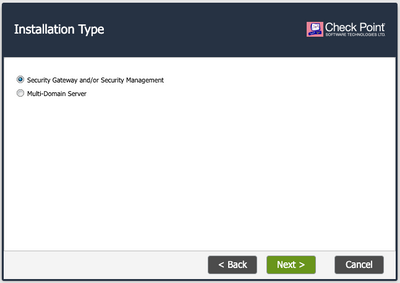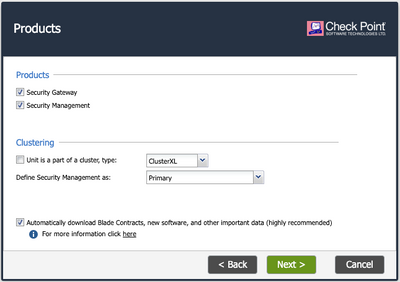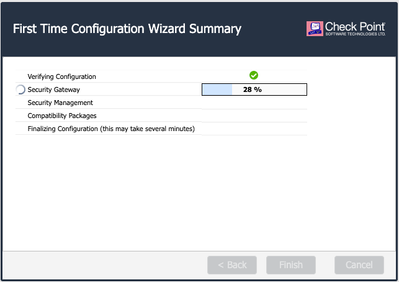- Products
- Learn
- Local User Groups
- Partners
- More
This website uses Cookies. Click Accept to agree to our website's cookie use as described in our Privacy Policy. Click Preferences to customize your cookie settings.
- Products
- AI Security
- Developers & More
- Check Point Trivia
- CheckMates Toolbox
- General Topics
- Products Announcements
- Threat Prevention Blog
- Upcoming Events
- Americas
- EMEA
- Czech Republic and Slovakia
- Denmark
- Netherlands
- Germany
- Sweden
- United Kingdom and Ireland
- France
- Spain
- Norway
- Ukraine
- Baltics and Finland
- Greece
- Portugal
- Austria
- Kazakhstan and CIS
- Switzerland
- Romania
- Turkey
- Belarus
- Belgium & Luxembourg
- Russia
- Poland
- Georgia
- DACH - Germany, Austria and Switzerland
- Iberia
- Africa
- Adriatics Region
- Eastern Africa
- Israel
- Nordics
- Middle East and Africa
- Balkans
- Italy
- Bulgaria
- Cyprus
- APAC
MVP 2026: Submissions
Are Now Open!
What's New in R82.10?
10 December @ 5pm CET / 11am ET
Announcing Quantum R82.10!
Learn MoreOverlap in Security Validation
Help us to understand your needs better
CheckMates Go:
Maestro Madness
Turn on suggestions
Auto-suggest helps you quickly narrow down your search results by suggesting possible matches as you type.
Showing results for
- CheckMates
- :
- Products
- :
- General Topics
- :
- Re: r80.10 all-in-one evaluation license activatio...
Options
- Subscribe to RSS Feed
- Mark Topic as New
- Mark Topic as Read
- Float this Topic for Current User
- Bookmark
- Subscribe
- Mute
- Printer Friendly Page
Turn on suggestions
Auto-suggest helps you quickly narrow down your search results by suggesting possible matches as you type.
Showing results for
Are you a member of CheckMates?
×
Sign in with your Check Point UserCenter/PartnerMap account to access more great content and get a chance to win some Apple AirPods! If you don't have an account, create one now for free!
- Mark as New
- Bookmark
- Subscribe
- Mute
- Subscribe to RSS Feed
- Permalink
- Report Inappropriate Content
Jump to solution
r80.10 all-in-one evaluation license activation?
Greetings.
Feeling very frustrated trying to get an evaluation copy up and working on my PC. Please forgive my ignorance, but I feel like I am going in circles and wasting quite a bit of time.
1) I have created a user account and requested an evaluation license. I received the email with attached license file.
2) I downloaded the R80.10 gaia, and have installed it in a VMWARE Workstation Pro 15 instance.
3) The open server is running. I can log into it with a web browser.
4) Installed and ran smartconsole. It sees the local checkpoint machine.
5) Ran SmartUpdate and imported licenses from file (sent via email)
6) If I log into the machine, all of the blades are greyed out, and the license status page shows the 'activate now' button greyed.
7) I cannot find any place to put my user center registration information in.
What am I missing? Attaching screen shots:
1 Solution
Accepted Solutions
- Mark as New
- Bookmark
- Subscribe
- Mute
- Subscribe to RSS Feed
- Permalink
- Report Inappropriate Content
First of all, when you do an initial install of Check Point, you don't need to install a license immediately.
There is a 15-day Plug n Play license that is included.
After this expires you can install an "all in one" Eval.
Second, it's probably better to use a later release than R80.10 as it is a few years old now and R80.30 is the widely recommended release.
Third, I highly recommend our Check Point for Beginners series.
It starts with R80.10 but you can follow the same general steps for later releases as well.
https://community.checkpoint.com/t5/Check-Point-for-Beginners-CP4B/bg-p/check-point-for-beginners
There is a 15-day Plug n Play license that is included.
After this expires you can install an "all in one" Eval.
Second, it's probably better to use a later release than R80.10 as it is a few years old now and R80.30 is the widely recommended release.
Third, I highly recommend our Check Point for Beginners series.
It starts with R80.10 but you can follow the same general steps for later releases as well.
https://community.checkpoint.com/t5/Check-Point-for-Beginners-CP4B/bg-p/check-point-for-beginners
8 Replies
- Mark as New
- Bookmark
- Subscribe
- Mute
- Subscribe to RSS Feed
- Permalink
- Report Inappropriate Content
First of all, when you do an initial install of Check Point, you don't need to install a license immediately.
There is a 15-day Plug n Play license that is included.
After this expires you can install an "all in one" Eval.
Second, it's probably better to use a later release than R80.10 as it is a few years old now and R80.30 is the widely recommended release.
Third, I highly recommend our Check Point for Beginners series.
It starts with R80.10 but you can follow the same general steps for later releases as well.
https://community.checkpoint.com/t5/Check-Point-for-Beginners-CP4B/bg-p/check-point-for-beginners
There is a 15-day Plug n Play license that is included.
After this expires you can install an "all in one" Eval.
Second, it's probably better to use a later release than R80.10 as it is a few years old now and R80.30 is the widely recommended release.
Third, I highly recommend our Check Point for Beginners series.
It starts with R80.10 but you can follow the same general steps for later releases as well.
https://community.checkpoint.com/t5/Check-Point-for-Beginners-CP4B/bg-p/check-point-for-beginners
- Mark as New
- Bookmark
- Subscribe
- Mute
- Subscribe to RSS Feed
- Permalink
- Report Inappropriate Content
Thank you. I am going there now. I assume the walkthrough shows me where to download the standalone r80.30 image?
Thanks
Jamie
- Mark as New
- Bookmark
- Subscribe
- Mute
- Subscribe to RSS Feed
- Permalink
- Report Inappropriate Content
It looks like you have installed management only Gaia machine. If you have installed standalone, then make sure you apply policy on it.
What is your frustration about? So far, nothing that would indicate an issue.
- Mark as New
- Bookmark
- Subscribe
- Mute
- Subscribe to RSS Feed
- Permalink
- Report Inappropriate Content
Hi - thanks for the reply.
This is the name of the ISO I installed: Check_Point_R80.10_T479_Gaia.iso
When I log into the machine directly, all of the blades on the right hand side are greyed out.
Jamie
- Mark as New
- Bookmark
- Subscribe
- Mute
- Subscribe to RSS Feed
- Permalink
- Report Inappropriate Content
Assuming you installed this as a "standalone" install (would be selected during the first time wizard).
In Smartconsole, open the object for your server (Checkpoint8010, in your screenshot 6), select the blades you want to use on the initial properties page. And probably configure and install policies for each blade that requires one. (network security policy is a requirement for just about anything else to work).
And then install policy.
Enabling and disabling blades is generally done by selecting them on the Check Point object's properties page, configuring them, and then pushing the updates to them via installing policy, or install database (on management servers).
- Mark as New
- Bookmark
- Subscribe
- Mute
- Subscribe to RSS Feed
- Permalink
- Report Inappropriate Content
Thank you. That helps.
I am trying to follow the 'beginners' lab that Val Loukine recommended earlier. I reached a small snag...
I am running on VMware Workstation 15.
I originally had 80.10 installed, but Val recommended I use 80.30. I downloaded two different images, Check_Point_R80.30_T200_Security_Gateway.iso and Check_Point_R80.30_T200_Security_Management.iso. The download page seemed to indicate that Check_Point_R80.30_T200_Security_Gateway.iso was also the 'standalone' image, for installing BOTH the GW and SMS.
Because of system resource limitations on my PC, I decided to install a standalone VM instead of two seperate GW and SMS VMs. I booted and installed from the Check_Point_R80.30_T200_Security_Gateway.iso and found that the gateway product was selected and greyed, and Management product was checkable. I checked management as well, so both GW and Management products are supposedly installed in a 'standalone' setup.
Upon connecting to the Gaia web GUI, it would appear that I am connecting to the GW. How do I connect to the SMS? How to I verify the SMS components were installed during the GW installation?
Also, if I add an additional network interface to the VM and reboot, does the interface show up in the GW?
Trying to get more ram to install so I can just install them as seperate VMs per the beginners lab.......
Thanks
Jamie
- Mark as New
- Bookmark
- Subscribe
- Mute
- Subscribe to RSS Feed
- Permalink
- Report Inappropriate Content
It sounds like you did not choose Security Management AND Security Gateway during the First-Time Wizard run in the web browser after the initial install.
Ensure it is picked in both screens:
and further it shows in the Summary screen:
You should also be prompted to reboot afterwords.
- Mark as New
- Bookmark
- Subscribe
- Mute
- Subscribe to RSS Feed
- Permalink
- Report Inappropriate Content
Using Check_Point_R80.30_T200_Security_Gateway.iso, there is no way to uncheck the gateway option, it is greyed out, and will always install the GW (Mgmt only requires the other iso).
To connect to the SMS, use smartconsole, it is version dependent, you will need the R80.30.
GAIA portal is the same, management, gateway, MDM, standalone, etc.
Leaderboard
Epsum factorial non deposit quid pro quo hic escorol.
| User | Count |
|---|---|
| 19 | |
| 19 | |
| 8 | |
| 7 | |
| 7 | |
| 4 | |
| 4 | |
| 3 | |
| 2 | |
| 2 |
Upcoming Events
Fri 12 Dec 2025 @ 10:00 AM (CET)
Check Mates Live Netherlands: #41 AI & Multi Context ProtocolTue 16 Dec 2025 @ 05:00 PM (CET)
Under the Hood: CloudGuard Network Security for Oracle Cloud - Config and Autoscaling!Fri 12 Dec 2025 @ 10:00 AM (CET)
Check Mates Live Netherlands: #41 AI & Multi Context ProtocolTue 16 Dec 2025 @ 05:00 PM (CET)
Under the Hood: CloudGuard Network Security for Oracle Cloud - Config and Autoscaling!Thu 18 Dec 2025 @ 10:00 AM (CET)
Cloud Architect Series - Building a Hybrid Mesh Security Strategy across cloudsAbout CheckMates
Learn Check Point
Advanced Learning
YOU DESERVE THE BEST SECURITY
©1994-2025 Check Point Software Technologies Ltd. All rights reserved.
Copyright
Privacy Policy
About Us
UserCenter