- Products
Network & SASE IoT Protect Maestro Management OpenTelemetry/Skyline Remote Access VPN SASE SD-WAN Security Gateways SmartMove Smart-1 Cloud SMB Gateways (Spark) Threat PreventionCloud Cloud Network Security CloudMates General CloudGuard - WAF Talking Cloud Podcast Weekly ReportsSecurity Operations Events External Risk Management Incident Response Infinity AI Infinity Portal NDR Playblocks SOC XDR/XPR Threat Exposure Management
- Learn
- Local User Groups
- Partners
- More
This website uses Cookies. Click Accept to agree to our website's cookie use as described in our Privacy Policy. Click Preferences to customize your cookie settings.
- Products
- AI Security
- Developers & More
- Check Point Trivia
- CheckMates Toolbox
- General Topics
- Products Announcements
- Threat Prevention Blog
- Upcoming Events
- Americas
- EMEA
- Czech Republic and Slovakia
- Denmark
- Netherlands
- Germany
- Sweden
- United Kingdom and Ireland
- France
- Spain
- Norway
- Ukraine
- Baltics and Finland
- Greece
- Portugal
- Austria
- Kazakhstan and CIS
- Switzerland
- Romania
- Turkey
- Belarus
- Belgium & Luxembourg
- Russia
- Poland
- Georgia
- DACH - Germany, Austria and Switzerland
- Iberia
- Africa
- Adriatics Region
- Eastern Africa
- Israel
- Nordics
- Middle East and Africa
- Balkans
- Italy
- Bulgaria
- Cyprus
- APAC
CheckMates Fest 2026
Join the Celebration!
Quantum SD-WAN Monitoring
Register HereAI Security Masters
Hacking with AI: The Dark Side of Innovation
MVP 2026: Submissions
Are Now Open!
Overlap in Security Validation
Help us to understand your needs better
CheckMates Go:
R82.10 and Rationalizing Multi Vendor Security Policies
Turn on suggestions
Auto-suggest helps you quickly narrow down your search results by suggesting possible matches as you type.
Showing results for
- CheckMates
- :
- Products
- :
- General Topics
- :
- Re: LAB Setup Help
Options
- Subscribe to RSS Feed
- Mark Topic as New
- Mark Topic as Read
- Float this Topic for Current User
- Bookmark
- Subscribe
- Mute
- Printer Friendly Page
Turn on suggestions
Auto-suggest helps you quickly narrow down your search results by suggesting possible matches as you type.
Showing results for
Are you a member of CheckMates?
×
Sign in with your Check Point UserCenter/PartnerMap account to access more great content and get a chance to win some Apple AirPods! If you don't have an account, create one now for free!
- Mark as New
- Bookmark
- Subscribe
- Mute
- Subscribe to RSS Feed
- Permalink
- Report Inappropriate Content
LAB Setup Help
9 Replies
- Mark as New
- Bookmark
- Subscribe
- Mute
- Subscribe to RSS Feed
- Permalink
- Report Inappropriate Content
Many of us run Check Point in VMware (either ESX or VMware Workstation), so it's definitely possible.
What exactly are you try to achieve/build in detail?
What steps did you take to do this?
What were the results of those steps?
The more details you provide (with screen shots, error message, etc), the more we can help you.
- Mark as New
- Bookmark
- Subscribe
- Mute
- Subscribe to RSS Feed
- Permalink
- Report Inappropriate Content
Hi Dameon,
thanks for the Response,
Actually, I am trying to set up a Checkpoint lab on Vmware-work station pro-12 and I am using the Checkpoint IOS image- R77.30.
So simple I have created the Virtual Machine and I put that ios image on it and I have done the set-up.I have given the management IP- 192.168.1.1 at the time of installation.
then I am accessing that management IP from the web- Https:// 192.168.1.1
then after admin credential is asking after login asking for the connection.
I am stuck on that step for which I have provided the screenshot, I am trying to perform the First time Wizard.
please help.
thanks in advance.
- Mark as New
- Bookmark
- Subscribe
- Mute
- Subscribe to RSS Feed
- Permalink
- Report Inappropriate Content
You are very likely experiencing the issue described here: https://community.checkpoint.com/message/14066-connection-cannot-be-initiated-please-make-sure?sr=se...
- Mark as New
- Bookmark
- Subscribe
- Mute
- Subscribe to RSS Feed
- Permalink
- Report Inappropriate Content
I think Dameon described this well in the link above. It think alsow it is the 20 years problem with the certificate.
Solution:
- login per ssh
- set expert password
> set expert password xyz
- set bash for user admin for winscp connect
- login in expert mode
- upload newest CPUSE tool (sk92449) per winscp
- install newest CPUSE tool per cli
# tar -zxvf DeploymentAgent_<build>.tgz
# rpm -Uhv --force CPda-00-00.i386.rpm
- upload newest hotfix per winscp
- install newest r77.30 hotfix (SK106162) per clish
> installer import local <Path>/<Package_File_Name>
> installer install <Package_Number>
- reboot
- start „first configuration wizard“
Regards
Heiko
- Mark as New
- Bookmark
- Subscribe
- Mute
- Subscribe to RSS Feed
- Permalink
- Report Inappropriate Content
I have added the CLI commands.
- Mark as New
- Bookmark
- Subscribe
- Mute
- Subscribe to RSS Feed
- Permalink
- Report Inappropriate Content
Your problem is the use of the 192.168.1.1 IP address: first few IPs in VMware workstation are reserved for the use by the Workstation itself for the Virtual Host Adapters (i.e. the Network Adapter created in your host machine). Use IPs starting with .5 or higher and in VMware Workstation Network Manager, make sure to define the DHCP range starting at higher addresses, i.e. 192.168.1.100-192.168.1.254.
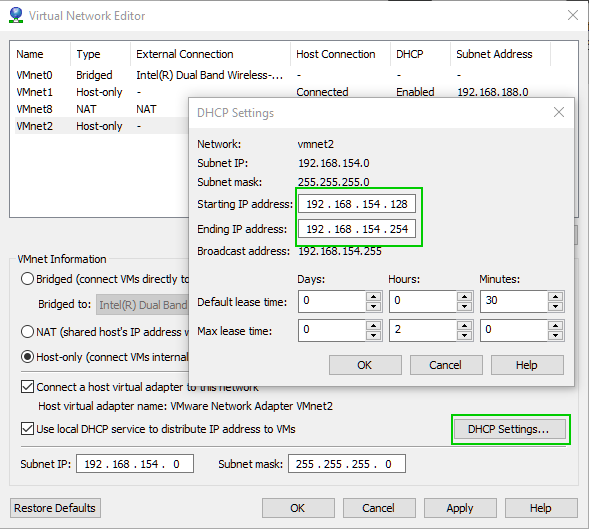
See this VMware article for details:
Selecting IP Addresses on a Host-only Network or NAT Configuration
I would also advise against using 192.168.1.X range on your virtual network for Check Point: Often, the 192.168.1.X is the default network behind home routers, unless there is a good reason for it.
Regards,
Vladimir
- Mark as New
- Bookmark
- Subscribe
- Mute
- Subscribe to RSS Feed
- Permalink
- Report Inappropriate Content
I ran into this problem too a while ago. It did not occur with the original R77.30 ISO but it started when using the ISO with the SHA-256 fixes. Appearently the assigned VMware harddisk was too small. When I choose to create 80Gb disks the problem dissappeared.
My blog: https://checkpoint.engineer
- Mark as New
- Bookmark
- Subscribe
- Mute
- Subscribe to RSS Feed
- Permalink
- Report Inappropriate Content
Thanks Rick.
The problem has been resolve and Now I am able to access the Web UI.
One new problem Occurs when I am trying to connect Smart Dashboard one error is Showing.
One more thing I am not able to Configure the CA.
I am attaching the Screenshot.
please help
thanks in advance.
- Mark as New
- Bookmark
- Subscribe
- Mute
- Subscribe to RSS Feed
- Permalink
- Report Inappropriate Content
This is exactly the problem described here: https://community.checkpoint.com/thread/6863-connection-cannot-be-initiated-please-make-sure
Installing the latest Jumbo Hotfix should resolve the issue.
Leaderboard
Epsum factorial non deposit quid pro quo hic escorol.
| User | Count |
|---|---|
| 18 | |
| 8 | |
| 6 | |
| 5 | |
| 3 | |
| 3 | |
| 3 | |
| 3 | |
| 2 | |
| 2 |
Upcoming Events
Thu 22 Jan 2026 @ 05:00 PM (CET)
AI Security Masters Session 2: Hacking with AI: The Dark Side of InnovationTue 27 Jan 2026 @ 11:00 AM (EST)
CloudGuard Network Security for Red Hat OpenShift VirtualizationThu 12 Feb 2026 @ 05:00 PM (CET)
AI Security Masters Session 3: Exposing AI Vulnerabilities: CP<R> Latest Security FindingsThu 22 Jan 2026 @ 05:00 PM (CET)
AI Security Masters Session 2: Hacking with AI: The Dark Side of InnovationTue 27 Jan 2026 @ 11:00 AM (EST)
CloudGuard Network Security for Red Hat OpenShift VirtualizationThu 26 Feb 2026 @ 05:00 PM (CET)
AI Security Masters Session 4: Powering Prevention: The AI Driving Check Point’s ThreatCloudAbout CheckMates
Learn Check Point
Advanced Learning
YOU DESERVE THE BEST SECURITY
©1994-2026 Check Point Software Technologies Ltd. All rights reserved.
Copyright
Privacy Policy
About Us
UserCenter


