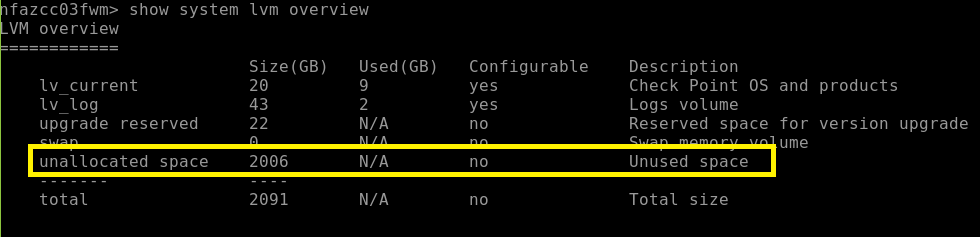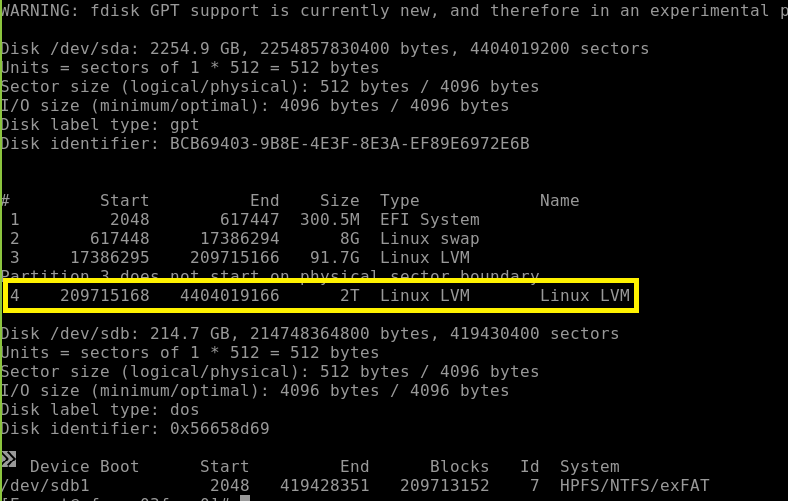- CheckMates
- :
- Products
- :
- CloudMates Products
- :
- Cloud Network Security
- :
- Discussion
- :
- Solved: Missing disk space in Cloudguard Managemen...
- Subscribe to RSS Feed
- Mark Topic as New
- Mark Topic as Read
- Float this Topic for Current User
- Bookmark
- Subscribe
- Mute
- Printer Friendly Page
Are you a member of CheckMates?
×- Mark as New
- Bookmark
- Subscribe
- Mute
- Subscribe to RSS Feed
- Permalink
- Report Inappropriate Content
Solved: Missing disk space in Cloudguard Management
Deployed a Cloudguard management appliance in Azure and in the section when it asks for additional disk space, I added 2000 GB so that the disk should be 2100 GB (wanted disk space for logging). However, when I do a df -h on the box, that disk space is not assigned to any partition as shown in the screenshot below. How do I assign that disk space to the management server log partition?
Solution:
- Boot the management server into maintenance mode. Follow sk170732.
- From expert mode, run lvm_manager and follow the menu options to resize the log partition. System will reboot.
- Revert the management server to normal mode. Refer to sk170732 again.
Accepted Solutions
- Mark as New
- Bookmark
- Subscribe
- Mute
- Subscribe to RSS Feed
- Permalink
- Report Inappropriate Content
You should be able to complete the process from the lvm_manager menu.
With that said you should take a backup/snapshot of the system prior.
Additionally since this is a Mgmt server you probably want to execute the resizing process from maintenance mode (sk170732).
The process will involve a few reboots so you'll want to plan a maintenance window of sorts.
- Mark as New
- Bookmark
- Subscribe
- Mute
- Subscribe to RSS Feed
- Permalink
- Report Inappropriate Content
Do you see the free/unallocated space in lvm_manager?
- Mark as New
- Bookmark
- Subscribe
- Mute
- Subscribe to RSS Feed
- Permalink
- Report Inappropriate Content
Yes! I see it. What do I do next? I am looking thru sk94671 but I am not sure where to start.
I believe I have to start at Step 9 in sk94671 but the unallocated space does not have a device name as shown in the fdisk -l output and all the commands need a device name.
- Mark as New
- Bookmark
- Subscribe
- Mute
- Subscribe to RSS Feed
- Permalink
- Report Inappropriate Content
You should be able to complete the process from the lvm_manager menu.
With that said you should take a backup/snapshot of the system prior.
Additionally since this is a Mgmt server you probably want to execute the resizing process from maintenance mode (sk170732).
The process will involve a few reboots so you'll want to plan a maintenance window of sorts.
- Mark as New
- Bookmark
- Subscribe
- Mute
- Subscribe to RSS Feed
- Permalink
- Report Inappropriate Content
Thank you. This worked and was very simple.
- Mark as New
- Bookmark
- Subscribe
- Mute
- Subscribe to RSS Feed
- Permalink
- Report Inappropriate Content
I agree with @Chris_Atkinson . Use lvm manager to extend the partition, thats the way to go.
Andy