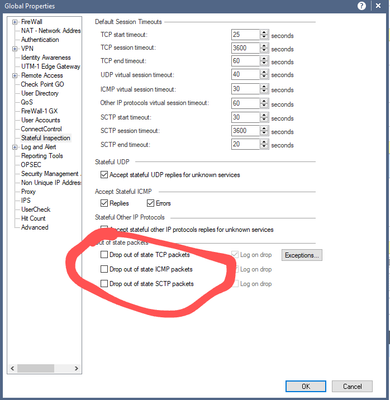- Products
Quantum
Secure the Network IoT Protect Maestro Management OpenTelemetry/Skyline Remote Access VPN SD-WAN Security Gateways SmartMove Smart-1 Cloud SMB Gateways (Spark) Threat PreventionCloudGuard CloudMates
Secure the Cloud CNAPP Cloud Network Security CloudGuard - WAF CloudMates General Talking Cloud Podcast - Learn
- Local User Groups
- Partners
- More
This website uses Cookies. Click Accept to agree to our website's cookie use as described in our Privacy Policy. Click Preferences to customize your cookie settings.
- Products
- Quantum (Secure the Network)
- CloudGuard CloudMates
- Harmony (Secure the Workspace)
- Infinity Core Services (Collaborative Security Operations & Services)
- Developers
- Check Point Trivia
- CheckMates Toolbox
- General Topics
- Infinity Portal
- Products Announcements
- Threat Prevention Blog
- CheckMates for Startups
- Learn
- Local User Groups
- Upcoming Events
- Americas
- EMEA
- Czech Republic and Slovakia
- Denmark
- Netherlands
- Germany
- Sweden
- United Kingdom and Ireland
- France
- Spain
- Norway
- Ukraine
- Baltics and Finland
- Greece
- Portugal
- Austria
- Kazakhstan and CIS
- Switzerland
- Romania
- Turkey
- Belarus
- Belgium & Luxembourg
- Russia
- Poland
- Georgia
- DACH - Germany, Austria and Switzerland
- Iberia
- Africa
- Adriatics Region
- Eastern Africa
- Israel
- Nordics
- Middle East and Africa
- Balkans
- Italy
- APAC
- Partners
- More
- ABOUT CHECKMATES & FAQ
- Sign In
- Leaderboard
- Events
Secure the GenAI Revolution!
The All-New GenAI Security from Check Point
Transform Your Data Center Management:
The Power of Check Point's MFaaS
Forwarding Events to 3rd-party SIEM
Help us with the Short-Term Roadmap
Mastering Endpoint Security -
Best Practices for 2024
CheckMates Toolbox Contest 2024
Make Your Submission for a Chance to WIN up to $300 Gift Card!
CheckMates Go:
Recently on CheckMtaes
Turn on suggestions
Auto-suggest helps you quickly narrow down your search results by suggesting possible matches as you type.
Showing results for
- CheckMates
- :
- Products
- :
- Quantum
- :
- Security Gateways
- :
- Re: Cluster hardware core count change - prestagin...
Options
- Subscribe to RSS Feed
- Mark Topic as New
- Mark Topic as Read
- Float this Topic for Current User
- Bookmark
- Subscribe
- Mute
- Printer Friendly Page
Turn on suggestions
Auto-suggest helps you quickly narrow down your search results by suggesting possible matches as you type.
Showing results for
Are you a member of CheckMates?
×
Sign in with your Check Point UserCenter/PartnerMap account to access more great content and get a chance to win some Apple AirPods! If you don't have an account, create one now for free!
- Mark as New
- Bookmark
- Subscribe
- Mute
- Subscribe to RSS Feed
- Permalink
- Report Inappropriate Content
Jump to solution
Cluster hardware core count change - prestaging or minimal downtime
Is a hardware quick failover possible with core count different between members?
I have a pair of 4800s (4 CPU cores) on R80.40 that are near EOL.
I have a pair of 6600s (6 CPU cores?) to replace them with.
I want to keep the IPs the same to avoid rewriting rules or licensing issues.
Management is external on VMware, and it is an active/passive HA cluster.
State Synchronization and Virtual MAC for Advanced Settings.
Internal networks also use this cluster as a router for network segmentation - default route for subnets are the Virtual IP.
My plan is to change/risk as little as possible to minimize downtime - match the Take and Hotfix version on new hardware.
All devices keep the same IP address in the Gateways and Servers page.
Reading a few other threads here, I was a little fuzzy on one critical item:
Is new hardware SIC/policy staging possible here, or quick failover possible with a core count change?
The procedure I saw in another thread was:
1) Power down/disconnect old member B
2) Power on/connect new member B
3) Change Cluster Hardware Type to 6600, Establish SIC on B, push policy to only B
<A keeps traffic this whole time - "Maintain Current Cluster Member Active set" >
4) Power off A
5) B takes the floating IPs and there is minimal downtime, replace A afterward the same way
If I follow this and push policy to B and tell the cluster to keep the "Current Member Active",
do I really have a cluster at that point anyway?
State can't replicate to the new member because the core count is different?
Does that create a "split brain" where both members want to be active and making things worse?
I really want to minimize downtime, and "power everything old off and figure out if the new hardware
works correctly during a total outage" seems like if anything is wrong my outage is getting a lot longer.
I assume "B" has to be the real IP in the cluster setup to establish SIC and push policy, I can't do that on
an alternate IP address or anything. So the clock is ticking when I power things off.
Is there a way to get the real IP on member B with different core counts without the cluster going very wrong?
Labels
- Labels:
-
ClusterXL
1 Solution
Accepted Solutions
- Mark as New
- Bookmark
- Subscribe
- Mute
- Subscribe to RSS Feed
- Permalink
- Report Inappropriate Content
You can do exactly as you described. In addition to minimise the outage I normally allow out of state connections just before starting on both old members. This means when you push policy to the new HW, they will permit the same and it will help to maintain ongoing connections when you switch from old to new with different number of cores. Once both 6000s are in place you can disable OOS again.
15 Replies
- Mark as New
- Bookmark
- Subscribe
- Mute
- Subscribe to RSS Feed
- Permalink
- Report Inappropriate Content
You can do exactly as you described. In addition to minimise the outage I normally allow out of state connections just before starting on both old members. This means when you push policy to the new HW, they will permit the same and it will help to maintain ongoing connections when you switch from old to new with different number of cores. Once both 6000s are in place you can disable OOS again.
- Mark as New
- Bookmark
- Subscribe
- Mute
- Subscribe to RSS Feed
- Permalink
- Report Inappropriate Content
So disable "Use State Synchronization" a few hours before?
Old firewall A still has active connections, New B is in place...but will not have connections mirrored to it,
and will not go active.
Change member hardware type, push policy to just New B.
Pull the plug on Old A and then New B is active.
Willing to give it a try if that sounds like the right plan.
- Mark as New
- Bookmark
- Subscribe
- Mute
- Subscribe to RSS Feed
- Permalink
- Report Inappropriate Content
No, you disable out of state drops 🙂 in global properties
- Mark as New
- Bookmark
- Subscribe
- Mute
- Subscribe to RSS Feed
- Permalink
- Report Inappropriate Content
Perfect, thank you. Going to review this with my VAR and give this a shot next weekend.
Appreciate the help and advice.
May main heartburn right now is that the new devices are only showing the "Firewall" blade license,
not the full set of trial licenses or our first year contract license suite.
"cplic print -x" shows everything, but the GUI does no.
Hoping we plug in "new B", establish SIC, and the licenses show up.
Or at the very least the trial kicks in and those show up, before I move traffic to it.
I will check in after next weekend and let you know how it goes.
- Mark as New
- Bookmark
- Subscribe
- Mute
- Subscribe to RSS Feed
- Permalink
- Report Inappropriate Content
Since the version on your old firewalls is at least R80.40, you may want to check out the relatively new Multi Version Cluster (MVC) method here: sk107042: ClusterXL upgrade methods and paths which can ensure perfect state sync at all times during the upgrade, and even avoid flaps if Dynamic Routing is in use on the firewalls.
Kaspars' advice about disabling out of state checkboxes will work pretty nicely as well, and was how it was done prior to the introduction of MVC, or with firewalls that were R80.30 or earlier which used FCU instead.
Gateway Performance Optimization R81.20 Course
now available at maxpowerfirewalls.com
now available at maxpowerfirewalls.com
- Mark as New
- Bookmark
- Subscribe
- Mute
- Subscribe to RSS Feed
- Permalink
- Report Inappropriate Content
I will take a look at that then. I am not upgrading the version at all, just the hardware, but perhaps it will work the same way.
- Mark as New
- Bookmark
- Subscribe
- Mute
- Subscribe to RSS Feed
- Permalink
- Report Inappropriate Content
I have to admit that I have not read upgrade manual for a while now but have a vague memory that MVC didn't support core change. But I might be wrong hehe
- Mark as New
- Bookmark
- Subscribe
- Mute
- Subscribe to RSS Feed
- Permalink
- Report Inappropriate Content
Hi All,
I am planning to do a change with similar scenarios where the core numbers of the firewalls replacing the existing ones are different. The firewall version will change from R80.10 to R80.20 (SMS is at R80.20). There will be no change in the IP addresses.
The process I was planning to follow are:
1) Failover to secondary Firewall B and make it active
2) Disconnect cables from old member A
2) Power on/connect new member A
3) Change version to R80.20, Establish SIC on A, push policy to only A
4) Do some basic checks like fw stat, fw tab –t connections
5) Cpstop in B (incase for quicker rollback no powerdown)
6) A takes the floating IPs and there is minimal downtime, replace B afterward in the same way
7) update the license from SMS
Do i need this to keep B active untill Cpstop is done? <A keeps traffic this whole time - "Maintain Current Cluster Member Active set" >.
My main concern is not to have split brain untill i do cpstop in the B.
- Mark as New
- Bookmark
- Subscribe
- Mute
- Subscribe to RSS Feed
- Permalink
- Report Inappropriate Content
Before anything else, how long are you planning to stay on R80.20? Both R80.20 and R80.30 will be out of support in September. You need to plan to go all the way up to the recommended version (R81.10) ASAP.
For your actual plan, if CoreXL settings are different, cluster members will not sync. Mind the cluster ID to avoid a split-brain situation. If the cluster ID is the same on the new member, it will cope up in the Ready state after the policy push, and will not be processing traffic. Only after cpstop on the older cluster member, it will go to active. All existing connections at this point will be cut and will have to be re-established.
- Mark as New
- Bookmark
- Subscribe
- Mute
- Subscribe to RSS Feed
- Permalink
- Report Inappropriate Content
My notes from the upgrade, following Kaspars advice on the "out of state" setting:
48 second downtime, two people - one to manage cables, one to push policy and observe.
- Global Properties -> Stateful Inspection -> Drop out of state TCP packets - turned OFF
- Pulled all network cables on Old B (left cp services running - no cpstop so quick panic fallback possible)
- Plugged in only main/management NIC on New B to ping test and reset/establish SIC to B
- Adjusted topology on management for cable change (sync now dedicated cable new name) and hardware model
- Unplugged all network cables on Old A (was only active gateway)
...outage... - Plugged all B cables into New B
- Pushed policy (not threat) to cluster but unticked “fail if not all members available” so only really pushed to New B
- New B up running policy as sole member - 48 second downtime for the swap and push
- Plugged in only main/management NIC on New A, ping and establish SIC
- Plugged in all A cables to New A and pushed policy immediately to both with "push to all members or fail"
- Verified cluster membership and failover testing by marking each member down
- Push threat policy to both
- Secondary round of failover testing with reboots of inactive members inbetween
Original plan was several minutes of downtime to pull all cables from both old gateways at once,
then cable all new gateways and proceed. But "cutting off" New B by only plugging in main NIC
prevents split brain. I can't see a cleaner or faster way to do this without getting into exotic
"what if" scenarios disabling services and possibly taking longer.
Licensing sorted itself out after initial push. Noted that in the build and migration document for future reference.
Before that the command line showed licensing, but the GUI on each gateway did not.
- Mark as New
- Bookmark
- Subscribe
- Mute
- Subscribe to RSS Feed
- Permalink
- Report Inappropriate Content
I agree with Val, you need to upgrade soon, If you can take two separate outage windows, do the move to new hardware first then upgrade later to keep each step as simple as possible. Less variables/what if scenarios.
- Mark as New
- Bookmark
- Subscribe
- Mute
- Subscribe to RSS Feed
- Permalink
- Report Inappropriate Content
Thanks Val. Yes, to decrease the change in variables we are planning to upgrade SMS and then the Firewalls after this hardware replacement is done.
Due to CoreXL settings being different,as long as the new firewall comes in Ready state once SIC is established
and policy is pushed and not processing traffic untill cpstop is done on active it should be good. We have got a small outage window for all existing connections to be re-established. The current FW are currently in R80.10 and i couldnt get the cluster_id info by putting the command "cphaconf cluster_id get"
Thanks Jbeckner, It seems unlike the original steps you mentioned where you were going to establish SIC and push policy on new B while A was active and failover to new B once its in Ready state,you have changed ur steps.
Basically you had a mininmal outage starting from step 5 when you disconnected cables from Old A.
Was your concern not to do the previously mentioned steps because of probable split-brain due to hardware(core/cpu) difference when new B had the cables connected and the policy pushed?
- Mark as New
- Bookmark
- Subscribe
- Mute
- Subscribe to RSS Feed
- Permalink
- Report Inappropriate Content
Was your concern not to do the previously mentioned steps because of probable split-brain due to hardware(core/cpu) difference when new B had the cables connected and the policy pushed?
Correct. I only do these things every several years, one firewall cluster shop here (and some smaller standalones). I did not want to get clever and wanted minimal risk, thinking and steps during the outage. Locking to not failover members in the GUI on push was probably going to be fine, but why risk it and it's one more thing to change then change back when my actual outage was less than a minute by having "B" ready for push in advance. Less steps = less risk.
Once I understood the note from Kaspars that was my step one:
Global Properties -> Stateful Inspection -> Drop out of state TCP packets - turned OFF
then I decided the quick outage was acceptable and safer than trying to make sure I avoid split brain or any other cluster member or failover issues. If my packets are out of sync then whatever, just move on with the rule processing only, meaning most things will recover quickly.
Clean break - A is up still running traffic, prep B with SIC and test login/ping and you are as ready as you can get. Yank A cables and no possible chance of anything getting confused, only one member of cluster connected to cables/network at a time. No need to cpstop which can take a while.
Only apply sync cable(s) from B to A when you are ready to make it a real gateway.
Final words of advice - make sure you have a local path to management and the gateways and the GUI tool installed on whatever system in advance and fully functional. For me that meant a laptop in the data center on the same switch, and I downloaded the GUI from the Management Webpage and...it did not work. GUI opened but touching the objects crashed on multiple laptops. Must be something missing or corrupt in the file the Management GUI provided.
After the cursing and panic as my window neared it's end, I grabbed the Smart Dashboard I downloaded from checkpoint.com directly and put that on the maintenance laptop and I was good. So think out all your physical and logical steps first and test everything in advance you can. And make sure you understand any topology changes - new interface names, etc. Label the cables the new names if changing in advance - one less thing to worry about when the tension is high. Have local serial console on all devices in case something goes wrong and so you can safely cpstop the disconnected devices a few days later once you are sure things are stable.
- Mark as New
- Bookmark
- Subscribe
- Mute
- Subscribe to RSS Feed
- Permalink
- Report Inappropriate Content
Thanks for the detailed answer Jbeckner. I labbed up for two hardware with different CPU and they come up in ready stage (similar to when version upgrade is done).
I am slightly not clear about the cluster id bit as it seems to be pushed via SMS as i checked with the cphaprob mmagic command. I will read it through again.
- Mark as New
- Bookmark
- Subscribe
- Mute
- Subscribe to RSS Feed
- Permalink
- Report Inappropriate Content
"Ready" state means the new cluster member cannot sync. This is a normal situation for any cluster where members' cores settings are not exactly the same. The older cluster member, however, should show Active status. When you stop it, your new cluster members will go to Active/Standby, assuming their CoreXL settings are identical.
Leaderboard
Epsum factorial non deposit quid pro quo hic escorol.
| User | Count |
|---|---|
| 21 | |
| 8 | |
| 6 | |
| 4 | |
| 3 | |
| 3 | |
| 3 | |
| 2 | |
| 2 | |
| 2 |
Upcoming Events
Wed 04 Sep 2024 @ 05:00 PM (CEST)
Secure the GenAI Revolution with the All-New GenAI Security from Check PointThu 05 Sep 2024 @ 11:00 AM (PDT)
West US: What's New In Check Point Quantum Security Gateway R82!Wed 04 Sep 2024 @ 05:00 PM (CEST)
Secure the GenAI Revolution with the All-New GenAI Security from Check PointThu 05 Sep 2024 @ 11:00 AM (PDT)
West US: What's New In Check Point Quantum Security Gateway R82!Tue 10 Sep 2024 @ 03:00 PM (AEST)
No Suits, No Ties - MDR and Incident Response - Going Equipped to Compromise (APAC)Tue 10 Sep 2024 @ 10:00 AM (CEST)
No Suits, No Ties - MDR and Incident Response - Going Equipped to Compromise (EMEA)Tue 10 Sep 2024 @ 05:00 PM (CEST)
No Suits, No Ties - MDR and Incident Response - Going Equipped to Compromise (Americas)Wed 11 Sep 2024 @ 10:00 AM (CEST)
CheckMates Live Norway - Network Troubleshooting Best PracticesTue 01 Oct 2024 @ 10:00 AM (CEST)
CheckMates Live Salzburg - Maintenance and Upgrade Best PracticesThu 03 Oct 2024 @ 10:00 AM (CEST)
CheckMates Live Vienna - Identity Awareness Best Practices and Harmony Sase UpdatesAbout CheckMates
Learn Check Point
Advanced Learning
YOU DESERVE THE BEST SECURITY
©1994-2024 Check Point Software Technologies Ltd. All rights reserved.
Copyright
Privacy Policy
About Us
UserCenter