- Products
Network & SASE IoT Protect Maestro Management OpenTelemetry/Skyline Remote Access VPN SASE SD-WAN Security Gateways SmartMove Smart-1 Cloud SMB Gateways (Spark) Threat PreventionCloud Cloud Network Security CloudMates General CloudGuard - WAF Talking Cloud Podcast Weekly ReportsSecurity Operations Events External Risk Management Incident Response Infinity AI Infinity Portal NDR Playblocks SOC XDR/XPR Threat Exposure Management
- Learn
- Local User Groups
- Partners
- More
This website uses Cookies. Click Accept to agree to our website's cookie use as described in our Privacy Policy. Click Preferences to customize your cookie settings.
- Products
- AI Security
- Developers & More
- Check Point Trivia
- CheckMates Toolbox
- General Topics
- Products Announcements
- Threat Prevention Blog
- Upcoming Events
- Americas
- EMEA
- Czech Republic and Slovakia
- Denmark
- Netherlands
- Germany
- Sweden
- United Kingdom and Ireland
- France
- Spain
- Norway
- Ukraine
- Baltics and Finland
- Greece
- Portugal
- Austria
- Kazakhstan and CIS
- Switzerland
- Romania
- Turkey
- Belarus
- Belgium & Luxembourg
- Russia
- Poland
- Georgia
- DACH - Germany, Austria and Switzerland
- Iberia
- Africa
- Adriatics Region
- Eastern Africa
- Israel
- Nordics
- Middle East and Africa
- Balkans
- Italy
- Bulgaria
- Cyprus
- APAC
CheckMates Fest 2026
Join the Celebration!
AI Security Masters
E1: How AI is Reshaping Our World
MVP 2026: Submissions
Are Now Open!
What's New in R82.10?
Watch NowOverlap in Security Validation
Help us to understand your needs better
CheckMates Go:
Maestro Madness
Turn on suggestions
Auto-suggest helps you quickly narrow down your search results by suggesting possible matches as you type.
Showing results for
- CheckMates
- :
- Products
- :
- Network & SASE
- :
- Management
- :
- Re: SmartConsole Result parsing
Options
- Subscribe to RSS Feed
- Mark Topic as New
- Mark Topic as Read
- Float this Topic for Current User
- Bookmark
- Subscribe
- Mute
- Printer Friendly Page
Turn on suggestions
Auto-suggest helps you quickly narrow down your search results by suggesting possible matches as you type.
Showing results for
Are you a member of CheckMates?
×
Sign in with your Check Point UserCenter/PartnerMap account to access more great content and get a chance to win some Apple AirPods! If you don't have an account, create one now for free!
- Mark as New
- Bookmark
- Subscribe
- Mute
- Subscribe to RSS Feed
- Permalink
- Report Inappropriate Content
Jump to solution
SmartConsole Result parsing
Is there a way to parse out or filter your results in the SmartConsole CLI like something comparable to grep?
1 Solution
Accepted Solutions
- Mark as New
- Bookmark
- Subscribe
- Mute
- Subscribe to RSS Feed
- Permalink
- Report Inappropriate Content
The SmartConsole CLI can be directly accessed from within SmartConsole by clicking the 
SmartConsole -> Management CLI:
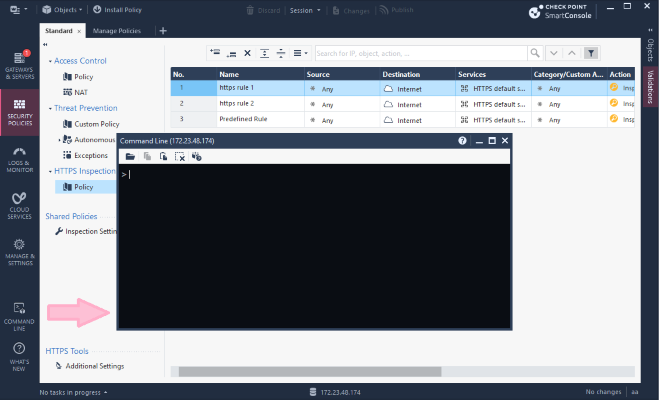
To access the Management CLI In Gaia's CLI shell (clish) type:
mgmt loginor
mgmt login user mynameAfter that you remain in the familiar Gaia shell, but now you can use the management APIs.
Example:
> mgmt login user
Enter password: ******
> show interfaces
eth0
eth0.3
lo
> mgmt add host name myHost12 ip-address 3.3.3.3
> mgmt publish
message "OK"
number-of-published-changes 1
> - The syntax is identical to the commands that you run in the SmartConsole GUI.
- All management commands start with the word "mgmt".
Neither Gaia clish not the Management CLI (SmartConsole CLI ) feature any result filters, such as grep, at the moment.
However, you can access these CLI's from Gaia's expert mode and filter results via grep there.
Example:
[Expert@Management:0]# clish -c "mgmt login user USERNAME password PASSWORD"
[Expert@Management:0]# clish -c "mgmt show-version" | grep edition
os-edition: "64-bit"Related article: sk98877
6 Replies
- Mark as New
- Bookmark
- Subscribe
- Mute
- Subscribe to RSS Feed
- Permalink
- Report Inappropriate Content
From the expert mode, yes:
[Expert@GW8010:0]# cplic print | grep 419AQF2
11 | 419AQF2 | 13Sep2018 | CPSB-ASPM-DEMO
[Expert@GW8010:0]#
From clish, not really.
- Mark as New
- Bookmark
- Subscribe
- Mute
- Subscribe to RSS Feed
- Permalink
- Report Inappropriate Content
The SmartConsole CLI can be directly accessed from within SmartConsole by clicking the 
SmartConsole -> Management CLI:
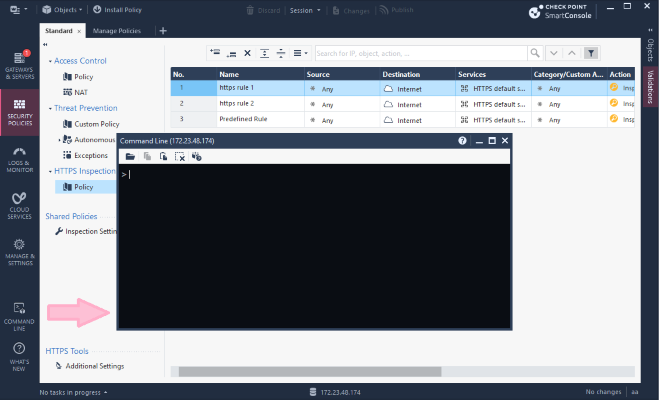
To access the Management CLI In Gaia's CLI shell (clish) type:
mgmt loginor
mgmt login user mynameAfter that you remain in the familiar Gaia shell, but now you can use the management APIs.
Example:
> mgmt login user
Enter password: ******
> show interfaces
eth0
eth0.3
lo
> mgmt add host name myHost12 ip-address 3.3.3.3
> mgmt publish
message "OK"
number-of-published-changes 1
> - The syntax is identical to the commands that you run in the SmartConsole GUI.
- All management commands start with the word "mgmt".
Neither Gaia clish not the Management CLI (SmartConsole CLI ) feature any result filters, such as grep, at the moment.
However, you can access these CLI's from Gaia's expert mode and filter results via grep there.
Example:
[Expert@Management:0]# clish -c "mgmt login user USERNAME password PASSWORD"
[Expert@Management:0]# clish -c "mgmt show-version" | grep edition
os-edition: "64-bit"Related article: sk98877
- Mark as New
- Bookmark
- Subscribe
- Mute
- Subscribe to RSS Feed
- Permalink
- Report Inappropriate Content
Danny,
When I am trying to execute clish -c "mgmt xxx", I am getting database lock errors:
SMS8010> lock database override
CLICMD0201 Config lock is already turned on.
SMS8010> expert
Enter expert password:
Warning! All configurations should be done through clish
You are in expert mode now.
[Expert@SMS8010:0]# clish -c "mgmt login user admin password FakePWD"
CLINFR0771 Config lock is owned by admin. Use the command 'lock database override' to acquire the lock.
[Expert@SMS8010:0]# clish -c "mgmt login user admin"
CLINFR0771 Config lock is owned by admin. Use the command 'lock database override' to acquire the lock.
Enter password:
[Expert@SMS8010:0]# clish -c "mgmt show-version"
CLINFR0771 Config lock is owned by admin. Use the command 'lock database override' to acquire the lock.
MGMT9205 You are not logged in to management server, in order to log-in you will need to run "mgmt login user [user name]"
[Expert@SMS8010:0]#
CLI is the only active session.
Any ideas?
- Mark as New
- Bookmark
- Subscribe
- Mute
- Subscribe to RSS Feed
- Permalink
- Report Inappropriate Content
When I go into SmartConsole CLI From the Icon and try and type mgmt login it tells me message: "Requested API command: [Mgmt] not found". What I would like to be able to do is do a show_group and parse out just the member names without displaying out the rest of the Information. I can do it from the mgmt_cli when I ssh directly into the management station with this command "mgmt_cli show-group name "Group Name" --root true --format json | $CPDIR/jq/jq ".members[].name" but would like to do the from the SmartConsole CLI.
- Mark as New
- Bookmark
- Subscribe
- Mute
- Subscribe to RSS Feed
- Permalink
- Report Inappropriate Content
When you are in the SmartConsole CLI, you do not need to login as you are already logged in.
As far as I know, you cannot pipe output from the SmartConsole CLI to another Unix shell command.
- Mark as New
- Bookmark
- Subscribe
- Mute
- Subscribe to RSS Feed
- Permalink
- Report Inappropriate Content
Hi, please notice that the beginning of the API syntax differs if it runs from within SmartConsole CLI, Gaia clish, expert mode mgmt_cli or via web services.
| API execution mode | Prefix for commands | Example | Supports login / publish? | Can grep results? |
|---|---|---|---|---|
| SmartConsole CLI | no prefix. | add host name "New Host 1" ip-address "192.0.2.1" | No, because it runs on the session that was already logged in. Publish is only supported via GUI button in this case. | No |
| Gaia clish | mgmt | mgmt add host name "New Host 1" ip-address "192.0.2.1" | Yes | Yes |
| Expert mode mgmt_cli | mgmt_cli | mgmt_cli add host name "New Host 1" ip-address "192.0.2.1" | Yes | Yes |
| Web services | sending an HTTP POST request. Notice the command name has all hyphens and no spaces unlike the others | POST {{server}}/add-host Content-Type: application/json X-chkp-sid: {{session}} { "name" : "New Host 1", "ip-address" : "192.0.2.1" } | Yes | Not directly |
Leaderboard
Epsum factorial non deposit quid pro quo hic escorol.
| User | Count |
|---|---|
| 21 | |
| 16 | |
| 11 | |
| 6 | |
| 5 | |
| 5 | |
| 5 | |
| 4 | |
| 4 | |
| 4 |
Upcoming Events
Thu 08 Jan 2026 @ 05:00 PM (CET)
AI Security Masters Session 1: How AI is Reshaping Our WorldThu 22 Jan 2026 @ 05:00 PM (CET)
AI Security Masters Session 2: Hacking with AI: The Dark Side of InnovationThu 12 Feb 2026 @ 05:00 PM (CET)
AI Security Masters Session 3: Exposing AI Vulnerabilities: CP<R> Latest Security FindingsThu 26 Feb 2026 @ 05:00 PM (CET)
AI Security Masters Session 4: Powering Prevention: The AI Driving Check Point’s ThreatCloudThu 08 Jan 2026 @ 05:00 PM (CET)
AI Security Masters Session 1: How AI is Reshaping Our WorldThu 22 Jan 2026 @ 05:00 PM (CET)
AI Security Masters Session 2: Hacking with AI: The Dark Side of InnovationThu 26 Feb 2026 @ 05:00 PM (CET)
AI Security Masters Session 4: Powering Prevention: The AI Driving Check Point’s ThreatCloudAbout CheckMates
Learn Check Point
Advanced Learning
YOU DESERVE THE BEST SECURITY
©1994-2025 Check Point Software Technologies Ltd. All rights reserved.
Copyright
Privacy Policy
About Us
UserCenter


