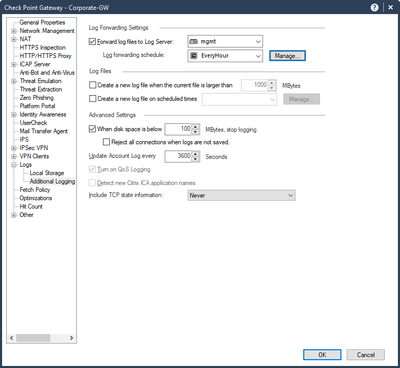- Products
Network & SASE IoT Protect Maestro Management OpenTelemetry/Skyline Remote Access VPN SASE SD-WAN Security Gateways SmartMove Smart-1 Cloud SMB Gateways (Spark) Threat PreventionCloud Cloud Network Security CloudMates General CloudGuard - WAF Talking Cloud Podcast Weekly ReportsSecurity Operations Events External Risk Management Incident Response Infinity AI Infinity Portal NDR Playblocks SOC XDR/XPR Threat Exposure Management
- Learn
- Local User Groups
- Partners
- More
This website uses Cookies. Click Accept to agree to our website's cookie use as described in our Privacy Policy. Click Preferences to customize your cookie settings.
- Products
- AI Security
- Developers & More
- Check Point Trivia
- CheckMates Toolbox
- General Topics
- Products Announcements
- Threat Prevention Blog
- Upcoming Events
- Americas
- EMEA
- Czech Republic and Slovakia
- Denmark
- Netherlands
- Germany
- Sweden
- United Kingdom and Ireland
- France
- Spain
- Norway
- Ukraine
- Baltics and Finland
- Greece
- Portugal
- Austria
- Kazakhstan and CIS
- Switzerland
- Romania
- Turkey
- Belarus
- Belgium & Luxembourg
- Russia
- Poland
- Georgia
- DACH - Germany, Austria and Switzerland
- Iberia
- Africa
- Adriatics Region
- Eastern Africa
- Israel
- Nordics
- Middle East and Africa
- Balkans
- Italy
- Bulgaria
- Cyprus
- APAC
CheckMates Fest 2026
Join the Celebration!
AI Security Masters
E1: How AI is Reshaping Our World
MVP 2026: Submissions
Are Now Open!
What's New in R82.10?
Watch NowOverlap in Security Validation
Help us to understand your needs better
CheckMates Go:
R82.10 and Rationalizing Multi Vendor Security Policies
Turn on suggestions
Auto-suggest helps you quickly narrow down your search results by suggesting possible matches as you type.
Showing results for
- CheckMates
- :
- Products
- :
- Network & SASE
- :
- Management
- :
- Pull GW local logs into MLM after MLM unavailable
Options
- Subscribe to RSS Feed
- Mark Topic as New
- Mark Topic as Read
- Float this Topic for Current User
- Bookmark
- Subscribe
- Mute
- Printer Friendly Page
Turn on suggestions
Auto-suggest helps you quickly narrow down your search results by suggesting possible matches as you type.
Showing results for
Are you a member of CheckMates?
×
Sign in with your Check Point UserCenter/PartnerMap account to access more great content and get a chance to win some Apple AirPods! If you don't have an account, create one now for free!
- Mark as New
- Bookmark
- Subscribe
- Mute
- Subscribe to RSS Feed
- Permalink
- Report Inappropriate Content
Jump to solution
Pull GW local logs into MLM after MLM unavailable
Hi
We had to rebuild our log server so multiple GW were logging locally. Once the MLM was up and running again they started sending logs there however what had been logging locally have stayed on the GWs. It looks like filenames will likely be the same across multiple GW so can't just SCP them off and run fw repairlog / index on the MLM.
I thought they'd actually get imported over by itself but doesn't appear to be the case. Does anyone have any suggestions?
Thanks
Labels
- Labels:
-
Logging
1 Solution
Accepted Solutions
- Mark as New
- Bookmark
- Subscribe
- Mute
- Subscribe to RSS Feed
- Permalink
- Report Inappropriate Content
There is a configuration on the gateway / cluster object that determines if locally written logs will be uploaded automatically to the log server. It appears under "Logs => Additional Logging => Log Forwarding Settings".
Turn on the checkbox, select which log server should get the locally logged files and time interval. You can choose to upload in bulk at midnight, or create a new object for uploading every hour. Since local logging can accumulate to a lot of data, choose the interval that makes sense to you in terms of latency of getting the files and whether you only want it to happen in off-hours.
Here's a screenshot of how it looks:
We recommend activating this setting.
If you want to do it in bulk for all your gateways, you can do it via a simple script using the Management API / CLI and the "set simple-gateway" or "set simple-cluster" command: https://sc1.checkpoint.com/documents/latest/APIs/index.html#cli/set-simple-gateway~v1.9.1%20
For future versions, we're also looking into making this "on-by-default".
6 Replies
- Mark as New
- Bookmark
- Subscribe
- Mute
- Subscribe to RSS Feed
- Permalink
- Report Inappropriate Content
There is a configuration on the gateway / cluster object that determines if locally written logs will be uploaded automatically to the log server. It appears under "Logs => Additional Logging => Log Forwarding Settings".
Turn on the checkbox, select which log server should get the locally logged files and time interval. You can choose to upload in bulk at midnight, or create a new object for uploading every hour. Since local logging can accumulate to a lot of data, choose the interval that makes sense to you in terms of latency of getting the files and whether you only want it to happen in off-hours.
Here's a screenshot of how it looks:
We recommend activating this setting.
If you want to do it in bulk for all your gateways, you can do it via a simple script using the Management API / CLI and the "set simple-gateway" or "set simple-cluster" command: https://sc1.checkpoint.com/documents/latest/APIs/index.html#cli/set-simple-gateway~v1.9.1%20
For future versions, we're also looking into making this "on-by-default".
- Mark as New
- Bookmark
- Subscribe
- Mute
- Subscribe to RSS Feed
- Permalink
- Report Inappropriate Content
Thanks for that, overlooked that setting which is doing the job thanks! I've found one issue though, in the schedule option I created a new schedule which was 3am to avoid peak traffic and backup time etc. However I found as soon as I pushed policy the files started transferring. Time is correct as well as timezone on MDM / Log Servers / GW and was in the afternoon so had to revert that as it was causing 100% FWD CPU utilisation for extended period of time. After unticking the option to forward the logs and push policy the log files were still being transferred, due to the CPU issues things only returned to normal after temporarily moving to another location but will move back once I know how to get it to do late night.
Also where can you delete the schedules that are there as there's quite a few and also to verify the details of them as can only see the name and not edit them or delete? I've tried looking everywhere I can think of to do this in smartconsole, we're running R81.20 JHF 41. I've also looked at the API guide and while I can see how to set this object within the GW properties, forward-logs-to-log-server-schedule-name however I can't find that listed anywhere else in the guide to add/show it
- Mark as New
- Bookmark
- Subscribe
- Mute
- Subscribe to RSS Feed
- Permalink
- Report Inappropriate Content
Those are legacy objects, this feature is very old. You won't be able to delete them AFAIK.
I details about the objects definitions using GUIDBedit (see Capture for example).
You can find references for the definitions in show simple GW:
https://sc1.checkpoint.com/documents/latest/APIs/index.html#cli/show-simple-gateway~v1.9.1%20
Search under log-settings (see Capture2)
Kind regards, Amir Senn
- Mark as New
- Bookmark
- Subscribe
- Mute
- Subscribe to RSS Feed
- Permalink
- Report Inappropriate Content
Thanks @Amir_Senn I suspected it was very legacy hence why I couldn't find it in smartconsole only dbedit. Do you have any suggestions as to why even though I selected a schedule for 3am it actually started the transfer immediately as really don't want FWD to run at 100% for extended period of time while this happens. Is it just that it is so legacy even though it is a required field to enable that it just doesn't honor it and more cosmetic to have to select it? I did verify in dbedit that it is indeed set to 3am not just called that in the name 🙂
- Mark as New
- Bookmark
- Subscribe
- Mute
- Subscribe to RSS Feed
- Permalink
- Report Inappropriate Content
The settings are not ignored (even though legacy...).
There is a slight chance that it started immediately after policy installation because it was the first time you activated the feature and it saw that there is a backlog that wasn't handled in the previous scheduled cycle. We'll look into it since it's not the preferred behavior.
For now, if you activate it and push policy a bit before you want the schedule to start, it will probably sort out and future uploads will happen at the schedule.
Also note that if there are a lot of historical local logging files, it may take time to upload them all and it may spill over into working hours. That's why it's best to have this setting on from the beginning.
- Mark as New
- Bookmark
- Subscribe
- Mute
- Subscribe to RSS Feed
- Permalink
- Report Inappropriate Content
Yeah, what he said=)
Kind regards, Amir Senn
Leaderboard
Epsum factorial non deposit quid pro quo hic escorol.
| User | Count |
|---|---|
| 17 | |
| 16 | |
| 6 | |
| 5 | |
| 3 | |
| 3 | |
| 3 | |
| 3 | |
| 2 | |
| 2 |
Upcoming Events
Thu 08 Jan 2026 @ 05:00 PM (CET)
AI Security Masters Session 1: How AI is Reshaping Our WorldFri 09 Jan 2026 @ 10:00 AM (CET)
CheckMates Live Netherlands - Sessie 42: Looking back & forwardThu 22 Jan 2026 @ 05:00 PM (CET)
AI Security Masters Session 2: Hacking with AI: The Dark Side of InnovationTue 27 Jan 2026 @ 11:00 AM (EST)
CloudGuard Network Security for Red Hat OpenShift VirtualizationThu 08 Jan 2026 @ 05:00 PM (CET)
AI Security Masters Session 1: How AI is Reshaping Our WorldFri 09 Jan 2026 @ 10:00 AM (CET)
CheckMates Live Netherlands - Sessie 42: Looking back & forwardThu 22 Jan 2026 @ 05:00 PM (CET)
AI Security Masters Session 2: Hacking with AI: The Dark Side of InnovationTue 27 Jan 2026 @ 11:00 AM (EST)
CloudGuard Network Security for Red Hat OpenShift VirtualizationThu 26 Feb 2026 @ 05:00 PM (CET)
AI Security Masters Session 4: Powering Prevention: The AI Driving Check Point’s ThreatCloudAbout CheckMates
Learn Check Point
Advanced Learning
YOU DESERVE THE BEST SECURITY
©1994-2026 Check Point Software Technologies Ltd. All rights reserved.
Copyright
Privacy Policy
About Us
UserCenter