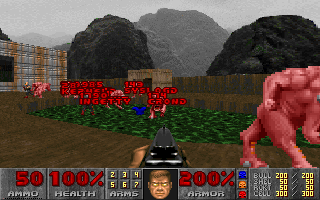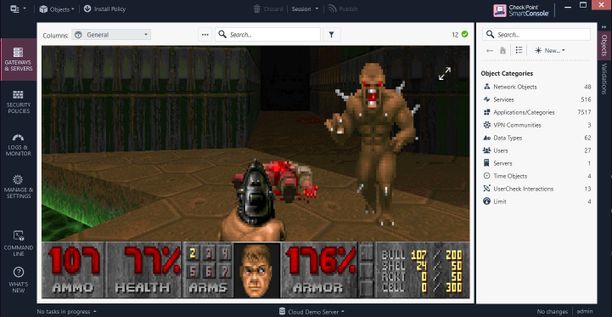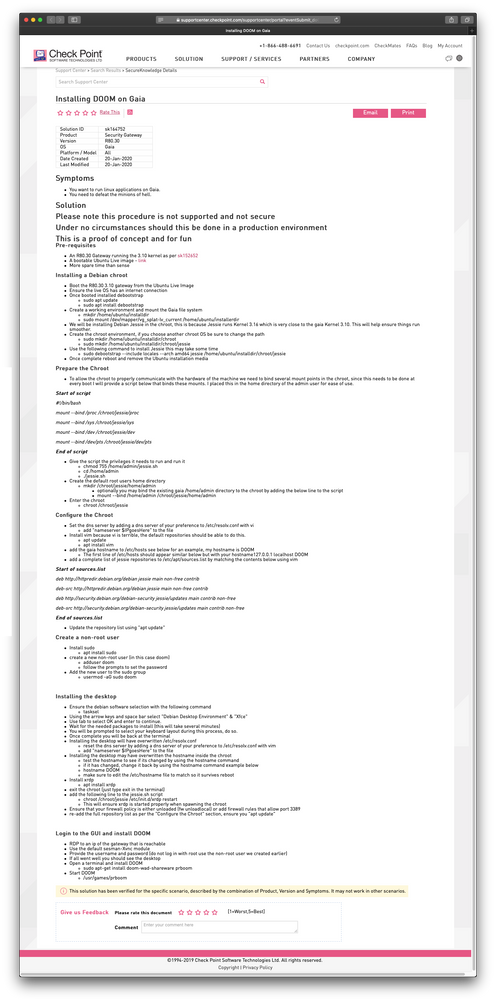- Products
- Learn
- Local User Groups
- Partners
- More
This website uses Cookies. Click Accept to agree to our website's cookie use as described in our Privacy Policy. Click Preferences to customize your cookie settings.
- Products
- Learn
- Local User Groups
- Upcoming Events
- Americas
- EMEA
- Czech Republic and Slovakia
- Denmark
- Netherlands
- Germany
- Sweden
- United Kingdom and Ireland
- France
- Spain
- Norway
- Ukraine
- Baltics and Finland
- Greece
- Portugal
- Austria
- Kazakhstan and CIS
- Switzerland
- Romania
- Turkey
- Belarus
- Belgium & Luxembourg
- Russia
- Poland
- Georgia
- DACH - Germany, Austria and Switzerland
- Iberia
- Africa
- Adriatics Region
- Eastern Africa
- Israel
- Nordics
- Middle East and Africa
- Balkans
- Italy
- Bulgaria
- Cyprus
- APAC
- Partners
- More
- ABOUT CHECKMATES & FAQ
- Sign In
- Leaderboard
- Events
Policy Insights and Policy Auditor in Action
19 November @ 5pm CET / 11am ET
Access Control and Threat Prevention Best Practices
Watch HereOverlap in Security Validation
Help us to understand your needs better
CheckMates Go:
Maestro Madness
Turn on suggestions
Auto-suggest helps you quickly narrow down your search results by suggesting possible matches as you type.
Showing results for
- CheckMates
- :
- Products
- :
- General Topics
- :
- Re: sk164752 - Installing DOOM on Gaia
Options
- Subscribe to RSS Feed
- Mark Topic as New
- Mark Topic as Read
- Float this Topic for Current User
- Bookmark
- Subscribe
- Mute
- Printer Friendly Page
Turn on suggestions
Auto-suggest helps you quickly narrow down your search results by suggesting possible matches as you type.
Showing results for
Are you a member of CheckMates?
×
Sign in with your Check Point UserCenter/PartnerMap account to access more great content and get a chance to win some Apple AirPods! If you don't have an account, create one now for free!
- Mark as New
- Bookmark
- Subscribe
- Mute
- Subscribe to RSS Feed
- Permalink
- Report Inappropriate Content
sk164752 - Installing DOOM on Gaia
Hello everyone, I work at one of the Checkpoint TACs. We had a little internal contest to see if we could get doom running on a Checkpoint firewall for fun. I managed to get it done and just finished the SK. Feel free to take a look at sk164752 for how it was done. It is general access so anyone should be able to view it.
Needless to say do not try this in production, you are increasing the attack surface of the operating system significantly by doing so.
Edit: It looks like management decided to make the SK internal, sorry guys.
Edit2: They did ok it to be posted on checkmates though, Please see below.
Symptoms
-
You want to run linux applications on Gaia.
-
You need to defeat the minions of hell.
Solution
Please note this procedure is not supported and not secure
Under no circumstances should this be done in a production environment
This is a proof of concept and for fun
Pre-requisites
-
An R80.30 Gateway running the 3.10 kernel as per sk152652
-
A bootable Ubuntu Live image - link
-
More spare time than sense
Installing a Debian chroot
-
Boot the R80.30 3.10 gateway from the Ubuntu Live Image
-
Ensure the live OS has an internet connection
-
Once booted installed debootstrap
-
sudo apt update
-
sudo apt install debootstrap
-
-
Create a working environment and mount the Gaia file system
-
mkdir /home/ubuntu/installdir
-
sudo mount /dev/mapper/vg_splat-lv_current /home/ubuntu/installerdir
-
-
We will be installing Debian Jessie in the chroot, this is because Jessie runs Kernel 3.16 which is very close to the gaia Kernel 3.10. This will help ensure things run smoother.
-
Create the chroot environment, if you choose another chroot OS be sure to change the path
-
sudo mkdir /home/ubuntu/installdir/chroot
-
sudo mkdir /home/ubuntu/installdir/chroot/jessie
-
-
Use the following command to install Jessie this may take some time
-
sudo debootstrap --include locales --arch amd64 jessie /home/ubuntu/installdir/chroot/jessie
-
-
Once complete reboot and remove the Ubuntu installation media
Prepare the Chroot
-
To allow the chroot to properly communicate with the hardware of the machine we need to bind several mount points in the chroot, since this needs to be done at every boot I will provide a script below that binds these mounts. I placed this in the home directory of the admin user for ease of use.
Start of script
#!/bin/bash
mount --bind /proc /chroot/jessie/proc
mount --bind /sys /chroot/jessie/sys
mount --bind /dev /chroot/jessie/dev
mount --bind /dev/pts /chroot/jessie/dev/pts
End of script
-
Give the script the privileges it needs to run and run it
-
chmod 755 /home/admin/jessie.sh
-
cd /home/admin
-
./jessie.sh
-
-
Create the default root users home directory
-
mkdir /chroot/jessie/home/admin
-
optionally you may bind the existing gaia /home/admin directory to the chroot by adding the below line to the script
-
mount --bind /home/admin /chroot/jessie/home/admin
-
-
-
Enter the chroot
-
chroot /chroot/jessie
-
Configure the Chroot
-
Set the dns server by adding a dns server of your preference to /etc/resolv.conf with vi
-
add "nameserver $IPgoesHere" to the file
-
-
Install vim because vi is terrible, the default repositories should be able to do this.
-
apt update
-
apt install vim
-
-
add the gaia hostname to /etc/hosts see below for an example, my hostname is DOOM
-
The first line of /etc/hosts should appear similar below but with your hostname127.0.0.1 localhost DOOM
-
-
add a complete list of jessie repositories to /etc/apt/sources.list by matching the contents below using vim
Start of sources.list
deb http://httpredir.debian.org/debian jessie main non-free contrib
deb-src http://httpredir.debian.org/debian jessie main non-free contrib
deb http://security.debian.org/debian-security jessie/updates main contrib non-free
deb-src http://security.debian.org/debian-security jessie/updates main contrib non-free
End of sources.list
-
Update the repository list using "apt update"
Create a non-root user
-
Install sudo
-
apt install sudo
-
-
create a new non-root user (in this case doom)
-
adduser doom
-
follow the prompts to set the password
-
-
Add the new user to the sudo group
-
usermod -aG sudo doom
-
Installing the desktop
-
Ensure the debian software selection with the following command
-
tasksel
-
-
Using the arrow keys and space bar select "Debian Desktop Environment" & "Xfce"
-
Use tab to select OK and enter to continue.
-
Wait for the needed packages to install (this will take several minutes)
-
You will be prompted to select your keyboard layout during this process, do so.
-
Once complete you will be back at the terminal
-
Installing the desktop will have overwritten /etc/resolv.conf
-
reset the dns server by adding a dns server of your preference to /etc/resolv.conf with vim
-
add "nameserver $IPgoesHere" to the file
-
-
Installing the desktop may have overwritten the hostname inside the chroot
-
test the hostname to see if its changed by using the hostname command
-
if it has changed, change it back by using the hostname command example below
-
hostname DOOM
-
make sure to edit the /etc/hostname file to match so it survives reboot
-
-
Install xrdp
-
apt install xrdp
-
-
exit the chroot (just type exit in the terminal)
-
add the following line to the jessie.sh script
-
chroot /chroot/jessie /etc/init.d/xrdp restart
-
This will ensure xrdp is started properly when spawning the chroot
-
-
Ensure that your firewall policy is either unloaded (fw unloadlocal) or add firewall rules that allow port 3389
-
re-add the full repository list as per the "Configure the Chroot" section, ensure you "apt update"
Login to the GUI and install DOOM
-
RDP to an ip of the gateway that is reachable
-
Use the default sesman-Xvnc module
-
Provide the username and password (do not log in with root use the non-root user we created earlier)
-
If all went well you should see the desktop
-
Open a terminal and install DOOM
-
sudo apt-get install doom-wad-shareware prboom
-
-
Start DOOM
-
/usr/games/prboom
-
Doom running on a Gaia firewall, note the xfce4 and xrdp processes running in attached screenshot.
16 Replies
- Mark as New
- Bookmark
- Subscribe
- Mute
- Subscribe to RSS Feed
- Permalink
- Report Inappropriate Content
🙂 I also suggest psDooM (screenshots) as process manager for every firewall.
- Mark as New
- Bookmark
- Subscribe
- Mute
- Subscribe to RSS Feed
- Permalink
- Report Inappropriate Content
I did not know psDooM was a thing! That's amazing, now you can kill -99 that pesky process (double barrel kill -9?)
- Mark as New
- Bookmark
- Subscribe
- Mute
- Subscribe to RSS Feed
- Permalink
- Report Inappropriate Content
We need to modify psDoom to show the connection table instead of pid's.
- Mark as New
- Bookmark
- Subscribe
- Mute
- Subscribe to RSS Feed
- Permalink
- Report Inappropriate Content
I would like DOOM or better GTA as Smart Colsolen plugin not as GAIA plugin😂.
You guys are the best! 👍
After this article you can also make SK164752 public.
I hope no one read this comment from me.
➜ CCSM Elite, CCME, CCTE ➜ www.checkpoint.tips
- Mark as New
- Bookmark
- Subscribe
- Mute
- Subscribe to RSS Feed
- Permalink
- Report Inappropriate Content
The geek version of Will it Blend is most definitely Does it Run DOOM?
- Mark as New
- Bookmark
- Subscribe
- Mute
- Subscribe to RSS Feed
- Permalink
- Report Inappropriate Content
That is amazing! Definitely going to give this a go. 😄 with the free time that I don't have. 😉
- Mark as New
- Bookmark
- Subscribe
- Mute
- Subscribe to RSS Feed
- Permalink
- Report Inappropriate Content
Gets my early vote for CheckMates contribution of the year 😉
CCSM R77/R80/ELITE
- Mark as New
- Bookmark
- Subscribe
- Mute
- Subscribe to RSS Feed
- Permalink
- Report Inappropriate Content
Oh boy...
- Mark as New
- Bookmark
- Subscribe
- Mute
- Subscribe to RSS Feed
- Permalink
- Report Inappropriate Content
@BrianPerry , the solution article you mentioned is internal. You are mentioning it in the public space though. Just saying
- Mark as New
- Bookmark
- Subscribe
- Mute
- Subscribe to RSS Feed
- Permalink
- Report Inappropriate Content
When @BrianPerry mentioned the sk it was indeed public. May I post a screen shot?
This was a one-of-a-kind moment sitting on my Mac, checking the SecureKnowledge RSS feed and realizing what just happened. DOOM officially made it onto Check Point GAiA, after it has been ported to printers, watches and almost everything else.
- Mark as New
- Bookmark
- Subscribe
- Mute
- Subscribe to RSS Feed
- Permalink
- Report Inappropriate Content
Sure, @Danny
- Mark as New
- Bookmark
- Subscribe
- Mute
- Subscribe to RSS Feed
- Permalink
- Report Inappropriate Content
- Mark as New
- Bookmark
- Subscribe
- Mute
- Subscribe to RSS Feed
- Permalink
- Report Inappropriate Content
lol 🙂
- Mark as New
- Bookmark
- Subscribe
- Mute
- Subscribe to RSS Feed
- Permalink
- Report Inappropriate Content
It was originally general, management decided they didn't want it general due to it being not supported out right. They did give me the go ahead to add it to the checkmates post. So no worries there.
- Mark as New
- Bookmark
- Subscribe
- Mute
- Subscribe to RSS Feed
- Permalink
- Report Inappropriate Content
Using
iddad, idkfq,... for play?
- Mark as New
- Bookmark
- Subscribe
- Mute
- Subscribe to RSS Feed
- Permalink
- Report Inappropriate Content
Is there also a LAN support for a multiplayer session included?
Of course for after business hours only. 😉
Leaderboard
Epsum factorial non deposit quid pro quo hic escorol.
| User | Count |
|---|---|
| 33 | |
| 16 | |
| 14 | |
| 14 | |
| 7 | |
| 6 | |
| 5 | |
| 5 | |
| 5 | |
| 3 |
Trending Discussions
Upcoming Events
Tue 11 Nov 2025 @ 10:00 AM (CET)
Your First Response: Immediate Actions for Cyber Incident Containment- EMEATue 11 Nov 2025 @ 06:00 PM (COT)
San Pedro Sula: Risk Management al Horno: ERM, TEM & Pizza NightTue 11 Nov 2025 @ 06:00 PM (COT)
San Pedro Sula: Risk Management al Horno: ERM, TEM & Pizza NightTue 11 Nov 2025 @ 10:00 AM (CET)
Your First Response: Immediate Actions for Cyber Incident Containment- EMEAThu 13 Nov 2025 @ 10:00 AM (CET)
Cloud Architect Series - Guarding Generative AI: Next-Gen Application Security with CloudGuard WAFFri 14 Nov 2025 @ 10:00 AM (CET)
CheckMates Live Netherlands - Veriti, Threat Exposure ManagementWed 19 Nov 2025 @ 11:00 AM (EST)
TechTalk: Improve Your Security Posture with Threat Prevention and Policy InsightsTue 11 Nov 2025 @ 06:00 PM (COT)
San Pedro Sula: Risk Management al Horno: ERM, TEM & Pizza NightTue 11 Nov 2025 @ 06:00 PM (COT)
San Pedro Sula: Risk Management al Horno: ERM, TEM & Pizza NightAbout CheckMates
Learn Check Point
Advanced Learning
YOU DESERVE THE BEST SECURITY
©1994-2025 Check Point Software Technologies Ltd. All rights reserved.
Copyright
Privacy Policy
About Us
UserCenter