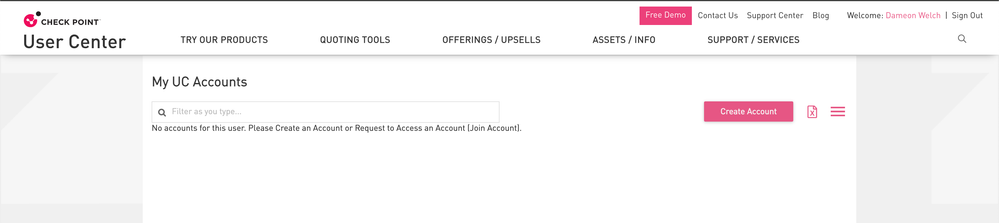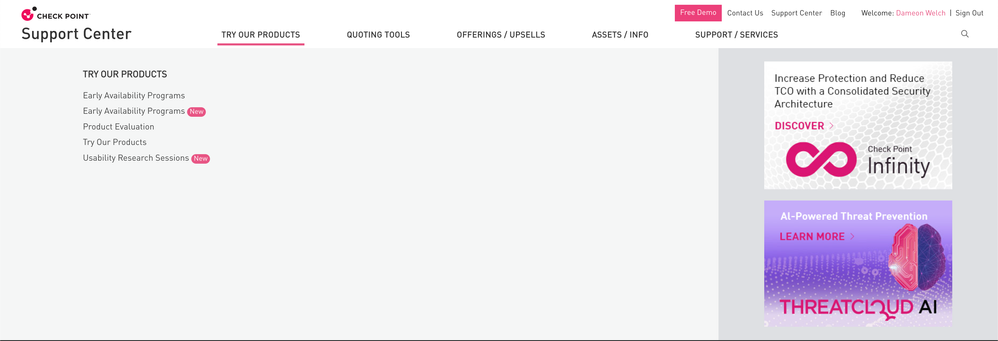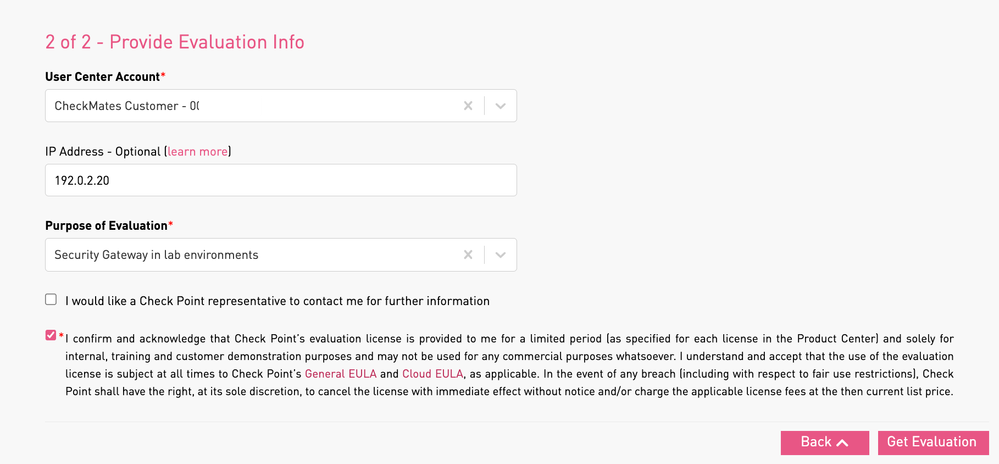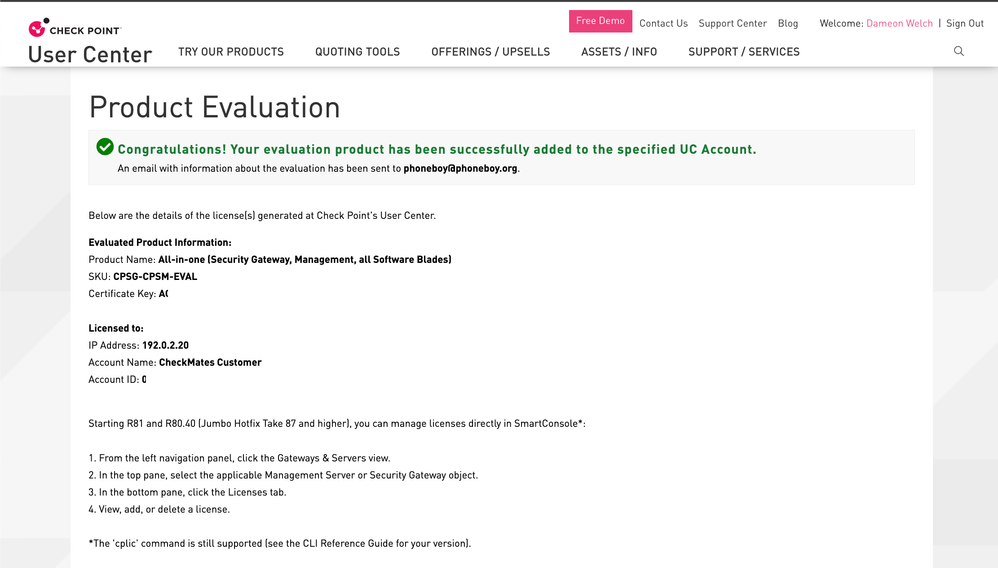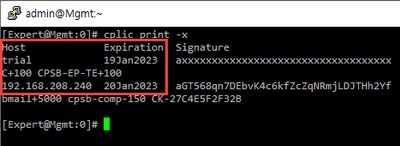- Products
Network & SASE IoT Protect Maestro Management OpenTelemetry/Skyline Remote Access VPN SASE SD-WAN Security Gateways SmartMove Smart-1 Cloud SMB Gateways (Spark) Threat PreventionCloud Cloud Network Security CloudMates General CloudGuard - WAF Talking Cloud Podcast Weekly ReportsSecurity Operations Events External Risk Management Incident Response Infinity AI Infinity Portal NDR Playblocks SOC XDR/XPR Threat Exposure Management
- Learn
- Local User Groups
- Partners
- More
This website uses Cookies. Click Accept to agree to our website's cookie use as described in our Privacy Policy. Click Preferences to customize your cookie settings.
- Products
- AI Security
- Developers & More
- Check Point Trivia
- CheckMates Toolbox
- General Topics
- Products Announcements
- Threat Prevention Blog
- Upcoming Events
- Americas
- EMEA
- Czech Republic and Slovakia
- Denmark
- Netherlands
- Germany
- Sweden
- United Kingdom and Ireland
- France
- Spain
- Norway
- Ukraine
- Baltics and Finland
- Greece
- Portugal
- Austria
- Kazakhstan and CIS
- Switzerland
- Romania
- Turkey
- Belarus
- Belgium & Luxembourg
- Russia
- Poland
- Georgia
- DACH - Germany, Austria and Switzerland
- Iberia
- Africa
- Adriatics Region
- Eastern Africa
- Israel
- Nordics
- Middle East and Africa
- Balkans
- Italy
- Bulgaria
- Cyprus
- APAC
CheckMates Fest 2026
Join the Celebration!
AI Security Masters
E1: How AI is Reshaping Our World
MVP 2026: Submissions
Are Now Open!
What's New in R82.10?
Watch NowOverlap in Security Validation
Help us to understand your needs better
CheckMates Go:
R82.10 and Rationalizing Multi Vendor Security Policies
Turn on suggestions
Auto-suggest helps you quickly narrow down your search results by suggesting possible matches as you type.
Showing results for
- CheckMates
- :
- Products
- :
- General Topics
- :
- How to Request an Evaluation License for Security ...
Options
- Subscribe to RSS Feed
- Mark Topic as New
- Mark Topic as Read
- Float this Topic for Current User
- Bookmark
- Subscribe
- Mute
- Printer Friendly Page
Turn on suggestions
Auto-suggest helps you quickly narrow down your search results by suggesting possible matches as you type.
Showing results for
Are you a member of CheckMates?
×
Sign in with your Check Point UserCenter/PartnerMap account to access more great content and get a chance to win some Apple AirPods! If you don't have an account, create one now for free!
- Mark as New
- Bookmark
- Subscribe
- Mute
- Subscribe to RSS Feed
- Permalink
- Report Inappropriate Content
Jump to solution
How to Request an Evaluation License for Security Gateways and Management, Endpoint Security
A frequent question we see on CheckMates is how to request an evaluation license (or extend an existing one).
Note that when you install a Security Gateway or Security Management appliance/virtual machine, a 15-day Plug-n-Play evaluation license is already present.
For a factory defaulted SMB Appliance, the evaluation period is 30 days.
Anyone can request a 30-day evaluation license.
This applies to the following products:
- Security Gateway
- Security Management
- Endpoint Management
- Endpoint Security Products (including SandBlast Agent)
- Quantum Spark SMB Appliances (600/700/1100/1200R/1400/1500) with R77.20.70 or above firmware
If this is the first time you've generated an evaluation, make sure you are associated with an account by checking Assets / Info > My Accounts > My Accounts.
If one or more accounts are listed, you can create a new Evaluation license.
If no accounts are shown (as in this example), you will need to be added to an existing UC account by the account administrator or click on the Create Account button to create a new one.
Fill in the requested details and ensure the above screen lists the account you just created.
Now you can generate the evaluation license by selecting Select Try Our Products > Product Evaluation from the menu:
You will be given some options:
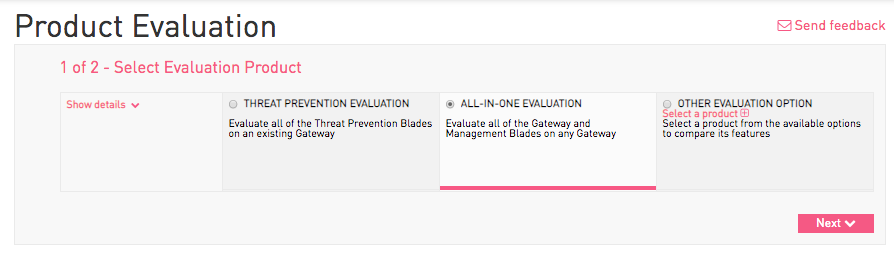
In the majority of cases, the All-In-One Evaluation is what you will want to choose.
This will give you a 30-day license for the following on a Check Point Appliance or Virtual Machine:
- Security Management with Multi-Domain and all features enabled
- Security Gateway with all Software Blades (up to 8 cores on Open Server)
- Remote Access (VPN) for Unlimited Users
- Endpoint Security Products/SandBlast Agent for 100 users (can apply additional CPEP-SBA eval licenses for additionnal users).
For SMB appliances with R77.20.70 and above firmware, the All-in-One Eval license will enable all features for 30 days.
Click next and fill in the relevant details.
For IP Address, enter one of:
- The IP address of your Security Management Server.
- For locally managed SMB appliances, use any IP that is assigned to the LAN or DMZ (not loopback). Only apply the Security Gateway portion of the license without a module name (e.g. cplic put 192.0.2.10 29Mar2023 dT...).
Select the reason for evaluation and confirm the conditions under which the license is provided.
Click on Get Evaluation.
An evaluation license will be generated and instructions will be presented to you and also sent via email.
For SMB appliances:
- Generate a local license
- The evaluation license can only be applied on the CLI in expert mode (e.g. via cplic put)
- Only the gateway license string needs to be applied
For Evaluations Longer Than 30 Days: Either generate a new evaluation license at the end of the period and/or request a longer-term evaluation license through your local Check Point office.
1 Solution
Accepted Solutions
- Mark as New
- Bookmark
- Subscribe
- Mute
- Subscribe to RSS Feed
- Permalink
- Report Inappropriate Content
I second Val's comment. Also note that you cannot extend EVAL licenses, but will need to get a new one for each 30 day period.
11 Replies
- Mark as New
- Bookmark
- Subscribe
- Mute
- Subscribe to RSS Feed
- Permalink
- Report Inappropriate Content
Dear Team,
Actually i want to know if i will use evalution for CP Mangement server so in evolution period how many maximum gateway i can add ?
what will be limitation for it can you please let me know.
Harmesh Yadav
- Mark as New
- Bookmark
- Subscribe
- Mute
- Subscribe to RSS Feed
- Permalink
- Report Inappropriate Content
As Phoneboy said, the all-in-one eval license includes an unlimited management license, but it's worth adding that it only includes a single 8-core gateway license.
i.e. You may need additional licenses to cover the multiple gateways - so you may need to generate multiple eval licenses, one per gateway.
For example, you would probably most commonly see this if you're testing a cluster with separate management, in which case you would want to generate two eval licenses.
Ben
- Mark as New
- Bookmark
- Subscribe
- Mute
- Subscribe to RSS Feed
- Permalink
- Report Inappropriate Content
I don't believe the eval license is limited in this regard.
- Mark as New
- Bookmark
- Subscribe
- Mute
- Subscribe to RSS Feed
- Permalink
- Report Inappropriate Content
Dear Sir,
I am new to checkpoint products and want to work on checkpoint firewall appliance. Does it comes with all the license included for 15 days?
- Mark as New
- Bookmark
- Subscribe
- Mute
- Subscribe to RSS Feed
- Permalink
- Report Inappropriate Content
Any Check Point new installation, appliance or otherwise comes with 15 day PnP license. Appliances also come with permanent license available at your user center.
- Mark as New
- Bookmark
- Subscribe
- Mute
- Subscribe to RSS Feed
- Permalink
- Report Inappropriate Content
Hi,
Can I apply for my lab?
- Mark as New
- Bookmark
- Subscribe
- Mute
- Subscribe to RSS Feed
- Permalink
- Report Inappropriate Content
yes
- Mark as New
- Bookmark
- Subscribe
- Mute
- Subscribe to RSS Feed
- Permalink
- Report Inappropriate Content
Dear Team,
How do I extend the endpoint trial license if I want to use it for more than 30 days?
Even if I enter the newly issued all-in-one trial license once again, the endpoint trial license expiration date is not updated.
Please refer to the attached screenshot.
- Mark as New
- Bookmark
- Subscribe
- Mute
- Subscribe to RSS Feed
- Permalink
- Report Inappropriate Content
You need a new endpoint trial license, no all in one.
- Mark as New
- Bookmark
- Subscribe
- Mute
- Subscribe to RSS Feed
- Permalink
- Report Inappropriate Content
I second Val's comment. Also note that you cannot extend EVAL licenses, but will need to get a new one for each 30 day period.
- Mark as New
- Bookmark
- Subscribe
- Mute
- Subscribe to RSS Feed
- Permalink
- Report Inappropriate Content
Hi all,
Is there any way to sync evaluation licenses with the appliances automatically instead of applying to appliance manually?
The normal purchased licenses are synced to the SMS using the UC Center. When I create an evaluation license, it appears in the Evaluations tab of the UC Center.
However, I recall facing an issue applying an evaluation license once, and the TAC team provided an evaluation license linked directly to the product itself. (ss attached)
I'm considering this to avoid manually applying the license or troubling the customer.
Thanks for any inputs.
Best regards,
Riyas
Leaderboard
Epsum factorial non deposit quid pro quo hic escorol.
| User | Count |
|---|---|
| 18 | |
| 11 | |
| 6 | |
| 4 | |
| 3 | |
| 3 | |
| 2 | |
| 2 | |
| 2 | |
| 2 |
Upcoming Events
Thu 08 Jan 2026 @ 05:00 PM (CET)
AI Security Masters Session 1: How AI is Reshaping Our WorldFri 09 Jan 2026 @ 10:00 AM (CET)
CheckMates Live Netherlands - Sessie 42: Looking back & forwardThu 22 Jan 2026 @ 05:00 PM (CET)
AI Security Masters Session 2: Hacking with AI: The Dark Side of InnovationTue 27 Jan 2026 @ 11:00 AM (EST)
CloudGuard Network Security for Red Hat OpenShift VirtualizationThu 08 Jan 2026 @ 05:00 PM (CET)
AI Security Masters Session 1: How AI is Reshaping Our WorldFri 09 Jan 2026 @ 10:00 AM (CET)
CheckMates Live Netherlands - Sessie 42: Looking back & forwardThu 22 Jan 2026 @ 05:00 PM (CET)
AI Security Masters Session 2: Hacking with AI: The Dark Side of InnovationTue 27 Jan 2026 @ 11:00 AM (EST)
CloudGuard Network Security for Red Hat OpenShift VirtualizationThu 26 Feb 2026 @ 05:00 PM (CET)
AI Security Masters Session 4: Powering Prevention: The AI Driving Check Point’s ThreatCloudAbout CheckMates
Learn Check Point
Advanced Learning
YOU DESERVE THE BEST SECURITY
©1994-2026 Check Point Software Technologies Ltd. All rights reserved.
Copyright
Privacy Policy
About Us
UserCenter