- Products
Network & SASE IoT Protect Maestro Management OpenTelemetry/Skyline Remote Access VPN SASE SD-WAN Security Gateways SmartMove Smart-1 Cloud SMB Gateways (Spark) Threat PreventionCloud Cloud Network Security CloudMates General CloudGuard - WAF Talking Cloud Podcast Weekly ReportsSecurity Operations Events External Risk Management Incident Response Infinity AI Infinity Portal NDR Playblocks SOC XDR/XPR Threat Exposure Management
- Learn
- Local User Groups
- Partners
- More
This website uses Cookies. Click Accept to agree to our website's cookie use as described in our Privacy Policy. Click Preferences to customize your cookie settings.
- Products
- AI Security
- Developers & More
- Check Point Trivia
- CheckMates Toolbox
- General Topics
- Products Announcements
- Threat Prevention Blog
- Upcoming Events
- Americas
- EMEA
- Czech Republic and Slovakia
- Denmark
- Netherlands
- Germany
- Sweden
- United Kingdom and Ireland
- France
- Spain
- Norway
- Ukraine
- Baltics and Finland
- Greece
- Portugal
- Austria
- Kazakhstan and CIS
- Switzerland
- Romania
- Turkey
- Belarus
- Belgium & Luxembourg
- Russia
- Poland
- Georgia
- DACH - Germany, Austria and Switzerland
- Iberia
- Africa
- Adriatics Region
- Eastern Africa
- Israel
- Nordics
- Middle East and Africa
- Balkans
- Italy
- Bulgaria
- Cyprus
- APAC
CheckMates Fest 2026
Join the Celebration!
Quantum SD-WAN Monitoring
Register HereAI Security Masters
Hacking with AI: The Dark Side of Innovation
MVP 2026: Submissions
Are Now Open!
Overlap in Security Validation
Help us to understand your needs better
CheckMates Go:
R82.10 and Rationalizing Multi Vendor Security Policies
Turn on suggestions
Auto-suggest helps you quickly narrow down your search results by suggesting possible matches as you type.
Showing results for
- CheckMates
- :
- Products
- :
- General Topics
- :
- R80.20 - Portable SmartConsole + Tips and Tricks
Options
- Subscribe to RSS Feed
- Mark Topic as New
- Mark Topic as Read
- Float this Topic for Current User
- Bookmark
- Subscribe
- Mute
- Printer Friendly Page
Turn on suggestions
Auto-suggest helps you quickly narrow down your search results by suggesting possible matches as you type.
Showing results for
Are you a member of CheckMates?
×
Sign in with your Check Point UserCenter/PartnerMap account to access more great content and get a chance to win some Apple AirPods! If you don't have an account, create one now for free!
- Mark as New
- Bookmark
- Subscribe
- Mute
- Subscribe to RSS Feed
- Permalink
- Report Inappropriate Content
Jump to solution
R80.20 - Portable SmartConsole + Tips and Tricks
The Portable SmartConsole is also available for R80.20.
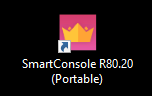
Portable SmartConsole is a version of the SmartConsole client which is deployed without the installer of SmartConsole.
This package encapsulates all content into the directory where it is deployed so that it can be carried around in a portable device.
Another advantage of this version is that it allows side by side versions of the SmartConsole of the same release on the same computer.
The following SK Portable SmartConsole for R80.x describes the download and installation.
| Tip 1 |
|---|
There are new features that you can use independently. For example with R80.20, there are 2 user interfaces when looking at Check Point logs. Thus it is possible to use both log views independently:
- The default viewer when opening the SmartConsole application on your Windows machine.
- The default viewer when opening the logs on your web browser.
Tomer Sole describes this very well in the following article How to switch to the new log viewer inside SmartConsole (and maybe get a little performance improvem....
Furthermore, it is possible to change various settings for your Smartconsole and Portable SmartConsole in the file:
SmartConsole.exe.config
This allows, for example, both log views to be used in two consoles. Or you can use one console by default and adapt the other one to your needs.
---
| Tip 2 |
|---|
Or you can start SmartConsole with different credentials automatically:
SmartConsole.exe -p SmartConsole.LoginParams
For this purpose create the following file "SmartConsole.LoginParams".
Format of the XML (none of these parameters is mandatory😞
<?xml version="1.0" encoding="utf-8"?>
<RemoteLaunchParemeters xmlns:xsi="http😕/www.w3.org/2001/XMLSchema-instance" xmlns:xsd="http😕/www.w3.org/2001/XMLSchema">
<Username>username</Username>
<ServerIP>1.2.3.4</ServerIP>
<DomainName>BerlinDomain</DomainName>
<ReadOnly>False</ReadOnly>
<CloudDemoMode>False</CloudDemoMode>
<Password>password</Password> <<< Should be used with caution!!!
</RemoteLaunchParemeters>
| Tip 3 |
|---|
Now it is possible to start portable SmartConsole and the regular SmartConsole at the same time.
So you can e.g. view the logs and edit the policy at the same time with different SmartConsole settings (e.g. old and new log view).
Important! You must use two different admin accounts for this hack.
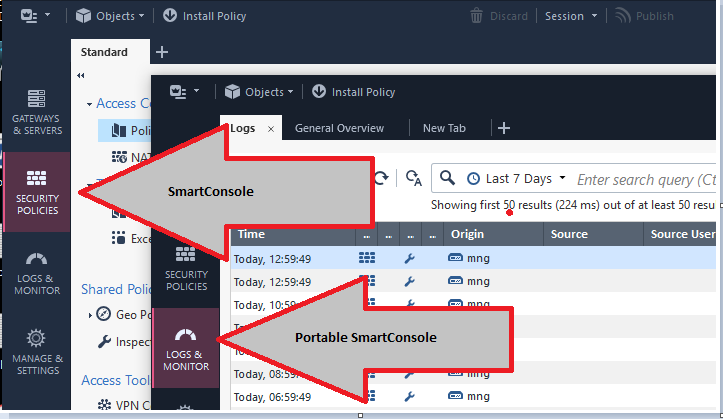
| Tip 4 |
|---|
Each administrator can manage multiple SmartConsole sessions at the same time in R80.20+.
To enable working in multiple sessions:
1) Open the relevant permission profile.
2) Make sure the Manage Sessions permission is selected on the Management page.
3) Open SmartConsole > Manage & Settings View > Sessions > Advanced.
4) Select Each administrator can manage multiple SmartConsole sessions at the same time.
5) Publish the change.
Or look at this video:
➜ CCSM Elite, CCME, CCTE ➜ www.checkpoint.tips
1 Solution
Accepted Solutions
- Mark as New
- Bookmark
- Subscribe
- Mute
- Subscribe to RSS Feed
- Permalink
- Report Inappropriate Content
Hi Alexander,
Open the SmartConsole folder "C:\Program Files (x86)\CheckPoint\SmartConsole\R80.20\PROGRAM\" or the folder where you extracted portable SmartConsole.
Regards,
Heiko
➜ CCSM Elite, CCME, CCTE ➜ www.checkpoint.tips
13 Replies
- Mark as New
- Bookmark
- Subscribe
- Mute
- Subscribe to RSS Feed
- Permalink
- Report Inappropriate Content
Great:-)
- Mark as New
- Bookmark
- Subscribe
- Mute
- Subscribe to RSS Feed
- Permalink
- Report Inappropriate Content
Hi Heiko Ankenbrand,
is it possible to use the login parameters with the regular SmartConsole also?
Denenico
- Mark as New
- Bookmark
- Subscribe
- Mute
- Subscribe to RSS Feed
- Permalink
- Report Inappropriate Content
- Mark as New
- Bookmark
- Subscribe
- Mute
- Subscribe to RSS Feed
- Permalink
- Report Inappropriate Content
Where can I find the file SmartConsole.exe.config?
- Mark as New
- Bookmark
- Subscribe
- Mute
- Subscribe to RSS Feed
- Permalink
- Report Inappropriate Content
Hi Alexander,
Open the SmartConsole folder "C:\Program Files (x86)\CheckPoint\SmartConsole\R80.20\PROGRAM\" or the folder where you extracted portable SmartConsole.
Regards,
Heiko
➜ CCSM Elite, CCME, CCTE ➜ www.checkpoint.tips
- Mark as New
- Bookmark
- Subscribe
- Mute
- Subscribe to RSS Feed
- Permalink
- Report Inappropriate Content
I'm pretty sure you can enable multiple sessions per user and have two or more sessions going at the same time with the same user.
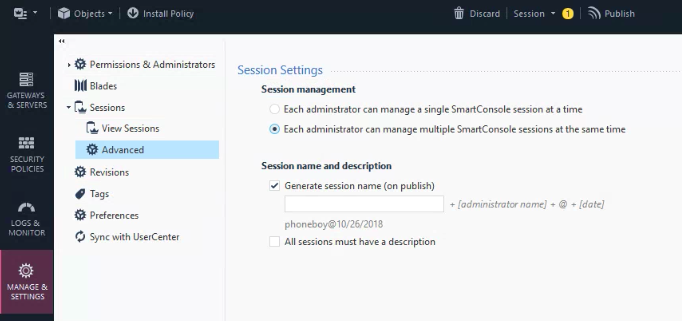
- Mark as New
- Bookmark
- Subscribe
- Mute
- Subscribe to RSS Feed
- Permalink
- Report Inappropriate Content
THX, I hadn‘t see that before.
But you can use the SmartConsoles with different log views and other different settings.
Regards
Heiko
➜ CCSM Elite, CCME, CCTE ➜ www.checkpoint.tips
- Mark as New
- Bookmark
- Subscribe
- Mute
- Subscribe to RSS Feed
- Permalink
- Report Inappropriate Content
This feature was added in R80.20.M1.
- Mark as New
- Bookmark
- Subscribe
- Mute
- Subscribe to RSS Feed
- Permalink
- Report Inappropriate Content
Tks Heiko. I will try to use the portable version!
- Mark as New
- Bookmark
- Subscribe
- Mute
- Subscribe to RSS Feed
- Permalink
- Report Inappropriate Content
nice info.
- Mark as New
- Bookmark
- Subscribe
- Mute
- Subscribe to RSS Feed
- Permalink
- Report Inappropriate Content
Now it is possible to activate the policy view and the log view at the same time.
- Mark as New
- Bookmark
- Subscribe
- Mute
- Subscribe to RSS Feed
- Permalink
- Report Inappropriate Content
To enable working in multiple sessions look at this video:
➜ CCSM Elite, CCME, CCTE ➜ www.checkpoint.tips
- Mark as New
- Bookmark
- Subscribe
- Mute
- Subscribe to RSS Feed
- Permalink
- Report Inappropriate Content
One Question @HeikoAnkenbrand:
SmartConsole.exe -p SmartConsole.LoginParams
Where is the path of the "SmartConsole.LoginParams"?
Leaderboard
Epsum factorial non deposit quid pro quo hic escorol.
| User | Count |
|---|---|
| 18 | |
| 8 | |
| 6 | |
| 5 | |
| 3 | |
| 3 | |
| 3 | |
| 2 | |
| 2 | |
| 2 |
Upcoming Events
Thu 22 Jan 2026 @ 05:00 PM (CET)
AI Security Masters Session 2: Hacking with AI: The Dark Side of InnovationTue 27 Jan 2026 @ 11:00 AM (EST)
CloudGuard Network Security for Red Hat OpenShift VirtualizationThu 12 Feb 2026 @ 05:00 PM (CET)
AI Security Masters Session 3: Exposing AI Vulnerabilities: CP<R> Latest Security FindingsThu 26 Feb 2026 @ 05:00 PM (CET)
AI Security Masters Session 4: Powering Prevention: The AI Driving Check Point’s ThreatCloudThu 22 Jan 2026 @ 05:00 PM (CET)
AI Security Masters Session 2: Hacking with AI: The Dark Side of InnovationTue 27 Jan 2026 @ 11:00 AM (EST)
CloudGuard Network Security for Red Hat OpenShift VirtualizationThu 26 Feb 2026 @ 05:00 PM (CET)
AI Security Masters Session 4: Powering Prevention: The AI Driving Check Point’s ThreatCloudAbout CheckMates
Learn Check Point
Advanced Learning
YOU DESERVE THE BEST SECURITY
©1994-2026 Check Point Software Technologies Ltd. All rights reserved.
Copyright
Privacy Policy
About Us
UserCenter


