- Products
- Learn
- Local User Groups
- Partners
- More
This website uses Cookies. Click Accept to agree to our website's cookie use as described in our Privacy Policy. Click Preferences to customize your cookie settings.
- Products
- AI Security
- Developers & More
- Check Point Trivia
- CheckMates Toolbox
- General Topics
- Products Announcements
- Threat Prevention Blog
- Upcoming Events
- Americas
- EMEA
- Czech Republic and Slovakia
- Denmark
- Netherlands
- Germany
- Sweden
- United Kingdom and Ireland
- France
- Spain
- Norway
- Ukraine
- Baltics and Finland
- Greece
- Portugal
- Austria
- Kazakhstan and CIS
- Switzerland
- Romania
- Turkey
- Belarus
- Belgium & Luxembourg
- Russia
- Poland
- Georgia
- DACH - Germany, Austria and Switzerland
- Iberia
- Africa
- Adriatics Region
- Eastern Africa
- Israel
- Nordics
- Middle East and Africa
- Balkans
- Italy
- Bulgaria
- Cyprus
- APAC
MVP 2026: Submissions
Are Now Open!
What's New in R82.10?
Watch NowOverlap in Security Validation
Help us to understand your needs better
CheckMates Go:
Maestro Madness
Turn on suggestions
Auto-suggest helps you quickly narrow down your search results by suggesting possible matches as you type.
Showing results for
Who rated this post
Turn on suggestions
Auto-suggest helps you quickly narrow down your search results by suggesting possible matches as you type.
Showing results for
- Mark as New
- Bookmark
- Subscribe
- Mute
- Subscribe to RSS Feed
- Permalink
- Report Inappropriate Content
With the new server architecture in R80, we wanted to minimize the effect of duplicating all the policies and rules for the sake of revisions. This could make things like "where used" and "manage policies" more complex as the time goes by. There are several ways to rollback changes to a policy:
- You can view all the revisions of the system by going to Manage & Settings --> Revisions. You can log into a read-only mode of each one of the revisions in order to observe the system more deeply. You can also delete all the revisions up to the one selected by pressing the "Purge" button, although this sometimes may be a drastic move.
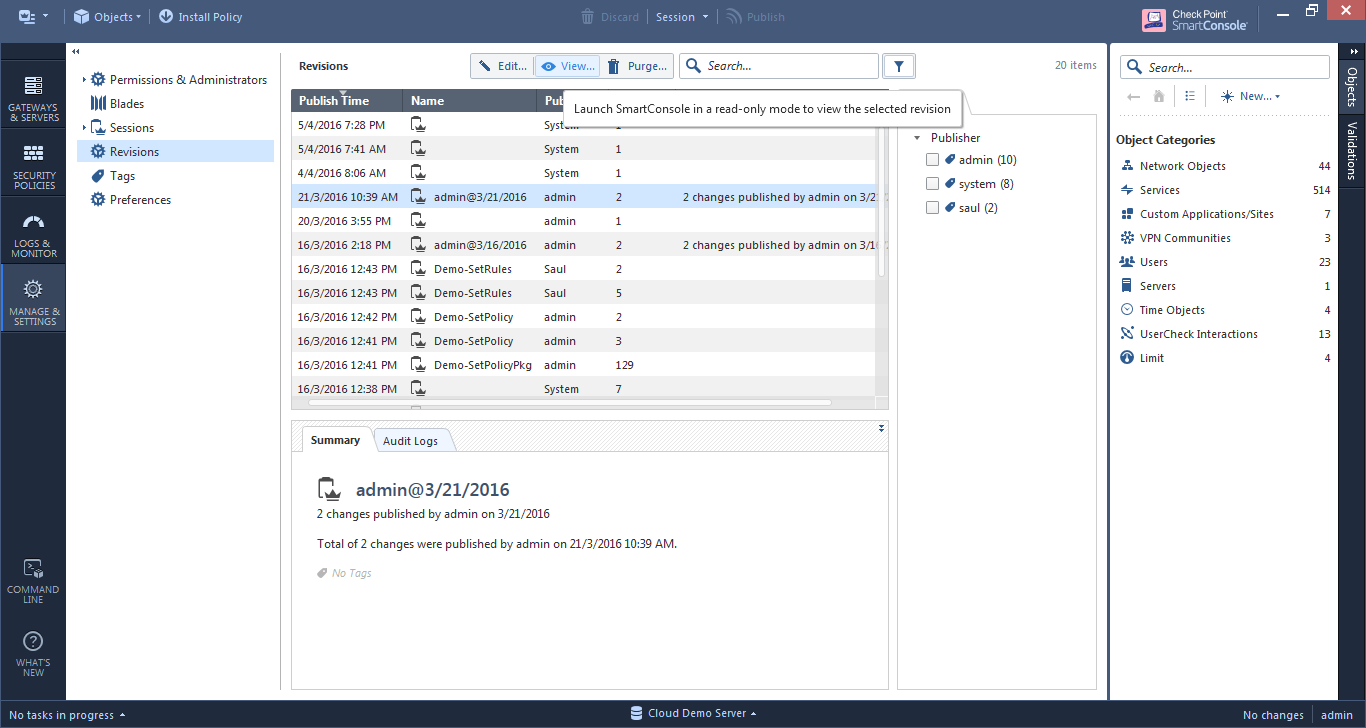
- When looking at a layer, you can select from the toolbar above it Actions --> History and view the history of changes that were made for this layer. You can then rollback those changes by pressing the "revert" button, however, some operations such as changing objects inside the rules will not be reverted in this case.

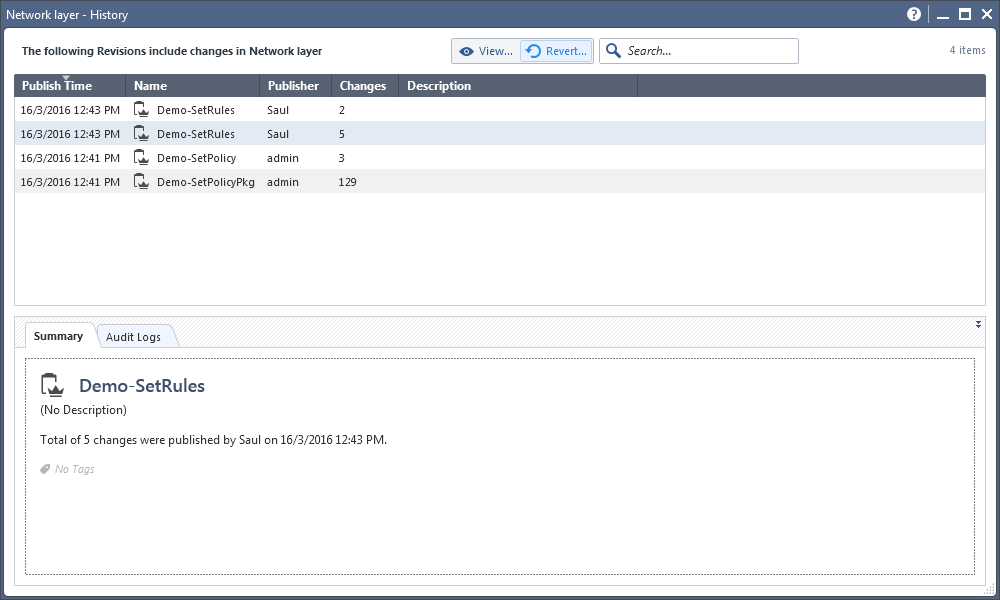
- The option which I think that will be the best for you, will be to go to "Installation History" under the "Access Tools" in the bottom part of the left-side navigation. This view shows the occurrences of policy installation per gateway, and it has the option to install an older revision on a gateway without modifying the database in the Management server. I would recommend this as the action to do in case an unexpected problem happens after installing a policy.
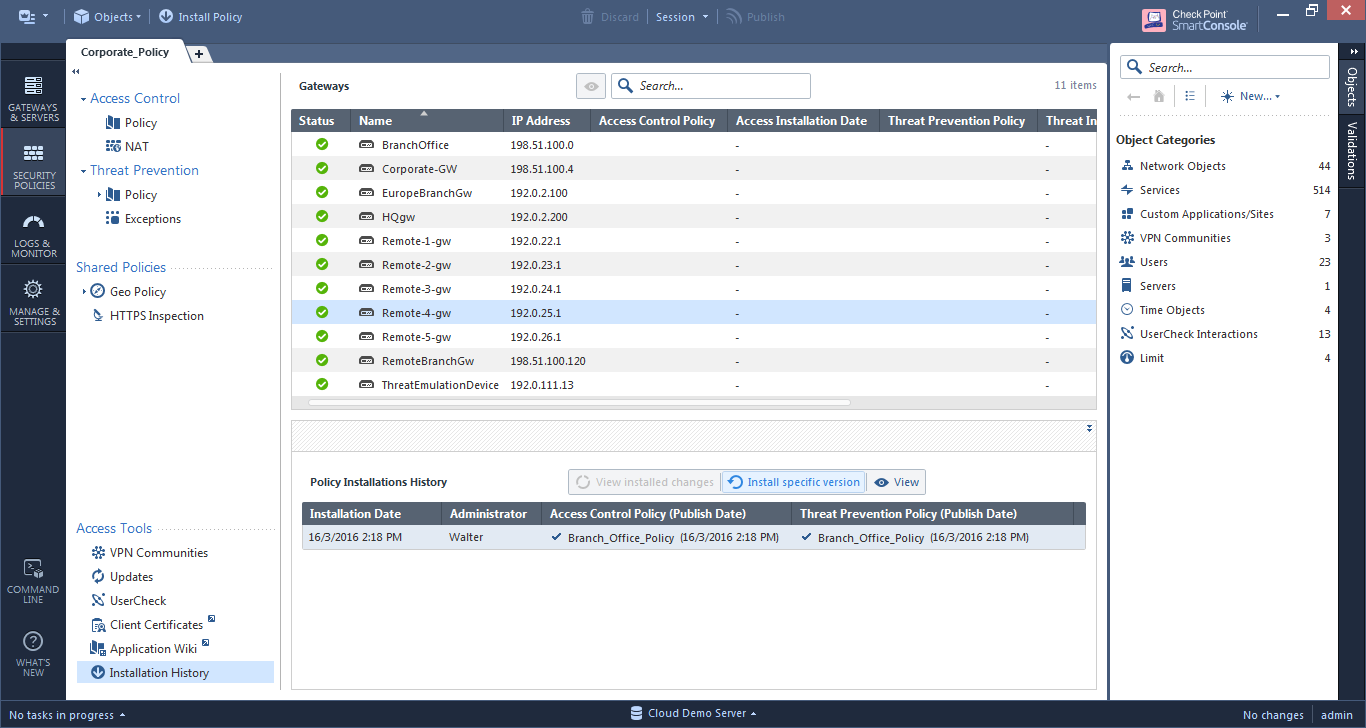
About CheckMates
Learn Check Point
Advanced Learning
YOU DESERVE THE BEST SECURITY
©1994-2025 Check Point Software Technologies Ltd. All rights reserved.
Copyright
Privacy Policy
About Us
UserCenter


