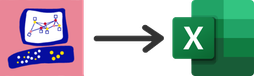- Products
Quantum
Secure the Network IoT Protect Maestro Management OpenTelemetry/Skyline Remote Access VPN SD-WAN Security Gateways SmartMove Smart-1 Cloud SMB Gateways (Spark) Threat PreventionCloudGuard CloudMates
Secure the Cloud CNAPP Cloud Network Security CloudGuard - WAF CloudMates General Talking Cloud Podcast Weekly Reports - Learn
- Local User Groups
- Partners
- More
This website uses Cookies. Click Accept to agree to our website's cookie use as described in our Privacy Policy. Click Preferences to customize your cookie settings.
- Products
- Learn
- Local User Groups
- Upcoming Events
- Americas
- EMEA
- Czech Republic and Slovakia
- Denmark
- Netherlands
- Germany
- Sweden
- United Kingdom and Ireland
- France
- Spain
- Norway
- Ukraine
- Baltics and Finland
- Greece
- Portugal
- Austria
- Kazakhstan and CIS
- Switzerland
- Romania
- Turkey
- Belarus
- Belgium & Luxembourg
- Russia
- Poland
- Georgia
- DACH - Germany, Austria and Switzerland
- Iberia
- Africa
- Adriatics Region
- Eastern Africa
- Israel
- Nordics
- Middle East and Africa
- Balkans
- Italy
- Bulgaria
- APAC
- Partners
- More
- ABOUT CHECKMATES & FAQ
- Sign In
- Leaderboard
- Events
CheckMates Fest 2025!
Join the Biggest Event of the Year!
Simplifying Zero Trust Security
with Infinity Identity!
Operational Health Monitoring
Help us with the Short-Term Roadmap
CheckMates Go:
Recently on CheckMates
Turn on suggestions
Auto-suggest helps you quickly narrow down your search results by suggesting possible matches as you type.
Showing results for
Who rated this post
Turn on suggestions
Auto-suggest helps you quickly narrow down your search results by suggesting possible matches as you type.
Showing results for
- Mark as New
- Bookmark
- Subscribe
- Mute
- Subscribe to RSS Feed
- Permalink
- Report Inappropriate Content
HowTo - Export a Security Policy to Excel
If you'd like to export your Check Point security policy into Microsoft Excel, look no further.
Within Excel you can then easily sort rules by their hit count, first hit, last hit, you name it. So let's start.
- Use Check Point's Show Package Tool to export your security policy to HTML
- SSH login into the export mode of your SmartCenter and run
$MDS_FWDIR/scripts/web_api_show_package.sh -n 443 -c
- SSH login into the export mode of your SmartCenter and run
- Copy the resulting .tgz to your Admin PC and unarchive to a new folder
- Open the exported security policy in your web browser of choice
- View the generated html via DOM inspect and save it into a new .html file
- Remove unnecessary JavaScript code from that .html with your text editor of choice
- Replace
<div>, </div>and</div></td>with #!%!# - Open the .html file with a web browser and copy all content to your clipboard (crtl-a, crtl-c)
- Create an empty Excel sheet and paste your clipboard to it (crtl-v)
- Replace the string #!%!# with crtl-j (creates newlines within the same row)
- Remove any groupings to make sorting functional
- Adjust formatting according to your needs (freeze title pane, hide section titles to allow sorting by hit count etc. etc.)
- Repeat the steps above for all your security policies
Want to add first hit and last hit columns to your Excel sheet? Here you go:
- Unarchive the .tgz from step 1 above into a new directory within expert mode on your SmartCenter Server
- Run the following one-liner on the extracted policy.json file
cat policy.json|tr ',' '\n'|egrep -A6 hits|tr -d '"{}'|sed -e '/hits:level:zero/,/--/c\hits:level:zero\nfine\n--'|egrep 'first-date|last-date|posix|fine'|tr -d '\n'|sed 's/fine/\<\/td\>\<\/tr\>\n\<tr\>\<td\>-\<\/td\>\<td\>-\<\/td\>\<td\>-\<\/td\>\<td\>-/g'|sed 's/first-date:iso-8601:/\<\/td\>\<\/tr\>\n\<tr\>\<td\>/g'|sed 's/posix:/\<\/td\>\<td\>/g'|sed 's/last-date:iso-8601:/\<\/td\>\<td\>/g'
- Copy the output from step 2 into a new .html file and open it with a Web browser on your Admin PC
- Copy the web content into your clipboard (crtl-a, crtl-c)
- Paste your clipboard into two new colums within your Excel sheet (crtl-v)
- Adjust formatting and make sortable
- Verify result > Done!
Want a video that documents the described procedure? Like this thread and I'll create one.
About CheckMates
Learn Check Point
Advanced Learning
YOU DESERVE THE BEST SECURITY
©1994-2025 Check Point Software Technologies Ltd. All rights reserved.
Copyright
Privacy Policy
About Us
UserCenter