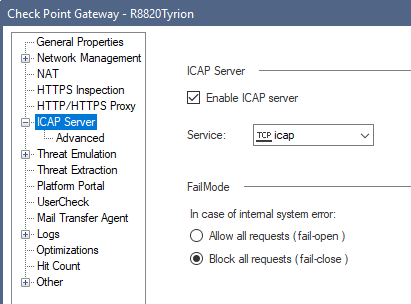- Products
- Learn
- Local User Groups
- Partners
- More
This website uses Cookies. Click Accept to agree to our website's cookie use as described in our Privacy Policy. Click Preferences to customize your cookie settings.
- Products
- AI Security
- Developers & More
- Check Point Trivia
- CheckMates Toolbox
- General Topics
- Products Announcements
- Threat Prevention Blog
- Upcoming Events
- Americas
- EMEA
- Czech Republic and Slovakia
- Denmark
- Netherlands
- Germany
- Sweden
- United Kingdom and Ireland
- France
- Spain
- Norway
- Ukraine
- Baltics and Finland
- Greece
- Portugal
- Austria
- Kazakhstan and CIS
- Switzerland
- Romania
- Turkey
- Belarus
- Belgium & Luxembourg
- Russia
- Poland
- Georgia
- DACH - Germany, Austria and Switzerland
- Iberia
- Africa
- Adriatics Region
- Eastern Africa
- Israel
- Nordics
- Middle East and Africa
- Balkans
- Italy
- Bulgaria
- Cyprus
- APAC
MVP 2026: Submissions
Are Now Open!
What's New in R82.10?
Watch NowOverlap in Security Validation
Help us to understand your needs better
CheckMates Go:
Maestro Madness
Turn on suggestions
Auto-suggest helps you quickly narrow down your search results by suggesting possible matches as you type.
Showing results for
- CheckMates
- :
- Products
- :
- Network & SASE
- :
- Security Gateways
- :
- Re: ICAP Server on Sandblast Appliance (TEX)
Options
- Subscribe to RSS Feed
- Mark Topic as New
- Mark Topic as Read
- Float this Topic for Current User
- Bookmark
- Subscribe
- Mute
- Printer Friendly Page
Turn on suggestions
Auto-suggest helps you quickly narrow down your search results by suggesting possible matches as you type.
Showing results for
Are you a member of CheckMates?
×
Sign in with your Check Point UserCenter/PartnerMap account to access more great content and get a chance to win some Apple AirPods! If you don't have an account, create one now for free!
- Mark as New
- Bookmark
- Subscribe
- Mute
- Subscribe to RSS Feed
- Permalink
- Report Inappropriate Content
Jump to solution
ICAP Server on Sandblast Appliance (TEX)
ICAP Server
The official ICAP Server SK mentions requirements, release notes and general information regarding the new ICAP server functionality.
Check Point support for Internet Content Adaptation Protocol (ICAP) server
ICAP Server is included since JHF 272.
Start: # icap_server start
Stop: # icap_server stop
Reconfiguration: # icap_server reconf
Note:
- ICAP does not choose emulation images based on any of your TP profiles; so there is no need to configure a TP policy for ICAP but you need one to get emulation images on your SandBlast appliance
- GUI configuration will be added to R80.20 (currently in controlled EA)
- GUI configuration will be added to R80.20 (currently in controlled EA)
- Choosing to emulate on all images will result in an attempt to emulate the files on all known images, even if some of them aren’t available.
- “Recommended Images” means two images (Win7/Office2013, WinXP/Office2003-7)
Configuration
Configuration files
Filename | Location | Purpose |
c-icap.conf | $FWDIR/c-icap/etc/ | ICAP Server process configuration file e.g. for changing ICAP server port |
c-icap.magic | $FWDIR/c-icap/etc/ | Filetypes supported by ICAP |
virus_scan.conf | $FWDIR/c-icap/etc/ | e.g. for adding filetypes from c-icap.magic, maximum file size |
libsb_mod.conf | $FWDIR/c-icap/etc/ | e.g. for adding filetypes from c-icap.magic |
Tpapi.py | $FWDIR/c-icap/scripts/ | Script used to send ICAP received files to TE API |
Block message | $FWDIR/c-icap/share/c_icap/templates/virus_scan/en
-rwxr-x--- 1 admin bin 392 Mar 30 09:02 VIRUS_FOUND | Block messages displayed when malware is found. If you change them don´t forget to run ICAP daemon reconf command
VIRUS_FOUND is used as template for a block message; this message can be localized |
Configure emulation images
All or recommended images
Choose emulation on all images or only on recommended images:
- Open for editing: $FWDIR/c-icap/etc/libsb_mod.conf
- Change the field sb_mod.AllImages to off (for recommended) or on (for all)
Configure specific emulation images
Not officially supported but there is a way of selecting only specific images to emulate on:
- Edit $FWDIR/c-icap/etc/libsb_mod.conf
- Change the field AllImages to on
- Edit $FWDIR/c-icap/scripts/TPAPI.py
- Add "#" in front of images you do not want to emulate on:
image_to_name = {
# 'e50e99f3-5963-4573-af9e-e3f4750b55e2': 'WinXP,Office 2003/7,Adobe 9',
'7e6fe36e-889e-4c25-8704-56378f0830df': 'Win7,Office 2003/7,Adobe 9',
'8d188031-1010-4466-828b-0cd13d4303ff': 'Win7,Office 2010,Adobe 9.4',
'5e5de275-a103-4f67-b55b-47532918fa59': 'Win7,Office 2013,Adobe 11',
# '3ff3ddae-e7fd-4969-818c-d5f1a2be336d': 'Win7 64b,Office 2013,Adobe 11',
# '6c453c9b-20f7-471a-956c-3198a868dc92': 'Win8.1 64b,Office 2013,Adobe 11',
}
te_images = [
# {'id': 'e50e99f3-5963-4573-af9e-e3f4750b55e2', 'revision': 1},
{'id': '7e6fe36e-889e-4c25-8704-56378f0830df', 'revision': 1},
{'id': '8d188031-1010-4466-828b-0cd13d4303ff', 'revision': 1},
{'id': '5e5de275-a103-4f67-b55b-47532918fa59', 'revision': 1},
# {'id': '3ff3ddae-e7fd-4969-818c-d5f1a2be336d', 'revision': 1},
# {'id': '6c453c9b-20f7-471a-956c-3198a868dc92', 'revision': 1},
]
Adding Windows 10 image for ICAP emulation
Even though you activate the Win10 image in the GUI it will not be used by the ICAP emulation because the images for image are solely selected based on a configuration file. To add the Win10 image follow this procedure:
- Edit $FWDIR/c-icap/etc/libsb_mod.conf
- Change the field AllImages to on
Edit $FWDIR/c-icap/scripts/TPAPI.py and add the following yellow lines:
image_to_name = {
'e50e99f3-5963-4573-af9e-e3f4750b55e2': 'WinXP,Office 2003/7,Adobe 9',
'7e6fe36e-889e-4c25-8704-56378f0830df': 'Win7,Office 2003/7,Adobe 9',
'8d188031-1010-4466-828b-0cd13d4303ff': 'Win7,Office 2010,Adobe 9.4',
'5e5de275-a103-4f67-b55b-47532918fa59': 'Win7,Office 2013,Adobe 11',
'3ff3ddae-e7fd-4969-818c-d5f1a2be336d': 'Win7 64b,Office 2013,Adobe 11',
'6c453c9b-20f7-471a-956c-3198a868dc92': 'Win8.1 64b,Office 2013,Adobe 11',
'10B4A9C6-E414-425C-AE8B-FE4DD7B25244': 'Win10 64b,Office 2016, Adobe DC'
}
te_images = [
{'id': 'e50e99f3-5963-4573-af9e-e3f4750b55e2', 'revision': 1},
{'id': '7e6fe36e-889e-4c25-8704-56378f0830df', 'revision': 1},
{'id': '8d188031-1010-4466-828b-0cd13d4303ff', 'revision': 1},
{'id': '5e5de275-a103-4f67-b55b-47532918fa59', 'revision': 1},
{'id': '3ff3ddae-e7fd-4969-818c-d5f1a2be336d', 'revision': 1},
{'id': '6c453c9b-20f7-471a-956c-3198a868dc92', 'revision': 1},
{'id': '10B4A9C6-E414-425C-AE8B-FE4DD7B25244', 'revision': 1}
]
Attaching an ICAP Client
Configure the ICAP client to communicate with the ICAP server’s “sandblast” service.
For example: icap://<ip address>:1344/sandblast
Logging
General logging
Logging (besides benign/malicious findings) is currently limited to the following log files – so no ICAP daemon logs in the GUI/SmartLog:
$FWDIR/log/c-icap/server.log
$FWDIR/log/c-icap/access.log
To extend the by default limited access log follow these steps:
- vi /opt/CPsuite-R77/fw1/c-icap/etc/c-icap.conf
- Search for “AccessLog /opt/CPsuite-R77/fw1/log/c-icap/access.log”
- Add this line before the above finding:
- LogFormat accessFormat "%tl, %la %a %im %iu %is %huo '%<ho' '%{X-Infection-Found}<ih'"
- Change the AccessLog line to:
- AccessLog /opt/CPsuite-R77/fw1/log/c-icap/access.log accessFormat
So the section in c-icap.conf should now look like this:
LogFormat accessFormat "%tl, %la %a %im %iu %is %huo '%<ho' '%{X-Infection-Found}<ih'"
AccessLog /opt/CPsuite-R77/fw1/log/c-icap/access.log accessFormat
Enable logging of benign files
Enable/Disable logs on benign files:
- Open for editing: $FWDIR/c-icap/etc/libsb_mod.conf
- Change the field sb_mod.LogBenign to on
Debug logging
To enable debug logging:
- Open for editing: $FWDIR/c-icap/etc/c-icap.conf
- Change DebugLevel value to: 7
- Restart the c-icap service.
Note ! Enabling debug logs can affect performance.
ICAP daemon troubleshooting
Start manually and get errors on startup
To get ICAP server daemon error messages on the terminal when starting launch daemon with:
# $FWDIR/c-icap/bin/c-icap -N -D -d 10 -f $FWDIR/c-icap/etc/c-icap.conf
Verify ICAP daemon is running
[Expert@sandblast]# netstat -na | grep 1344
Result should show:
tcp 0 0 0.0.0.0:1344 0.0.0.0:* LISTEN
[Expert@sandblast]# ps ax | grep c-icap
Result should show:
16443 ? Ss 0:00 c-icap -N -f /opt/CPsuite-R77/fw1/c-icap/etc/c-icap.conf
16448 ? Sl 0:00 c-icap -N -f /opt/CPsuite-R77/fw1/c-icap/etc/c-icap.conf
16453 ? Sl 0:00 c-icap -N -f /opt/CPsuite-R77/fw1/c-icap/etc/c-icap.conf
16460 ? Sl 0:00 c-icap -N -f /opt/CPsuite-R77/fw1/c-icap/etc/c-icap.conf
19319 pts/2 S+ 0:00 grep c-icap
ICAP Server response codes
{100, "Continue"}, /*Continue after ICAP Preview */
{200, "OK"},
{204, "Unmodified"}, /*No modifications needed */
{206, "Partial Content"}, /*Partial content modification*/
{400, "Bad request"}, /*Bad request */
{403, "Forbidden"},
{404, "Service not found"}, /*ICAP Service not found */
{405, "Not allowed"}, /*Method not allowed for service (e.g., RESPMOD requested
For service that supports only REQMOD). */
{408, "Request timeout"}, /*Request timeout. ICAP server gave up waiting for a
Request from an ICAP client */
{500, "Server error"}, /*Server error. Error on the ICAP server, such as "out of
disk
ICAP Performance statistics
Something I found on the web regarding c-icap performance statistics - did not have time to verify it by now but maybe someone can do and give feedback:
https://wiki.squid-cache.org/ConfigExamples/ContentAdaptation/C-ICAP#Performance_and_tuning
1 Solution
Accepted Solutions
- Mark as New
- Bookmark
- Subscribe
- Mute
- Subscribe to RSS Feed
- Permalink
- Report Inappropriate Content
Hi werner,
Nice artikel, use full. As on above picture it seen we can configure icap server fail mode to fail-open or fail-close. It is possible to do same fail mode configuration on R77.30? I think i need to do that.
19 Replies
- Mark as New
- Bookmark
- Subscribe
- Mute
- Subscribe to RSS Feed
- Permalink
- Report Inappropriate Content
helpful, thx
- Mark as New
- Bookmark
- Subscribe
- Mute
- Subscribe to RSS Feed
- Permalink
- Report Inappropriate Content
nice!
- Mark as New
- Bookmark
- Subscribe
- Mute
- Subscribe to RSS Feed
- Permalink
- Report Inappropriate Content
Hi werner,
Nice artikel, use full. As on above picture it seen we can configure icap server fail mode to fail-open or fail-close. It is possible to do same fail mode configuration on R77.30? I think i need to do that.
- Mark as New
- Bookmark
- Subscribe
- Mute
- Subscribe to RSS Feed
- Permalink
- Report Inappropriate Content
Hi Martinus,
in most cases ICAP failopen is controlled by the Proxy (ICAP client) anyway. So the proxy decided when to fail-open/fail-close.
If you use a Check Point Gateway to gather fails for emulation there is also a fail-open/fail-close engine mode available:
In R77.30 SmartDashboard -> Threat Prevention -> Advanced -> Engine Settings -> Fail Mode
In R80 Console -> Manage & Settings -> Blades -> Threat Prevention -> Advanced Settings -> General -> Fail Mode
On the gateway side this fail mode is a general setting for all Threat Prevention blades (except IPS).
Regards Thomas
- Mark as New
- Bookmark
- Subscribe
- Mute
- Subscribe to RSS Feed
- Permalink
- Report Inappropriate Content
Nice docu!
- Mark as New
- Bookmark
- Subscribe
- Mute
- Subscribe to RSS Feed
- Permalink
- Report Inappropriate Content
Great manual.. but when I include the Win10 Image - I get an "ERROR" in the tecli s e e command on that image..
- Mark as New
- Bookmark
- Subscribe
- Mute
- Subscribe to RSS Feed
- Permalink
- Report Inappropriate Content
Hi Robert,
can you post a screenshot ?
Regards Thomas
- Mark as New
- Bookmark
- Subscribe
- Mute
- Subscribe to RSS Feed
- Permalink
- Report Inappropriate Content
Hi,
The IDs from the downloaded image is correct and the image is "ready"
Here is the screenshot of the tecli s e e command:
- Mark as New
- Bookmark
- Subscribe
- Mute
- Subscribe to RSS Feed
- Permalink
- Report Inappropriate Content
Hi Robert,
sorry for the late reply. I can´t see an error related to the Win 10 image in your screenshot.
Can you post the relevant extract from $FWIDR/log/ted.elg from an affected emulation ?
Regards Thomas
- Mark as New
- Bookmark
- Subscribe
- Mute
- Subscribe to RSS Feed
- Permalink
- Report Inappropriate Content
Hi,
[ 29357 4079208192][27 Jun 9:42:52] [TE_TRACE]: Image '10B4A9C6-E414-425C-AE8B-FE4DD7B25244' is currently being downloaded, cannot emulate file
[ 29357 4079208192][27 Jun 9:42:52] [TE_TRACE]: {C2C64A44-821B-7143-A0E1-060D7C4DD924} verdict 'Error' set for image: '10B4A9C6-E414-425C-AE8B-FE4DD7B25244' () by: 1, reason: Image '' is not available for emulation. When the image is ready, emulation will resume
All images are downloaded.. cause the error occurs only during the ICAP emulation...
Br
Robert
- Mark as New
- Bookmark
- Subscribe
- Mute
- Subscribe to RSS Feed
- Permalink
- Report Inappropriate Content
Hi Robert,
can you share the output of
# tecli s d i
from the SandBlast appliance ?
Do you use a dedicated GW for ICAP server or do you run ICAP on a SandBlast Appliance ?
Regards Thomas
- Mark as New
- Bookmark
- Subscribe
- Mute
- Subscribe to RSS Feed
- Permalink
- Report Inappropriate Content
Hi - Wie use a Sandblast Appliance for ICAP.. and a McAfee Proxy as ICAP Client
***********************
# tecli s d i
Hps Scraped Files
==============================================
UID: A925C46A-CCC6-41EA-9703-B8D5B0F1B613
Revision: 200
Status: Ready
Size: 3.41GB
Start Download Time: Fri Jun 1 11:11:36 2018
Base Images
==============================================
Win10 64b,Office 2016,Adobe DC
------------------------------
UID: 10b4a9c6-e414-425c-ae8b-fe4dd7b25244
Revision: 200
Status: Ready
Size: 8.67GB
Start Download Time: Fri Jun 1 11:45:38 2018
UID: 1afbde2e-d593-45a8-a686-6cbd42f37823
Revision: 200
Status: Ready
Size: 687.2MB
Start Download Time: Fri Jun 22 11:26:35 2018
UID: 1b0c5014-714d-47f3-9b10-0b7ee386e745
Revision: 200
Status: Ready
Size: 3.50GB
Start Download Time: Fri Jun 22 11:17:48 2018
Win7 64b,Office 2010,Adobe 11
-----------------------------
UID: 3ff3ddae-e7fd-4969-818c-d5f1a2be336d
Revision: 200
Status: Ready
Size: 6.21GB
Start Download Time: Fri Jun 1 11:25:57 2018
Win7,Office 2013,Adobe 11
-------------------------
UID: 5e5de275-a103-4f67-b55b-47532918fa59
Revision: 200
Status: Ready
Size: 4.48GB
Start Download Time: Fri Jun 1 11:21:39 2018
Software Images
==============================================
Win10 64b,Office 2016,Adobe DC
------------------------------
UID: 10b4a9c6-e414-425c-ae8b-fe4dd7b25244
Revision: 205
Status: Ready
Size: 93.72MB
Start Download Time: Fri Jun 1 11:53:19 2018
UID: 1afbde2e-d593-45a8-a686-6cbd42f37823
Revision: 200
Status: Ready
Size: 987.0B
Start Download Time: Fri Jun 22 11:28:18 2018
UID: 1b0c5014-714d-47f3-9b10-0b7ee386e745
Revision: 200
Status: Ready
Size: 1.11KB
Start Download Time: Fri Jun 22 11:28:16 2018
Win7 64b,Office 2010,Adobe 11
-----------------------------
UID: 3ff3ddae-e7fd-4969-818c-d5f1a2be336d
Revision: 205
Status: Ready
Size: 35.49MB
Start Download Time: Fri Jun 1 11:53:09 2018
Win7,Office 2013,Adobe 11
-------------------------
UID: 5e5de275-a103-4f67-b55b-47532918fa59
Revision: 205
Status: Ready
Size: 15.8MB
Start Download Time: Fri Jun 1 11:53:03 2018
Ready Images
==============================================
Summary
-------
5 images (out of 5) are ready
Win10 64b,Office 2016,Adobe DC
------------------------------
UID: 10b4a9c6-e414-425c-ae8b-fe4dd7b25244
Revision: 234
Status: Ready
Size: 322.77MB
Start Download Time: Fri Jun 1 11:53:19 2018
UID: 1afbde2e-d593-45a8-a686-6cbd42f37823
Revision: 204
Status: Ready
Size: 99.17MB
Start Download Time: Fri Jun 22 11:30:25 2018
UID: 1b0c5014-714d-47f3-9b10-0b7ee386e745
Revision: 204
Status: Ready
Size: 372.83MB
Start Download Time: Fri Jun 22 11:29:31 2018
Win7 64b,Office 2010,Adobe 11
-----------------------------
UID: 3ff3ddae-e7fd-4969-818c-d5f1a2be336d
Revision: 234
Status: Ready
Size: 1.0GB
Start Download Time: Fri Jun 1 11:53:19 2018
Win7,Office 2013,Adobe 11
-------------------------
UID: 5e5de275-a103-4f67-b55b-47532918fa59
Revision: 234
Status: Ready
Size: 945.9MB
Start Download Time: Fri Jun 1 11:53:19 2018
- Mark as New
- Bookmark
- Subscribe
- Mute
- Subscribe to RSS Feed
- Permalink
- Report Inappropriate Content
That looks good so far.
Can you also post the customized TPAPI.py ?
Regards Thomas
- Mark as New
- Bookmark
- Subscribe
- Mute
- Subscribe to RSS Feed
- Permalink
- Report Inappropriate Content
Regarding WIN 10, the id should be added with small letters in $FWDIR/c-icap/scripts/TPAPI.py or else you will see ERROR
image_to_name = {
'e50e99f3-5963-4573-af9e-e3f4750b55e2': 'WinXP,Office 2003/7,Adobe 9',
'7e6fe36e-889e-4c25-8704-56378f0830df': 'Win7,Office 2003/7,Adobe 9',
'8d188031-1010-4466-828b-0cd13d4303ff': 'Win7,Office 2010,Adobe 9.4',
'5e5de275-a103-4f67-b55b-47532918fa59': 'Win7,Office 2013,Adobe 11',
'3ff3ddae-e7fd-4969-818c-d5f1a2be336d': 'Win7 64b,Office 2013,Adobe 11',
'6c453c9b-20f7-471a-956c-3198a868dc92': 'Win8.1 64b,Office 2013,Adobe 11',
'10b4a9c6-e414-425c-ae8b-fe4dd7b25244': 'Win10 64b,Office 2016, Adobe DC'
}
te_images = [
{'id': 'e50e99f3-5963-4573-af9e-e3f4750b55e2', 'revision': 1},
{'id': '7e6fe36e-889e-4c25-8704-56378f0830df', 'revision': 1},
{'id': '8d188031-1010-4466-828b-0cd13d4303ff', 'revision': 1},
{'id': '5e5de275-a103-4f67-b55b-47532918fa59', 'revision': 1},
{'id': '3ff3ddae-e7fd-4969-818c-d5f1a2be336d', 'revision': 1},
{'id': '6c453c9b-20f7-471a-956c-3198a868dc92', 'revision': 1},
{'id': '10b4a9c6-e414-425c-ae8b-fe4dd7b25244', 'revision': 1}
Thanks,
Rajai
- Mark as New
- Bookmark
- Subscribe
- Mute
- Subscribe to RSS Feed
- Permalink
- Report Inappropriate Content
Hi Thomas, thanks for all the info. I set up ICAP server on SandBlast appliance and it is running. We want proxy server (Kernun) to send files for inspection to the SandBlast over ICAP. However, we get errors - 400 bad request:
access.log:
22/Nov/2018:12:34:10 +0100, 10.1.1.1 10.2.2.2 RESPMOD - 400 - '-' '-'
(where 10.1.1.1 is SandBlast, 10.2.2.2 is proxy)
server.log:
Thu Nov 22 12:26:28 2018, 8606/4137208720, Error 4 while parsing headers :(163)
Thu Nov 22 12:26:28 2018, 8606/4137208720, There are unparsed data od size 311: "12b
<!DOCTYPE HTML PUBLIC "-//IETF//DTD HTML 2.0//EN">
<html><head>
<title>404 Not Found</title>
</head><body>
<h1>Not Found</h1>
<p>The requested URL /86-0-Intended-use.html was not found on this server.</p>
<hr>
<address>Apache/2.4.10 (Debian) Server at www.eicar.org Port 80</address>
</body></html>
0
"
. Move to connection buffer
Thu Nov 22 12:26:28 2018, 8606/4137208720, Log request to access log file /opt/CPsuite-R77/fw1/log/c-icap/access.log
Thu Nov 22 12:26:28 2018, 8606/4137208720, Width: 0, Parameter:
Thu Nov 22 12:26:28 2018, 8606/4137208720, Width: 0, Parameter:
Thu Nov 22 12:26:28 2018, 8606/4137208720, Width: 0, Parameter:
Thu Nov 22 12:26:28 2018, 8606/4137208720, Width: 0, Parameter:
Thu Nov 22 12:26:28 2018, 8606/4137208720, Width: 0, Parameter:
Thu Nov 22 12:26:28 2018, 8606/4137208720, Width: 0, Parameter:
Thu Nov 22 12:26:28 2018, 8606/4137208720, Width: 0, Parameter:
Thu Nov 22 12:26:28 2018, 8606/4137208720, Width: 0, Parameter:
Thu Nov 22 12:26:28 2018, 8606/4137208720, Width: 0, Parameter:X-Infection-Found
Thu Nov 22 12:26:28 2018, 8606/4137208720, Waiting for a request....
We cooperate with proxy developer who can make changes to ICAP implementation on their side. But we lack information what does Check Point expect. The proxy uses standard ICAP which works with other anti-virus vendors.
Extended logging and debug are on.
Any suggestions please?
- Mark as New
- Bookmark
- Subscribe
- Mute
- Subscribe to RSS Feed
- Permalink
- Report Inappropriate Content
Hi Tomas,
ICAP 400 means we do not understand your request.
Basically we are using C-ICAP as base ICAP server which is taking RFC ICAP.
We made it work out of the box with Squid, McAfee, Bluecoat.
So there seems to be something wrong with the way the request is created.
Maybe TAC can help you - so please open a ticket with our support.
Regards Thomas
- Mark as New
- Bookmark
- Subscribe
- Mute
- Subscribe to RSS Feed
- Permalink
- Report Inappropriate Content
Hello,
Great topic! Very useful.
We are getting the 404 error in the access.log, but the service is up. Did anyone get the same issue?
We are running the ICAP server in the sandblast appliance with GAIA R80.20
# ps aux | grep c-icap
admin 2865 0.0 0.0 1744 516 pts/2 S+ 10:54 0:00 grep c-icap
admin 20940 0.0 0.2 239832 32912 ? Ss 10:36 0:00 c-icap -N -f /opt/CPsuite-R80.20/fw1/c-icap/etc/c-icap.conf
admin 20944 0.0 0.1 352516 17416 ? Sl 10:36 0:00 c-icap -N -f /opt/CPsuite-R80.20/fw1/c-icap/etc/c-icap.conf
admin 20946 0.0 0.1 352516 17208 ? Sl 10:36 0:00 c-icap -N -f /opt/CPsuite-R80.20/fw1/c-icap/etc/c-icap.conf
admin 20961 0.0 0.1 352516 17212 ? Sl 10:36 0:00 c-icap -N -f /opt/CPsuite-R80.20/fw1/c-icap/etc/c-icap.conf
172.17.10.2 = SANDBLAST APPLIANCE
172.17.10.210 = THIRD PARTY PROXY
#access.log
11/Mar/2019:10:55:41 -0300, 172.17.10.2 172.17.10.210 REQMOD icap://172.17.10.2:1344/sandblast 404
#server.log
Mon Mar 11 10:55:41 2019, 20944/3857472400, Error 7 while parsing headers :(337)
Mon Mar 11 10:55:41 2019, 20944/3857472400, There are unparsed data od size 172: "GET /msdownload/update/v3/static/trustedr/en/pinrulesstl.cab?60168b87a8622854 HTTP/1.1
Accept: */*
User-Agent: Microsoft-CryptoAPI/10.0
Host: ctldl.windowsupdate.com
c"
. Move to connection buffer
Mon Mar 11 10:55:41 2019, 20944/3857472400, Log request to access log file /opt/CPsuite-R80.20/fw1/log/c-icap/access.log
Mon Mar 11 10:55:41 2019, 20944/3857472400, Width: 0, Parameter:
Mon Mar 11 10:55:41 2019, 20944/3857472400, Width: 0, Parameter:
Mon Mar 11 10:55:41 2019, 20944/3857472400, Width: 0, Parameter:
Mon Mar 11 10:55:41 2019, 20944/3857472400, Width: 0, Parameter:
Mon Mar 11 10:55:41 2019, 20944/3857472400, Width: 0, Parameter:
Mon Mar 11 10:55:41 2019, 20944/3857472400, Width: 0, Parameter:
Mon Mar 11 10:55:41 2019, 20944/3857472400, Waiting for a request....
Best Regards,
Leonardo Santos
- Mark as New
- Bookmark
- Subscribe
- Mute
- Subscribe to RSS Feed
- Permalink
- Report Inappropriate Content
Hi,
I've realized there is no need to put all the information on the client side (icap://172.17.10.2:1344/sandblast), It was necessary to inform only the service "sandblast".
tcpdump stream between SANDBLAST and Third Party solution:
REQMOD icap://172.17.10.2:1344/icap://172.17.10.2:1344/sandblast ICAP/1.0
Host: 172.17.10.2:1344
X-Client-IP: 172.17.10.201
X-Server-IP: 200.189.123.13
X-Authenticated-User: TG9jYWw6Ly9hbm9ueW1vdXM=
X-Authenticated-Groups: TG9jYWw6Ly9sb2NhbGhvc3Qvbm8gYXV0aGVudGljYXRpb24=
User-Agent: FortiOS
Encapsulated: req-hdr=0, null-body=489
- Mark as New
- Bookmark
- Subscribe
- Mute
- Subscribe to RSS Feed
- Permalink
- Report Inappropriate Content
Hello,
I configured the ICAP server on checkpoint R80.20, we use a F5 BIG-IP as a client ICAP. I configured the icap_uri value as mentionend on the checkpoint documentation "/sandblast" but with this value I get the error log
"24/Sep/2019:17:12:58 +0200, ICAPserver ICAPclient REQMOD sanblast 404
After configured the icap_uri value "avscan" the scan work pretty well
24/Sep/2019:16:55:24 +0200, ICAPserver ICAPclient REQMOD avscan?allow204=on&sizelimit=off&mode=simple 200
Tue Sep 24 16:55:24 2019, 492/3921324944, VIRUS DETECTED: Unknown , http client ip: x.x.x.x, http user: -
So someone could tell me why the value "sanblast" seems doesn't work ?
Best regards,
Leaderboard
Epsum factorial non deposit quid pro quo hic escorol.
| User | Count |
|---|---|
| 20 | |
| 19 | |
| 18 | |
| 8 | |
| 7 | |
| 3 | |
| 3 | |
| 3 | |
| 3 | |
| 3 |
Upcoming Events
Tue 16 Dec 2025 @ 05:00 PM (CET)
Under the Hood: CloudGuard Network Security for Oracle Cloud - Config and Autoscaling!Thu 18 Dec 2025 @ 10:00 AM (CET)
Cloud Architect Series - Building a Hybrid Mesh Security Strategy across cloudsTue 16 Dec 2025 @ 05:00 PM (CET)
Under the Hood: CloudGuard Network Security for Oracle Cloud - Config and Autoscaling!Thu 18 Dec 2025 @ 10:00 AM (CET)
Cloud Architect Series - Building a Hybrid Mesh Security Strategy across cloudsAbout CheckMates
Learn Check Point
Advanced Learning
YOU DESERVE THE BEST SECURITY
©1994-2025 Check Point Software Technologies Ltd. All rights reserved.
Copyright
Privacy Policy
About Us
UserCenter