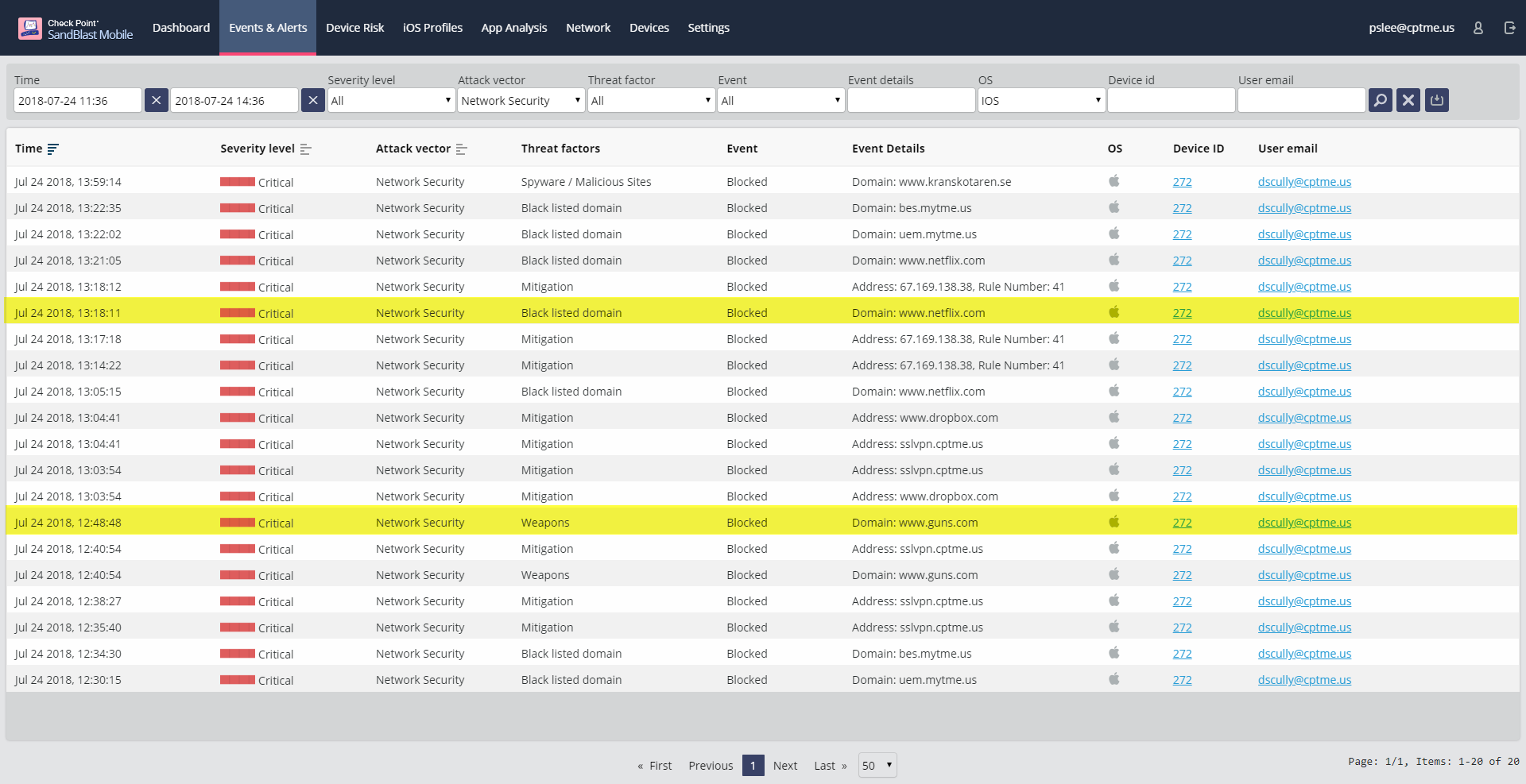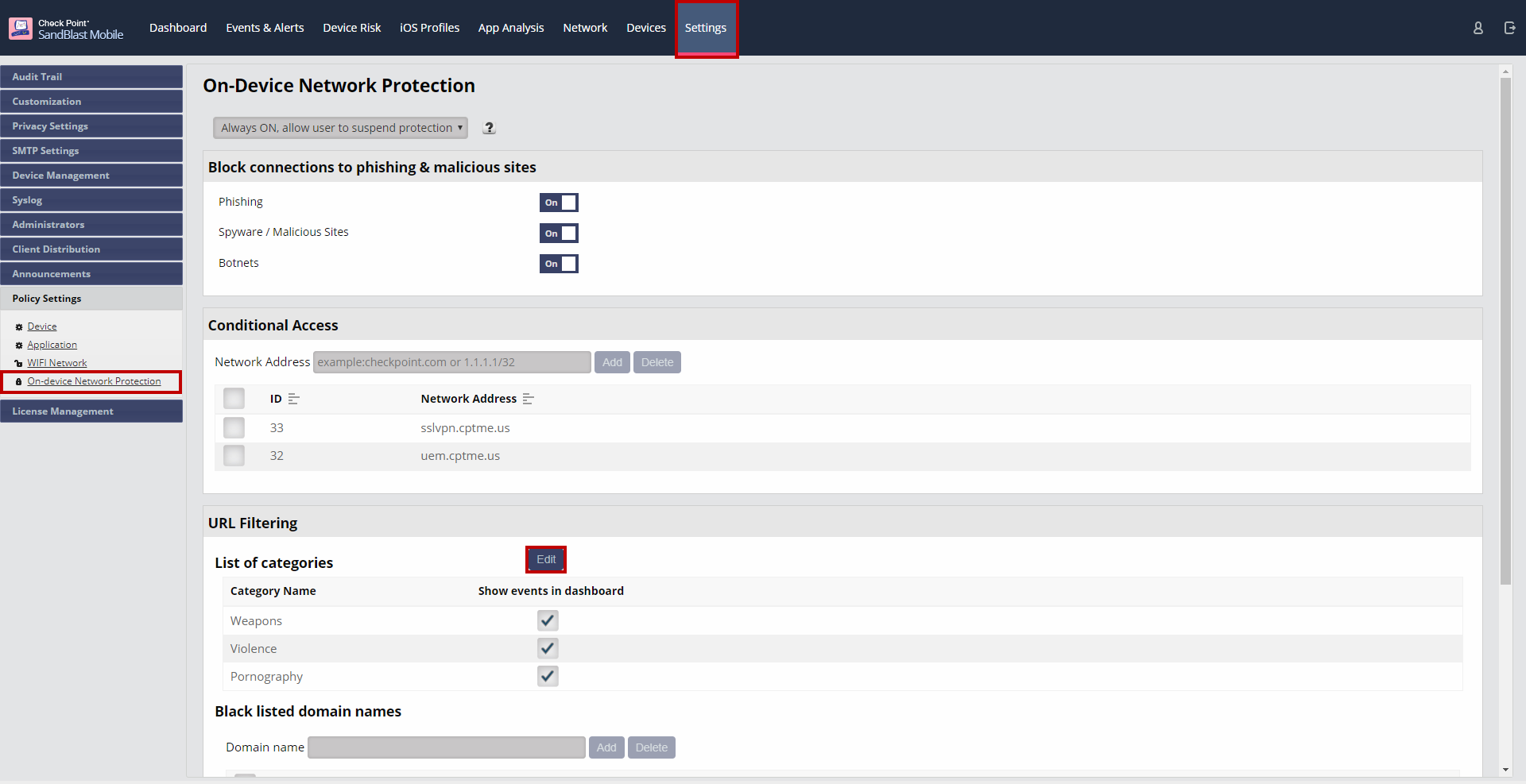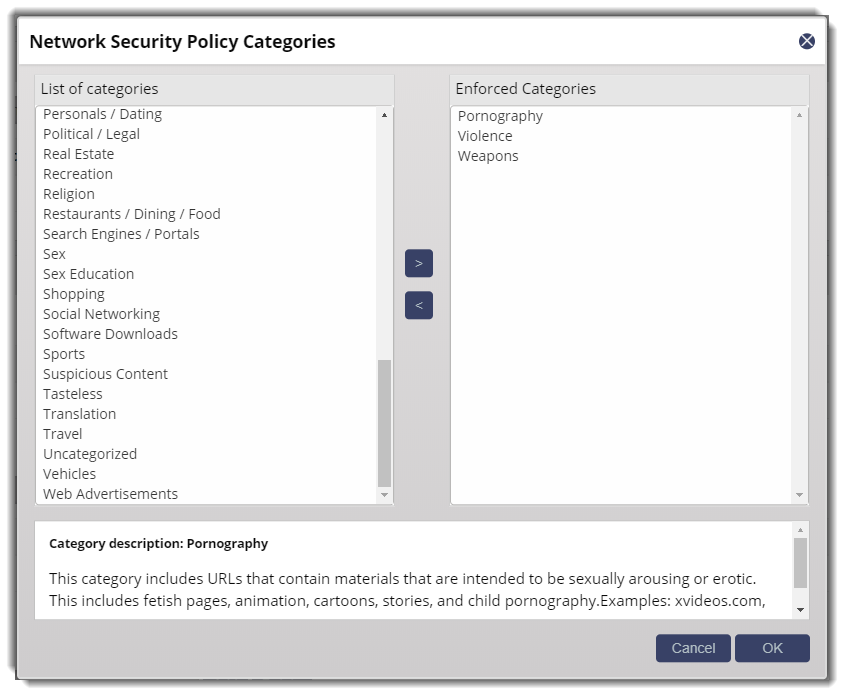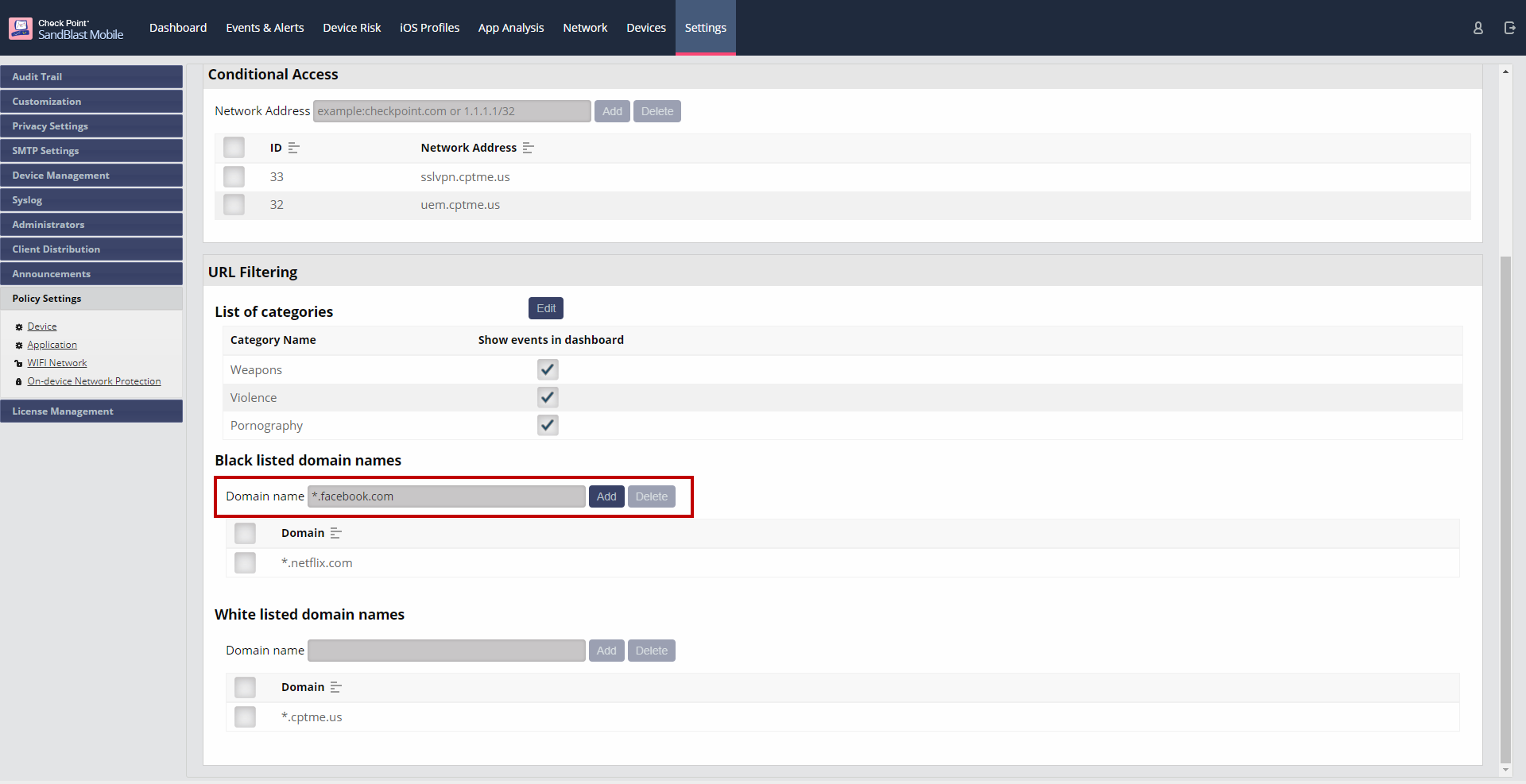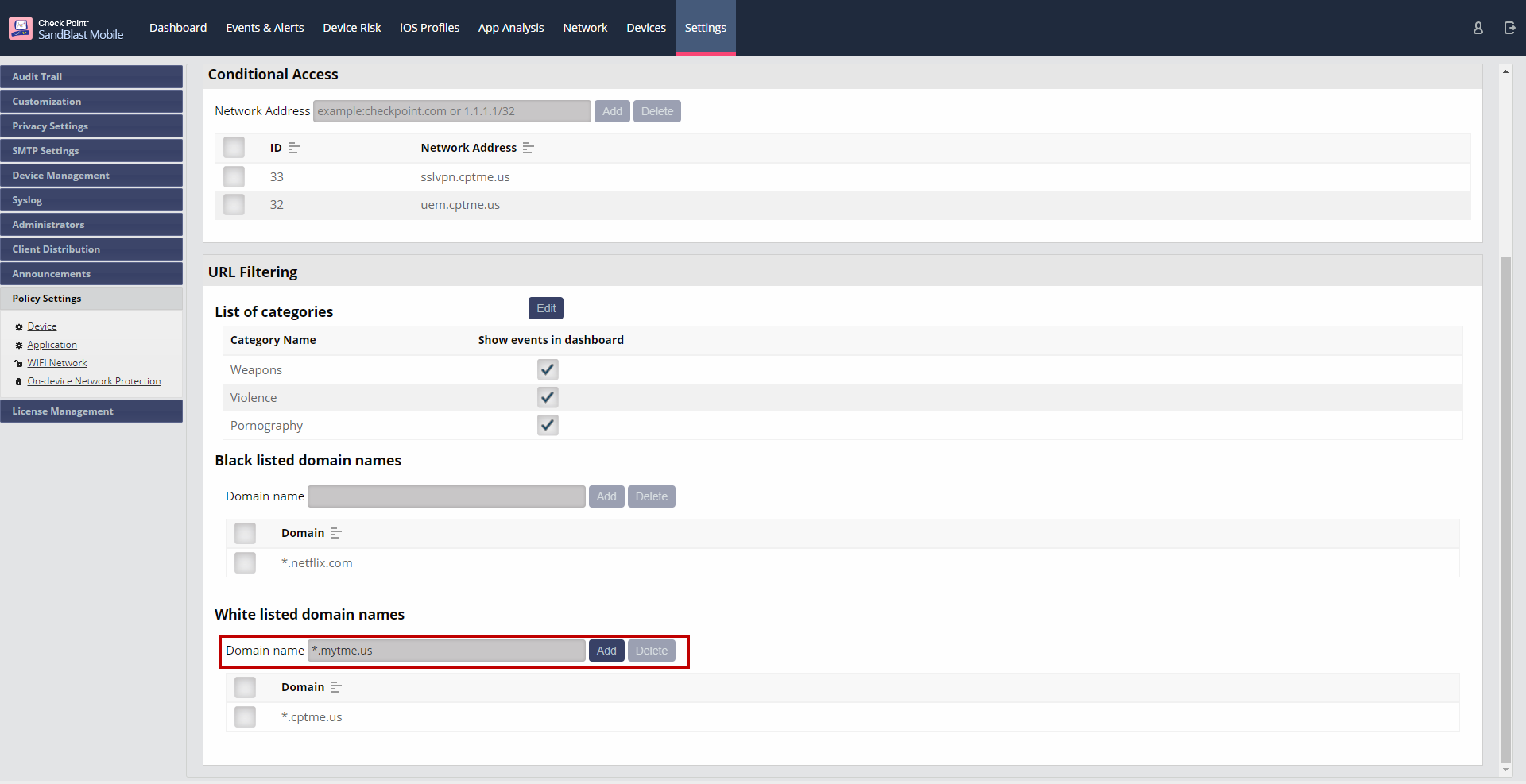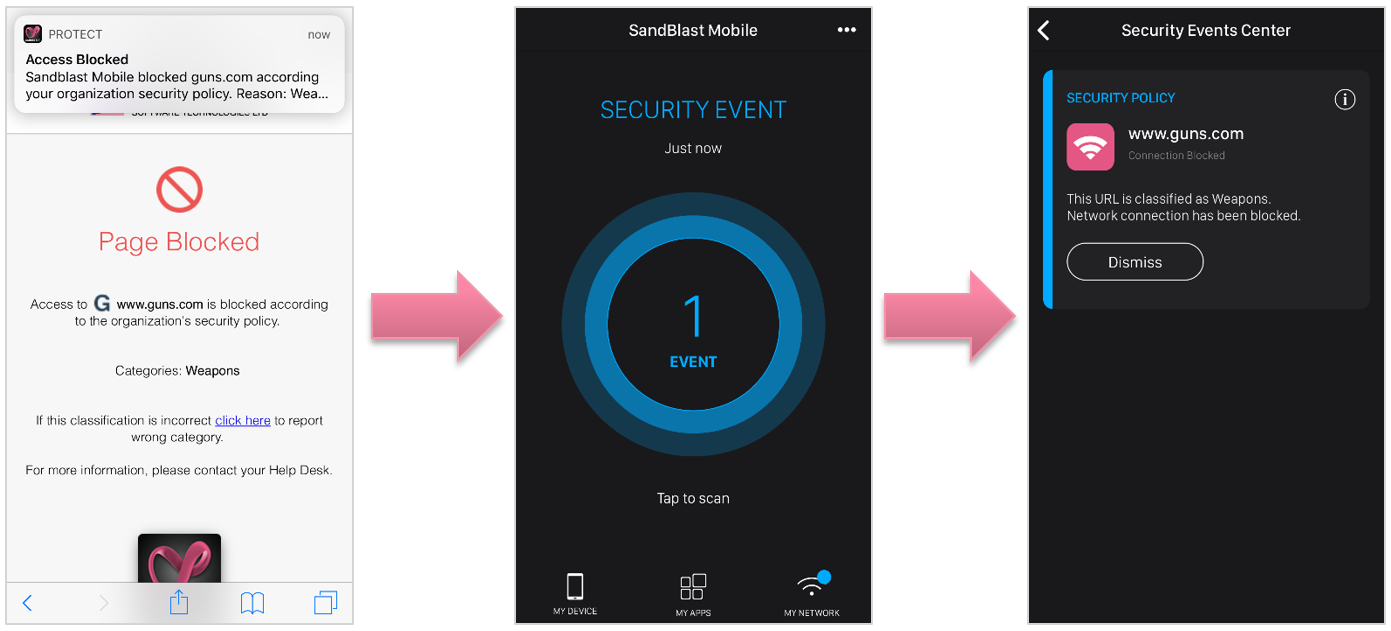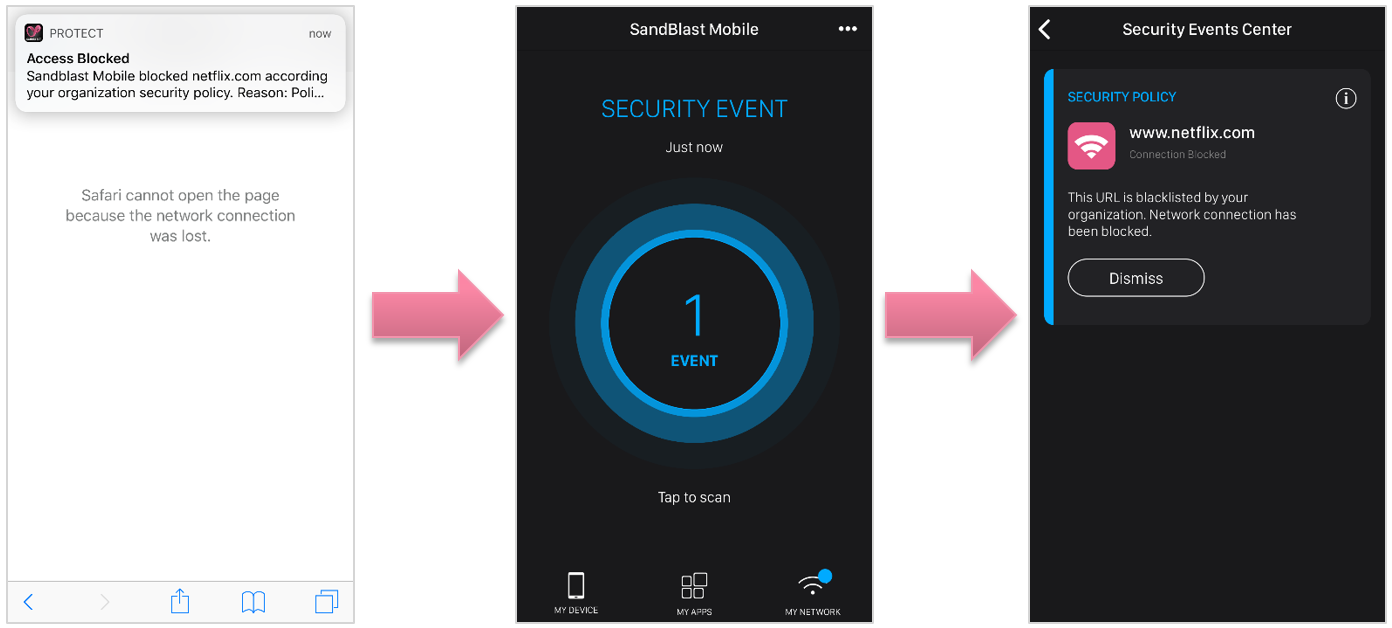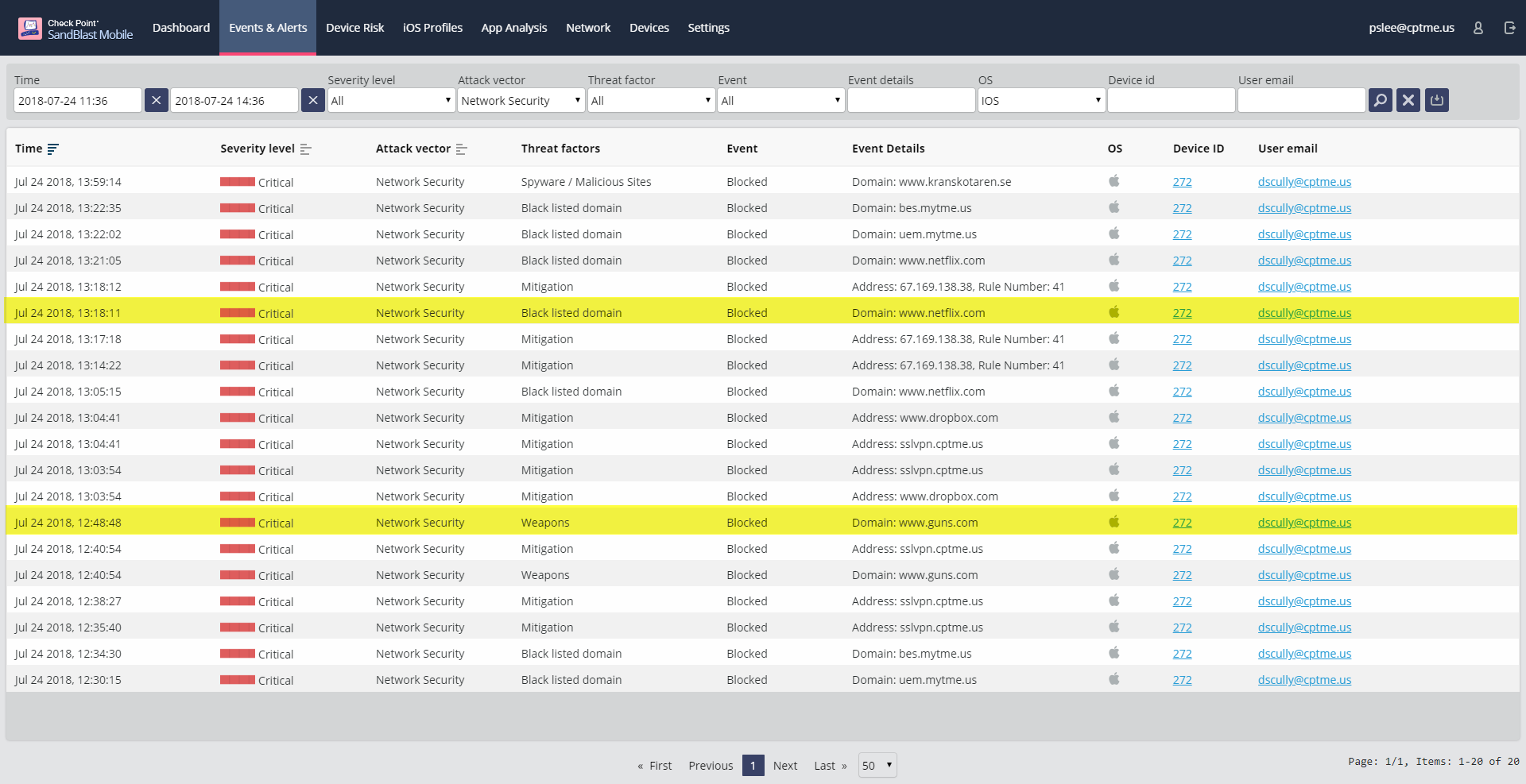SandBlast Mobile's URL Filtering feature prevents access to websites based on category deemed inappropriate by your organization’s corporate policies.
SandBlast Mobile’s URL Filtering technology allows businesses to blacklist and whitelist domains.
URL Filtering enforces polices on mobile devices across all browser apps and on all non-browser specific apps, such as Facebook Messenger, Slack, WhatsApp and others.
When URL Filtering is coupled with "Always ON, allow user to suspend protection", the user can choose to disable ONP for a specific amount of time (5 minutes, 30 minutes, or 2 hours), so that they can access blocked websites/categories. This capability allows a certain amount of flexibility in a BYOD environment.
However, the user is not able to disable ONP if their device is at HIGH risk.
Configuring URL Filtering based on Category
- Navigate to Settings > Policy Settings > On-device Network Protection.
- Under "URL Filtering > List of categories" section, click "Edit".
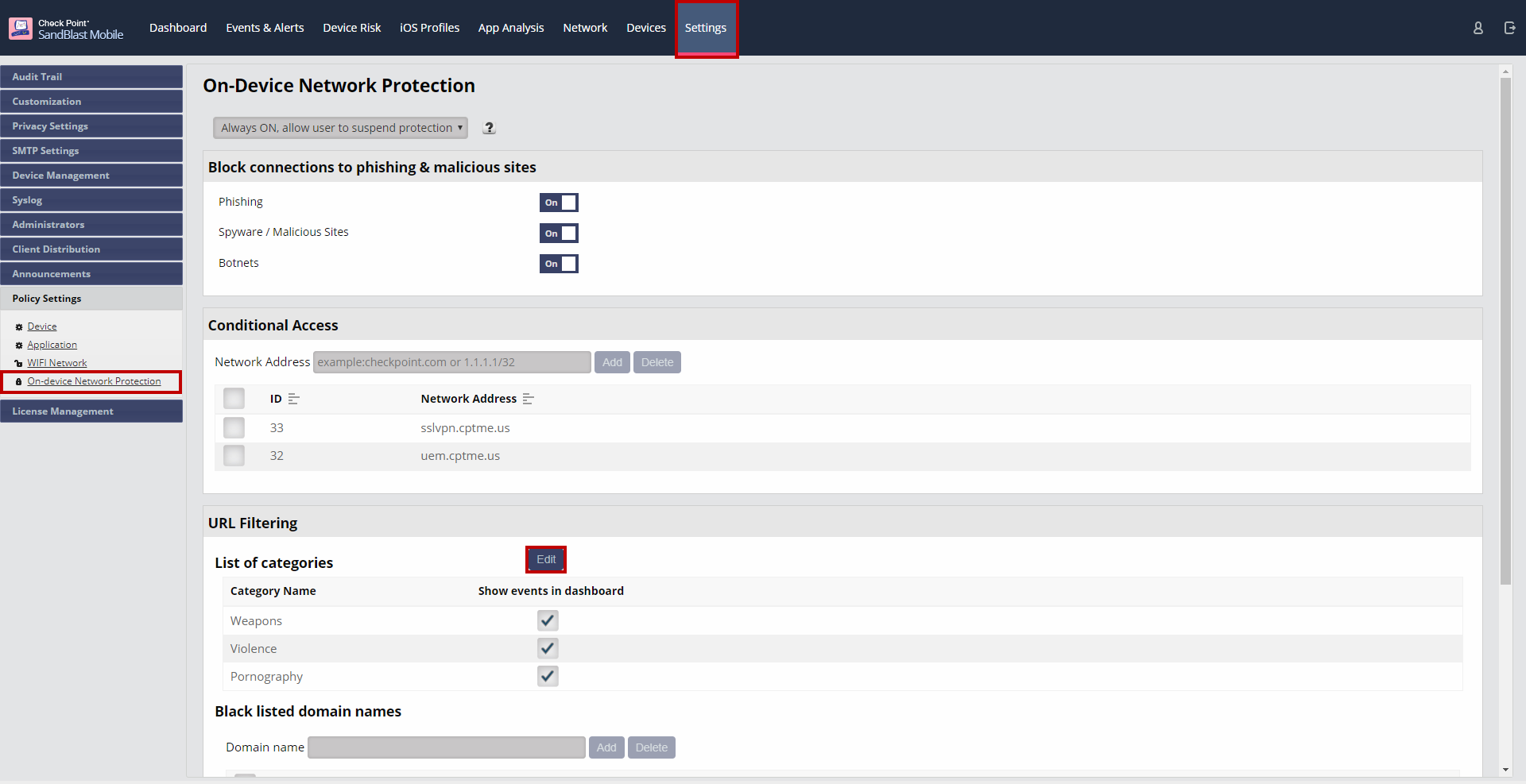
- Select the categories to which you want to block access.
- Click ">" to move the selected categories to the block list (right-side).
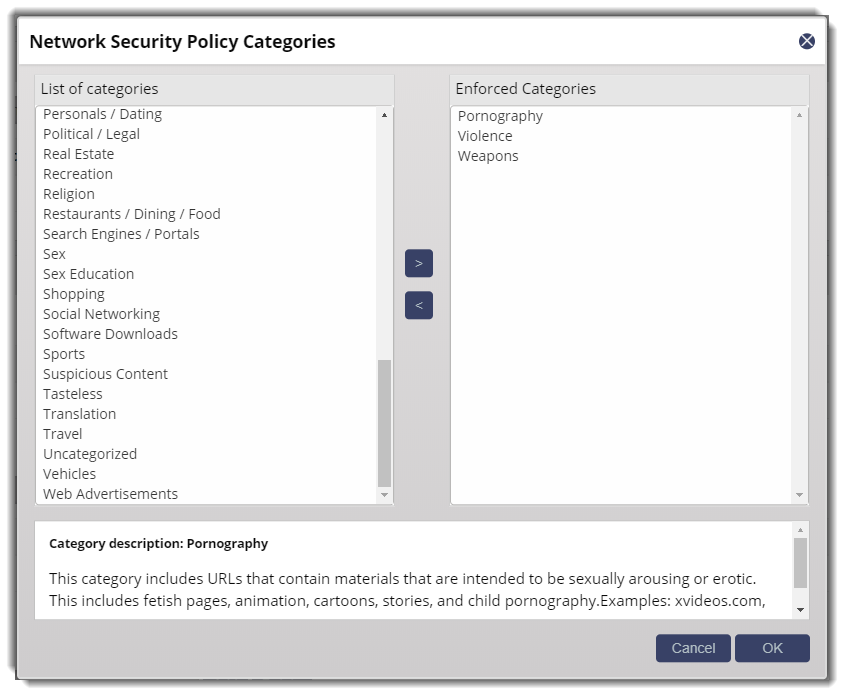
- Click "OK" when done.
- The admin can decide to block these categories, but not track when such events occur per category. The company may chose to not track such events for user privacy concerns.
Configuring URL Filtering blacklist
This category also allows the administrator to blacklist domains from being able to accessed by the user's device no matter the subject category or risk level of the device.
- Navigate to Settings > Policy Settings > On-device Network Protection.
- Under "URL Filtering > Black listed domain names" section, enter a domain (or subdomain) in the Domain name".
- Click "Add".
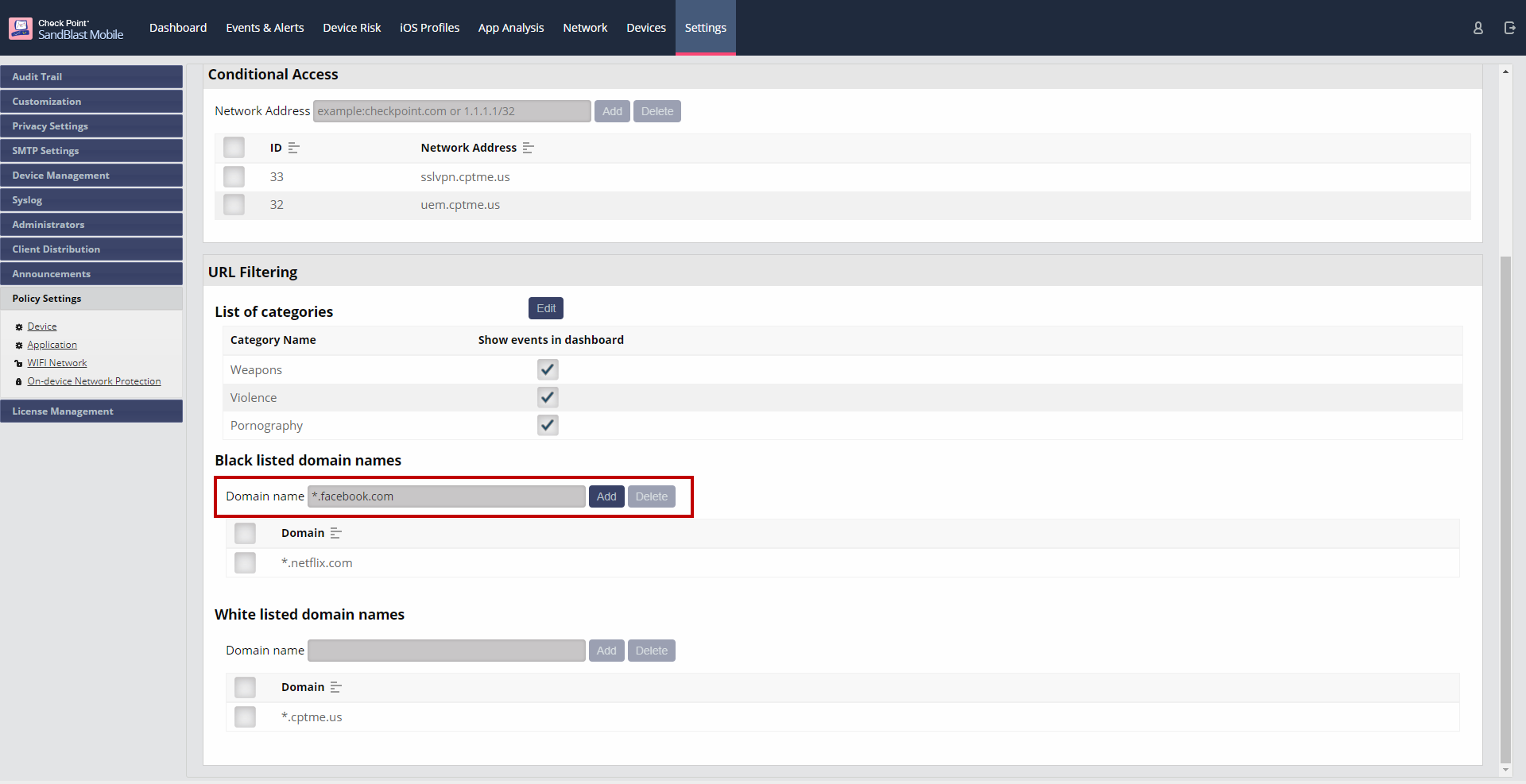
Configuring URL Filtering whitelist
In addition, this category also allows the administrator to whitelist domains that are always accessible from the user's device no matter the subject category or risk level of the device.
The admin might configure this list to ensure that a self-service help desk site is always accessible from user devices no matter their risk level.
- Navigate to Settings > Policy Settings > On-device Network Protection.
- Under "URL Filtering > White listed domain names" section, enter a domain (or subdomain) in the Domain name".
- Click "Add".
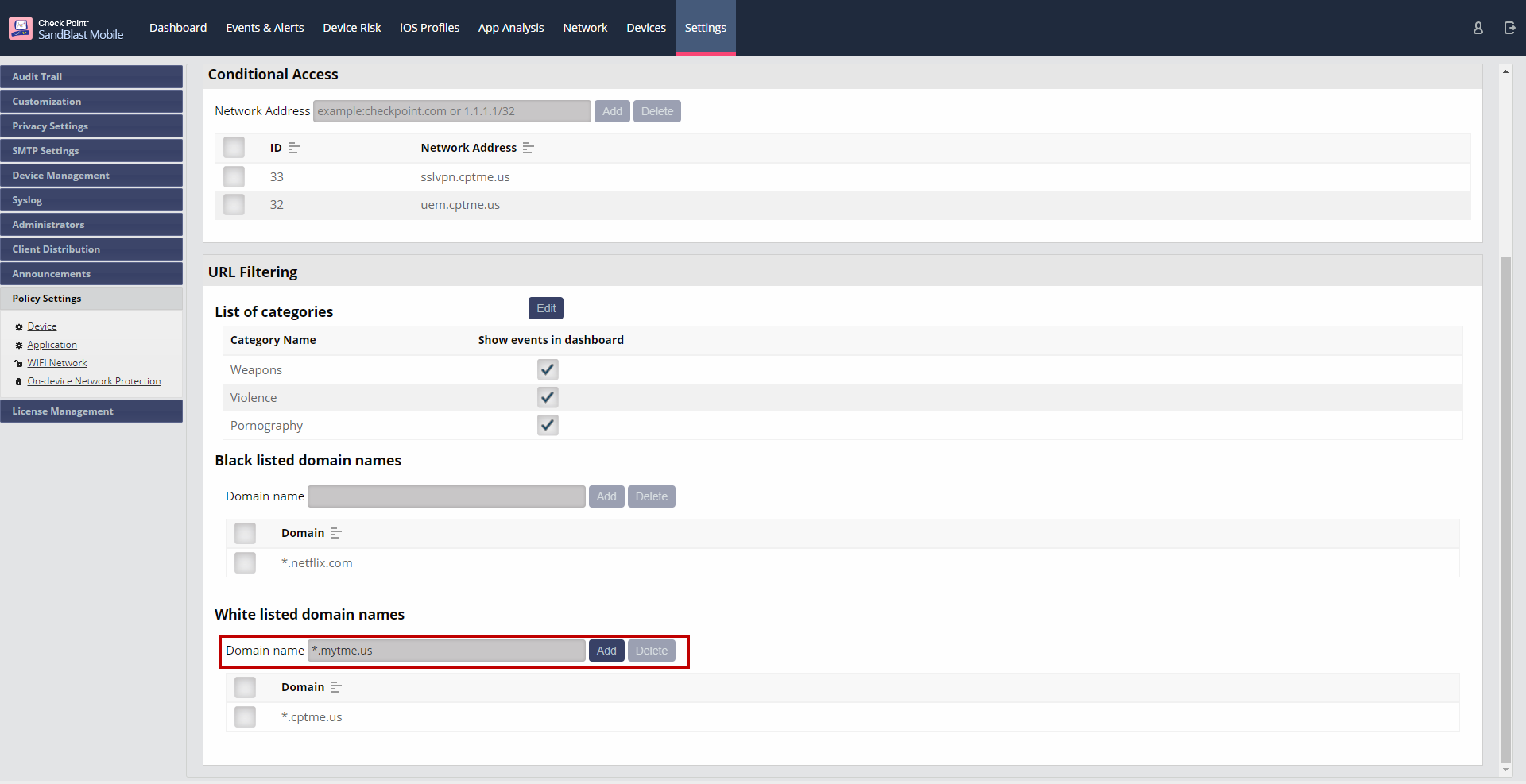
URL Filtering In Action
User Experience
The user experience is similar on iOS and Android.
| Blocked By Category | Blacklisted Domain |
|---|
- In this example, the administrator has blocked the category of Weapons, and therefore access to domain guns.com has been blocked..
- The User will receive an in-app notification, and the Security Event and details can be viewed by the user.
- The user can "Dismiss" the event.
| - In this example, the administrator has blocked the domain of netflix.com.
- The User will receive an in-app notification, and the Security Event and details can be viewed by the user.
- The user can "Dismiss" the event.
|
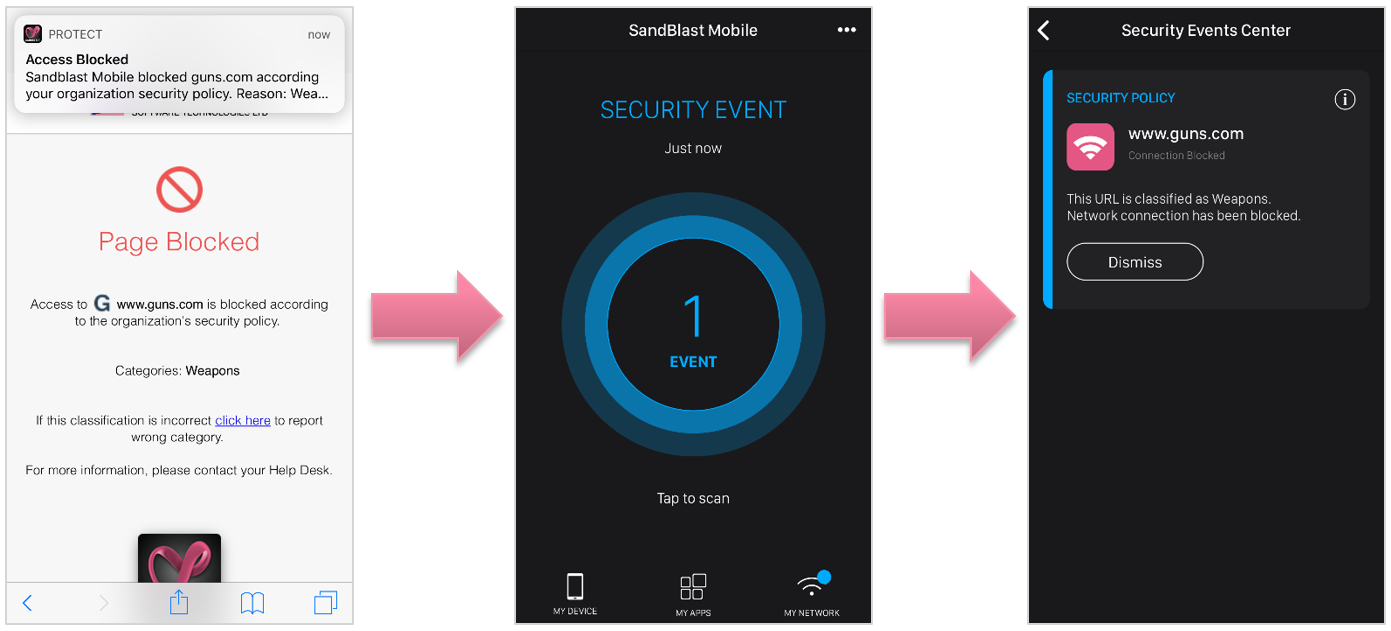 | 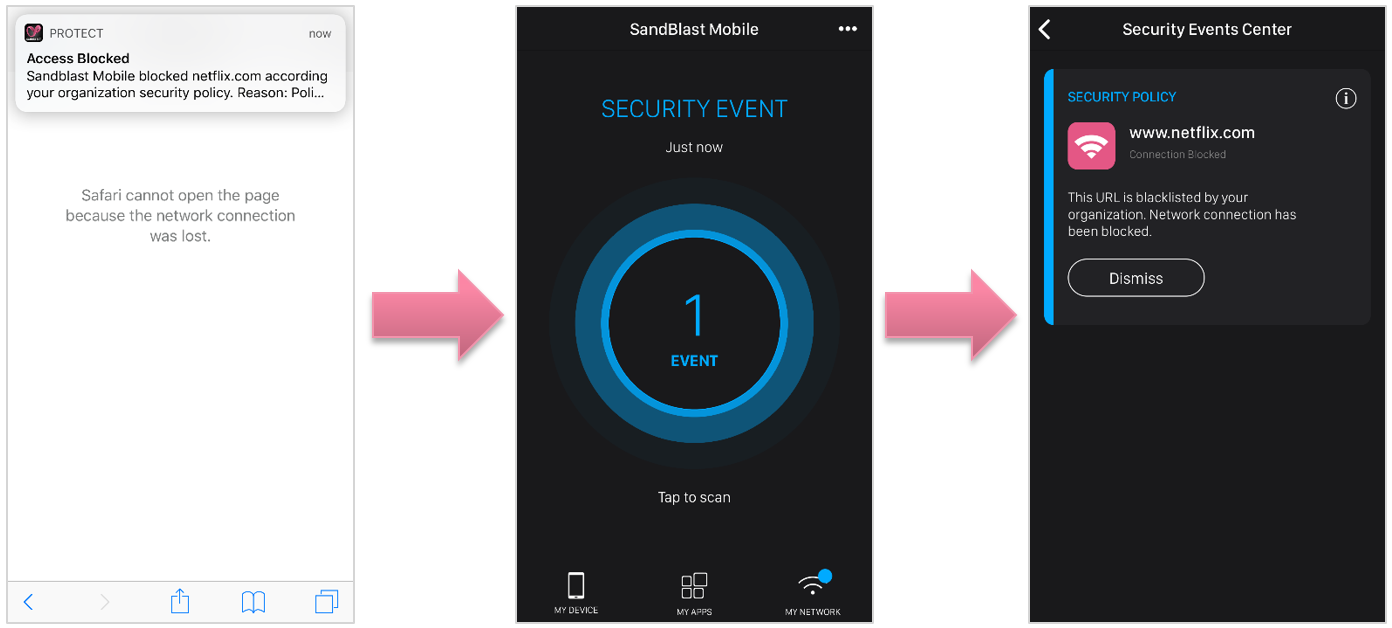 |
ONP URL Filtering - Administrator's Dashboard View
- Navigating to Events & Alerts, the Administrator can see the On-device Network Protection event.