- CheckMates
- :
- Products
- :
- CloudMates Products
- :
- Cloud Network Security
- :
- Discussion
- :
- How to forward Check Point system logs to AWS Clou...
- Subscribe to RSS Feed
- Mark Topic as New
- Mark Topic as Read
- Float this Topic for Current User
- Bookmark
- Subscribe
- Mute
- Printer Friendly Page
Are you a member of CheckMates?
×- Mark as New
- Bookmark
- Subscribe
- Mute
- Subscribe to RSS Feed
- Permalink
- Report Inappropriate Content
How to forward Check Point system logs to AWS CloudWatch and S3 bucket via a log forwarder proxy
[Origin Github post and scripts: https://github.com/jaydenaung/aws-cloudwatch-proxy-instance-for-cloudguard]
This tutorial details a very simple proof-of-concept on forwarding system logs from Check Point CloudGuard Management server to AWS CloudWatch or AWS S3 bucket via an EC2 instance acting as a log forwarder or proxy instance. The need for a proxy instance is because, at the point of writing this tutorial, CloudWatch agent or AWS CLI cannot be installed on the Check Point Management Server due to the management server being hardened. One example use case for this is you might want to pipe CloudGuard's system logs such as cloud management extension logs (cme.log) to AWS CloudWatch or S3 bucket for either log aggregation, troubleshooting or analysis purpose.
Note: This is not about sending custom Cloudwatch metrics to CloudWatch. Check out sk108769 for integrating with Cloudwatch for sending custom metrics. This tutorial for forwarding "system-generated logs" to CloudWatch log groups or S3 buckets.
I've created this lab and tutorial based on an actual use case of a customer who has a similar requirement.
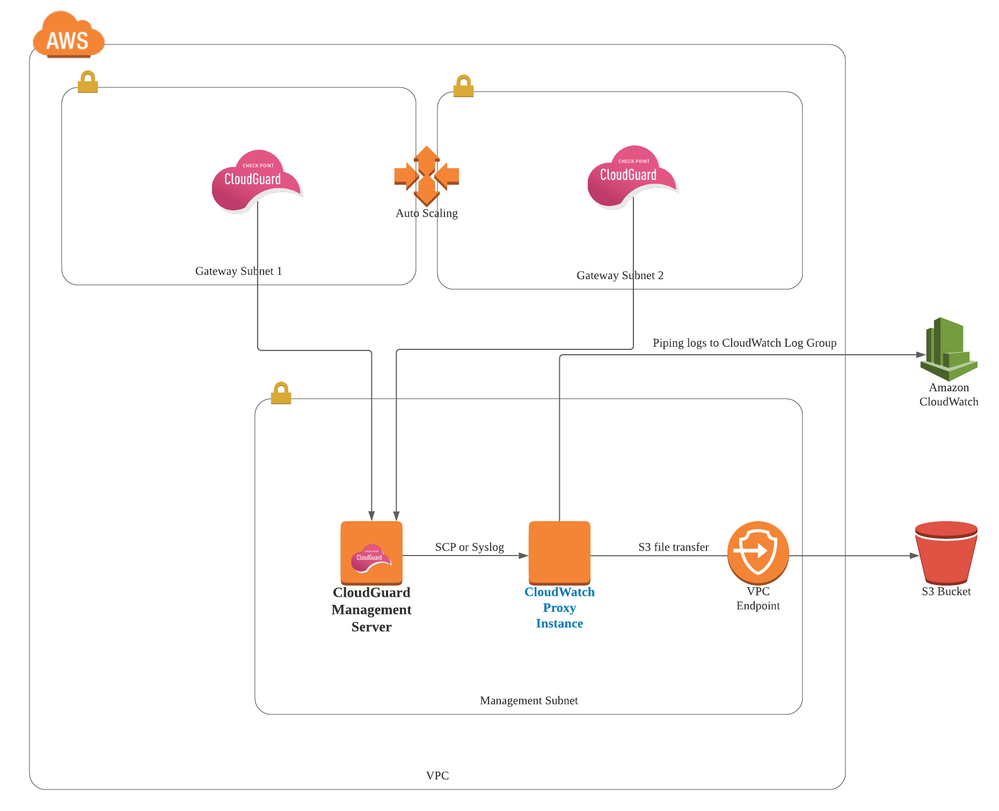
In this lab, we will, firstly, pipe CloudGuard logs (from Management Server) to another EC2 instance with CloudWatch agent installed - Let's call it CloudWatch proxy instance since we are using it as a proxy.
There are multiple ways to pipe logs to the cloudwatch proxy instance. For example, you can use Check Point Log Exporter, and use syslog to transfer to logs to an instance where rsyslog is installed. In this lab, however, we will just be using SCP file transfer to simplicity's sake. SCP is not the best approach for streaming logs, however, we will be doing a simple proof-of-concept using SCP in this lab.
Secondly, we will then forward the logs from the CloudWatch proxy instance to other destinations such as AWS CloudWatch Log Group or S3 bucket. In this lab, we will demonstrate piping CloudGuard Cloud Management Extension logs - cme.log from Management Server to CloudWatch Logs Group and S3 Bucket via the cloudwatch proxy instance.
1. Setting up CloudWatch proxy instance on AWS
Launch an EC2 instance
Firstly, we need to deploy an EC2 instance to act as a "proxy" instance.The instance can be any Linux server. In our lab, we will be using "Amazon Linux".
If you are not familiar with how to launch an EC2 instance, please check out this how to launch an EC2 instance.
You should also set up the instance's networking so that it can communicate with the CloudGuard management server. By default, if it is deployed into a same VPC as Management Server, it can communicate with the management server. We'll also need to make sure that Security Groups of both Management Server and CloudWatch proxy instance allow SSH traffic to and from each other.
Configure IAM Role
If your cloudwatch proxy instance already has an IAM role associated with it, make sure that you include the *CloudWatchAgentServerPolicy IAM policy. If you don't already have an IAM role assigned to your instance, you can use your IAM credentials for the next steps or you can assign an IAM role to that instance.
To configure your IAM role for CloudWatch Logs
Open the IAM console at https://console.aws.amazon.com/iam/.
In the navigation pane, choose Roles. Create a role (e.g.CloudWatchAgentServerRole), and attach the AWS policy called *CloudWatchAgentServerPolicy to the role. Or you can use following policy in JSON.
{
"Version": "2012-10-17",
"Statement": [
{
"Effect": "Allow",
"Action": [
"cloudwatch:PutMetricData",
"ec2:DescribeVolumes",
"ec2:DescribeTags",
"logs:PutLogEvents",
"logs:DescribeLogStreams",
"logs:DescribeLogGroups",
"logs:CreateLogStream",
"logs:CreateLogGroup"
],
"Resource": "*"
},
{
"Effect": "Allow",
"Action": [
"ssm:GetParameter"
],
"Resource": "arn:aws:ssm:*:*:parameter/AmazonCloudWatch-*"
}
]
}
Download the CloudWatch Log agent
We will then need to download the CloudWatch Log agent and configure the CloudWatch agent on the EC2 instance (CloudWatch proxy instance) that we've just launched.
Since we're using Amazon Linux, we can do the following.
sudo yum install amazon-cloudwatch-agent
For other operating systems, please check out this AWS Documentation for how to install CloudWatch agent.
And we will need to;
- Download the sample configuration file cloudwatch-agent-config.cfg from this repository
- Place it in a directory (e.g. /home/user/cloudwatch-config)
- Edit the file_path in the configuration file:
{
"file_path": "/opt/aws/amazon-cloudwatch-agent/logs/cme.log",
"log_group_name": "cme.log",
"log_stream_name": "cme.log",
"timezone": "Local"
},
We are sending cme.log from Management Server to this directory
/opt/aws/amazon-cloudwatch-agent/logs/cme.log. Therefore, we will need CloudWatch to collectcme.logfrom this directory, and pipe it to a CloudWatch log group called "cme.log". You can change this configuration to suit your requirement.
For more informaiton on CloudWatch Agent
2. CloudGuard Management Server Configurations
On CloudGuard Management server, you will need to set up SSH keys, create a script that forwards the logs to proxy instance, and configure a Cron job to schedule piping logs.
Create SSH Keys
It's best to create a unique pair of SSH keys for the purpose of sending logs from management server to Cloudwatch proxy instance via SSH/SCP.
ssh-keygen -t rsa
This key pair will be used when communicating with CloudWatch Log proxy server via SSH/SCP.
Make sure that the public key is stored on the CloudWatch proxy instance under a user's directory
./ssh/authorized_keys.
Create a SCP script to pipe logs
In this lab we will be sending cme.log via SCP. This is not a perfect approach for piping logs, but this tutorial aims to present a proof-of-concept, and meant for demonstration purpose only. You can also use other means of streaming logs that suit your requirements.
On the CloudGuard Management server, we will need to create a script to send CME logs. Download the script from this repository, and update the variable accordingly.
#!/bin/bash
# This script sends CloudGuard Logs from Check Point Management Server to CloudWatch Log proxy server.
# Author: Jayden Kyaw Htet Aung - Check Point Software Technologies
#UPDATE THE FOLLOWING VARIABLES!
sshkey_dir="ssh_keys/mgmt_ssh_key.prv"
#SOURCE DIRECTORY
source_dir="/var/log/CPcme/cme.log"
#USER NAME ON CLOUDWATCH PROXY INSTANCE
dst_user="not-root"
#CLOUDWATCH PROXY INSTANCE'S IP OR HOSTNAME
dsthost="10.5.0.8"
#DESTINATION DIRECTORY ON THE CLOUDWATCH PROXY INSTNANCE
dst_dir="/opt/aws/amazon-cloudwatch-agent/logs"
echo send CloudGuard logs to CloudWatch Log Proxy Server: $dsthost
scp -i $sshkey_dir -r $source_dir $dst_user@$dsthost:/$dst_dir
echo Logs sent on `date`
Once you've updated it, and store it at, for example, /home/admin/cloudwatch/send-logs-to-proxy.sh
Make it executable:
chomd +x /home/admin/cloudwatch/send-logs-to-proxy.sh
The script will basically send
/var/logs/CPcme/cme.logto/opt/aws/amazon-cloudwatch-agent/logs/cme.log.
And we have already configured CloudWatch Agent on monitor this directory
/opt/aws/amazon-cloudwatch-agent/logs/cme.log
Crontab
We'll need to create a cron job to send logs every 5 minutes by doing crontab -e, and add the following.
*/5 * * * * /home/admin/cloudwatch/send-logs-to-proxy.sh
Note: You can edit the interval.
Restart the crond. At this point of time, Cron is scheduled to pipe cme.log to CloudWatch proxy instance via SCP. Verify that cron is working by checking /var/logs/cron
Expected Output:
Dec 13 06:20:01 2020 mgmt-geo crond[6743]: (admin) CMD (/home/admin/cloudwatch/send-logs.sh)
Also, you should run the script manually to see if the cme.log gets transferred to the cloud proxy instance.
3. Forwarding logs to AWS CloudWatch Log Group
- Go back to CloudWatch proxy instance
- Go to the directory
cd /home/user/cloudwatch-config/ - Assuming that you've followed the instructions to edit the CloudWatch agent configuration file (
cloudwatch-config.cfg), Execute the following command:
/opt/aws/amazon-cloudwatch-agent/bin/amazon-cloudwatch-agent-ctl -a fetch-config -m ec2 -c file:cloudwatch-config.cfg -s
This will basically load cloudwatch-config.cfg and start the cloudwatch agent on the EC2 instance. To ensure that CloudWatch agent is running, execute the following and check the status
sudo service amazon-cloudwatch-agent status
And here is the expected output if the agent is running
Redirecting to /bin/systemctl status amazon-cloudwatch-agent.service
● amazon-cloudwatch-agent.service - Amazon CloudWatch Agent
Loaded: loaded (/etc/systemd/system/amazon-cloudwatch-agent.service; enabled; vendor preset: disabled)
Active: active (running) since Sun 2020-12-13 11:32:41 +08; 2h 8min ago
Main PID: 3078 (amazon-cloudwat)
CGroup: /system.slice/amazon-cloudwatch-agent.service
└─3078 /opt/aws/amazon-cloudwatch-agent/bin/amazon-cloudwatch-agent -config /opt/aws/amazon-cloudwatch-agent/etc/amazon-cloudwatch-agent.toml -envconfig /opt/aws/amazon-cl...
Dec 13 11:32:41 cloudwatch-proxy-instance systemd[1]: Started Amazon CloudWatch Agent.
Dec 13 11:32:41 cloudwatch-proxy-instance systemd[1]: Starting Amazon CloudWatch Agent...
Dec 13 11:32:41 cloudwatch-proxy-instance start-amazon-cloudwatch-agent[3078]: /opt/aws/amazon-cloudwatch-agent/etc/amazon-cloudwatch-agent.json does not exist or cannot read. Skipping it.
Dec 13 11:32:41 cloudwatch-proxy-instance start-amazon-cloudwatch-agent[3078]: Valid Json input schema.
Dec 13 11:32:41 cloudwatch-proxy-instance start-amazon-cloudwatch-agent[3078]: I! Detecting runasuser...
Dec 13 11:32:43 cloudwatch-proxy-instance start-amazon-cloudwatch-agent[3078]: 2020/12/13 11:32:43 Seeked /opt/aws/amazon-cloudwatch-agent/logs/amazon-cloudwatch-agent.log - &{Offset:3...Whence:0}
Dec 13 11:32:43 cloudwatch-proxy-instance start-amazon-cloudwatch-agent[3078]: 2020/12/13 11:32:43 Seeked /opt/aws/amazon-cloudwatch-agent/logs/cme.log - &{Offset:18167501 Whence:0}
Dec 13 11:32:43 cloudwatch-proxy-instance start-amazon-cloudwatch-agent[3078]: 2020/12/13 11:32:43 Seeked /opt/aws/amazon-cloudwatch-agent/logs/test.log - &{Offset:38 Whence:0}
Hint: Some lines were ellipsized, use -l to show in full.
Observe the CloudWatch Log Group (cme.log)
You can see that logs are being forwarded to CloudWatch log group called "cme.log".
4. Uploading logs to AWS S3 Bucket
In some cases, you may also want to forward or upload CloudGuard system logs to S3 Bucket for a variety of reasons.
You can either forward the logs to S3 bucket via cloudwatch proxy instance or upload them directly from Management server (using Curl, for now.)
Prerequisites
- The destination S3 Bucket with appropriate bucket policies should already be created. That part is not covered in detail in this tutorial.
- VPC endpoint to S3 bucket should be created for the CloudWatch proxy instance. The secure way to access an S3 bucket is via VPC endpoint rather as opposed to public networks.
- AWS IAM Policy that allows uploading of files to S3 bucket should be attached to the CloudWatch proxy instance's role. (This is for uploading via cloudwatch proxy instance)
Below is an example policy in JSON format.
{
"Version": "2012-10-17",
"Statement": [
{
"Sid": "Stmt1602483338347",
"Action": [
"s3:PutObject"
],
"Effect": "Allow",
"Resource": "arn:aws:s3:::[YOUR-BUCKET-ARN]/*"
}
]
}
1. Uploading logs to S3 via Cloudwatch proxy instance
Download send-to-s3.sh from this repository, and edit it to suit your requirements.
#!/bin/bash
# This script sends CloudGuard Logs from Check Point Management Server to CloudWatch proxy instance.
# Author: Jayden Kyaw Htet Aung - Check Point Software Technologies
#UPDATE THE FOLLOWING VARIABLES!
#SET YOUR SOURCE DIRECTORY FROM WHICH LOGS WILL BE SENT
source_dir="/opt/aws/amazon-cloudwatch-agent/logs/cme.log"
#YOUR S3 BUCKET NAME TO PIPE THE LOGS
dst_dir="s3://your-s3-bucket/uploads/cme.log"
echo send CloudGuard logs to CloudWatch Log Proxy Server: $dsthost
aws s3 cp $source_dir $dst_dir
echo Logs sent on `date`
This is a simple script that basically uploads cme.log to the destination S3 bucket. You will need to make it executable and store it in a directory on the CloudWatch proxy instance.
For this script to run, you have to have AWS CLI installed on the instance. Amazon Linux comes with AWS CLI installed.
Cron Job on the CloudWatch proxy instance or Management Server
For both methods, You will to create a cron job on either server to forward logs every 5 minutes by adding an entry to crond - crontab -e. For example,
*/5 * * * * /home/admin/cloudwatch/curl-to-s3.sh
Run either script manually once to see if the file gets uploaded. Verify the file on AWS S3 console.
Your cme.log is now uploaded to S3 bucket.
Conclusion
This tutorial discusses a simple demonstration of piping CloudGuard cme.log to AWS CloudWatch and S3 Buckets via a proxy instance on which AWS CloudWatch agent is installed. I've also added another script (curl-to-s3.sh) for directly uploading log files to S3 bucket using curl. Again, this is just a concept, and as mentioned before, SCP is not a perfect way of piping logs (But it is a simple and yet secure way for a demo!). However, you can apply this concept in other uses cases, and pipe any system-specific logs from hardened virtual appliances to AWS for troubleshooting or analysis purposes.
The major takeaway from this tutorial is once the logs are piped to a cloudwatch proxy instance, you can then forward them to pretty much any AWS monitoring service!
Best,
Jayden Kyaw Htet Aung
- Labels:
-
Automation
-
AWS
-
bash
-
CloudGuard
-
cloudwatch
-
script
- Mark as New
- Bookmark
- Subscribe
- Mute
- Subscribe to RSS Feed
- Permalink
- Report Inappropriate Content
Is this still the the correct/appropriate way to forward logs?
- Mark as New
- Bookmark
- Subscribe
- Mute
- Subscribe to RSS Feed
- Permalink
- Report Inappropriate Content
Hi there, can you please let us know the mgmt server log path to push the logs into proxy server
- Mark as New
- Bookmark
- Subscribe
- Mute
- Subscribe to RSS Feed
- Permalink
- Report Inappropriate Content
Do we have any similar articles for achieving the same on Google Cloud?



