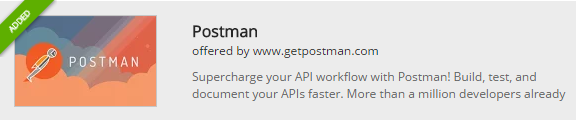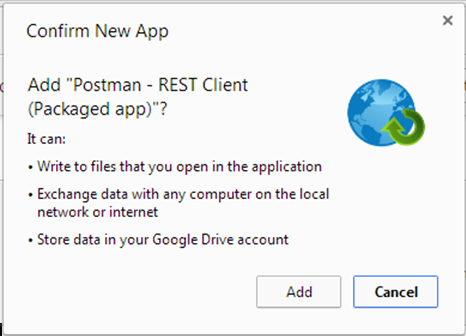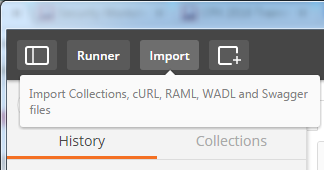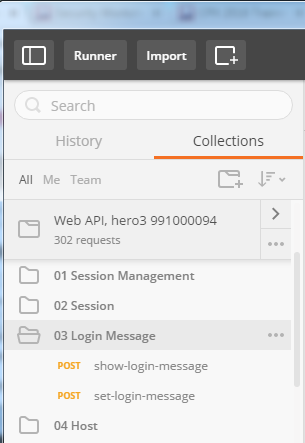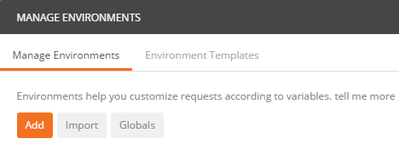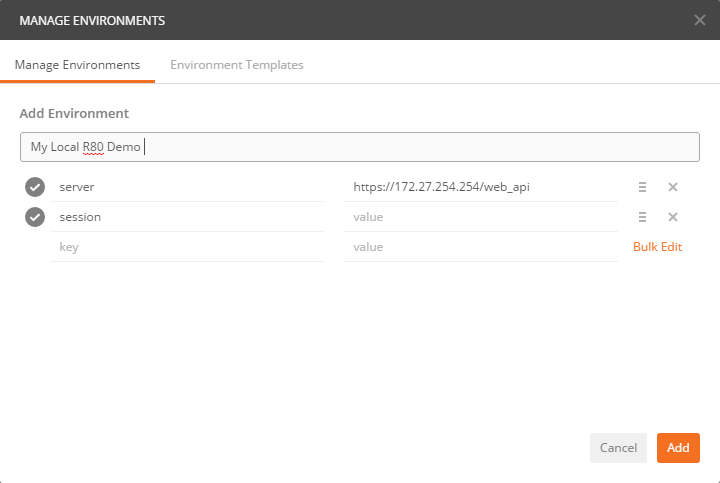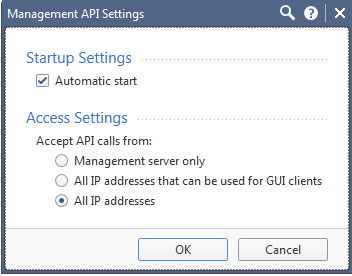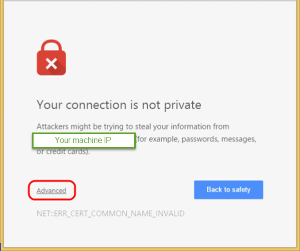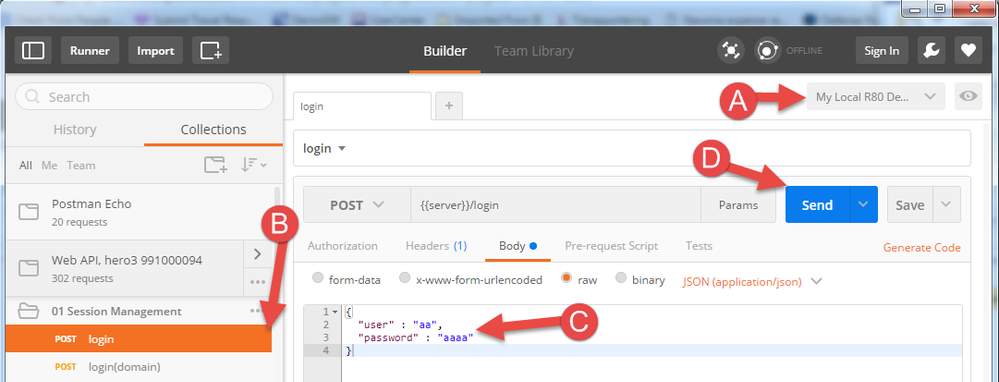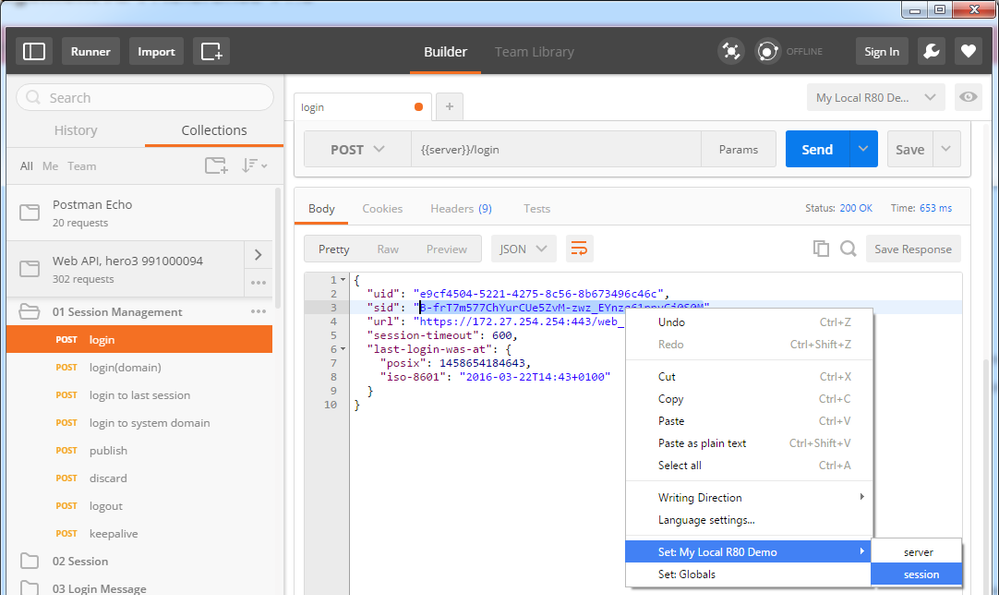- Products
Quantum
Secure the Network IoT Protect Maestro Management OpenTelemetry/Skyline Remote Access VPN SD-WAN Security Gateways SmartMove Smart-1 Cloud SMB Gateways (Spark) Threat PreventionCloudGuard CloudMates
Secure the Cloud CNAPP Cloud Network Security CloudGuard - WAF CloudMates General Talking Cloud Podcast Weekly Reports - Learn
- Local User Groups
- Partners
- More
This website uses Cookies. Click Accept to agree to our website's cookie use as described in our Privacy Policy. Click Preferences to customize your cookie settings.
- Products
- Learn
- Local User Groups
- Upcoming Events
- Americas
- EMEA
- Czech Republic and Slovakia
- Denmark
- Netherlands
- Germany
- Sweden
- United Kingdom and Ireland
- France
- Spain
- Norway
- Ukraine
- Baltics and Finland
- Greece
- Portugal
- Austria
- Kazakhstan and CIS
- Switzerland
- Romania
- Turkey
- Belarus
- Belgium & Luxembourg
- Russia
- Poland
- Georgia
- DACH - Germany, Austria and Switzerland
- Iberia
- Africa
- Adriatics Region
- Eastern Africa
- Israel
- Nordics
- Middle East and Africa
- Balkans
- Italy
- Bulgaria
- Cyprus
- APAC
- Partners
- More
- ABOUT CHECKMATES & FAQ
- Sign In
- Leaderboard
- Events
Detecting Threats Across the Open, Deep
and Dark Web With Infinity ERM
Four Ways to SASE
It's Here!
CPX 2025 Content
Remote Access VPN – User Experience
Help us with the Short-Term Roadmap
CheckMates Go:
What is UPPAK?
Turn on suggestions
Auto-suggest helps you quickly narrow down your search results by suggesting possible matches as you type.
Showing results for
Who rated this post
Turn on suggestions
Auto-suggest helps you quickly narrow down your search results by suggesting possible matches as you type.
Showing results for
- Mark as New
- Bookmark
- Subscribe
- Mute
- Subscribe to RSS Feed
- Permalink
- Report Inappropriate Content
How-to use Postman with R8x Security Management API
What is Postman
Postman is a free Google Chrome extension that can be used for testing and experimenting with web-services
You can find the latest postman collection file for R80 Security Management API here postman_collection.json
Installation
1) Launch "Google Chrome" and enter "chrome://apps" in the URL bar.
2) Open "Web Store"
3) Search for "Postman"
4) Click on "Add to Chrome" and the following should appear:
5) Add the app and then click on "Launch App"
Setup Postman to work with the R80 Security Management API
1) You can import a list of APIs into your Postman environment using Postman's "collection" feature. This stored list of APIs can help you avoid syntax errors and save you time finding APIs. The various Postman collections can be found as follows:
- API v 1.00 R80 - https://community.checkpoint.com/t5/API-CLI-Discussion-and-Samples/postman-collection-R80/td-p/38853
- API v 1.1 R80.10 - https://community.checkpoint.com/t5/API-CLI-Discussion-and-Samples/postman-collection-R80-10/td-p/38...
- API v 1.2 R80.20.M1 - https://community.checkpoint.com/t5/API-CLI-Discussion-and-Samples/postman-collection-R80-20-M1/td-p...
- API v 1.3 R80.20 GA - https://community.checkpoint.com/t5/API-CLI-Discussion-and-Samples/postman-collection-R80-20/td-p/40...
- API v 1.4 R80.20.M2 - https://community.checkpoint.com/t5/API-CLI-Discussion-and-Samples/postman-collection-R80-20-M2/td-p...
- API v 1.5 R80.30 - https://community.checkpoint.com/t5/API-CLI-Discussion-and-Samples/postman-collection-R80-30/m-p/539...
- API v 1.6 R80.40 - https://community.checkpoint.com/t5/API-CLI-Discussion-and-Samples/postman-collection-R80-40/m-p/739...
- API v 1.6.1 R80.40 JHF - https://community.checkpoint.com/t5/API-CLI-Discussion-and-Samples/postman-collection-1-6-1-API/m-p/...
- API v 1.7 R81 - https://community.checkpoint.com/t5/API-CLI-Discussion-and-Samples/postman-collection-R81/m-p/98125#...
- API v 1.8 R81.10 - https://community.checkpoint.com/t5/API-CLI-Discussion/postman-collection-R81-10-V2/m-p/130258#M6273
- API v 1.9 R81.20 - https://community.checkpoint.com/t5/API-CLI-Discussion/postman-collection-R81-20/m-p/162938#M7306
- API v 2.0 R82 - https://community.checkpoint.com/t5/API-CLI-Discussion/postman-collection-R82/m-p/230257#M8805
2) Launch Postman, and click on the "import collection" button.
3) Select "choose files" and select the collection file that you have. After selecting the file, you should see something like this:

4) On the left part of the screen, you should now see the text similar to "Web API – take hero3– 991000104". Click on this text, to see the list of API calls grouped by categories.
5) To set-up the environment variable, click on "Manage environments" and click on add
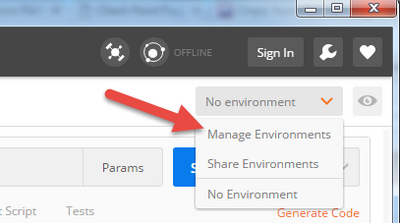
6) Add a key called "server" and set it with the value: https://<your-mgmt-ip-address>/web_api
7) Add a key called "session", you can leave its value empty.
8) Click the "Add" button, to exit this dialog.
9) Click the "X" button to exit the “Manage Environments” screen
Activating and testing the R80 Security Management API
1) Open SmartConsole R80, and login to the R80 Security Management
2) When the GUI is opened, go to : Manage & settings -> Blades -> Management API -> Advanced Settings
3) Check “Automatic start”, and pick “All IP Addresses that can be used for GUI clients or All IP addresses”.
4) Press OK
5) Publish
6) Run the command api reconf from clish
7) Make sure the management API server is up and running. Browse to: https://<your-mgmt-ip-address>/api_docs/
You need to accept the self signed certificate warning
8) You should now see the R80 Management API reference guide
9) In Postman:
(A) change the postman environment to the one you set in the previous step.
(B) locate the "Login" command in the list of APIs on the left and click on it.
(C) Change the values for the user-name and password.
(D) Click on the "send" button
10) The output of the "Login" command contains a session-ID (sid) value. This value should be used by all other API calls in the same session as a way to prove the authenticity of the user behind the API call. To set the session-ID for subsequent API calls select the sid value, right click and select "Set:" -> "session".
11) You're done! Choose any other API calls from the collection and run it.
About CheckMates
Learn Check Point
Advanced Learning
YOU DESERVE THE BEST SECURITY
©1994-2025 Check Point Software Technologies Ltd. All rights reserved.
Copyright
Privacy Policy
About Us
UserCenter