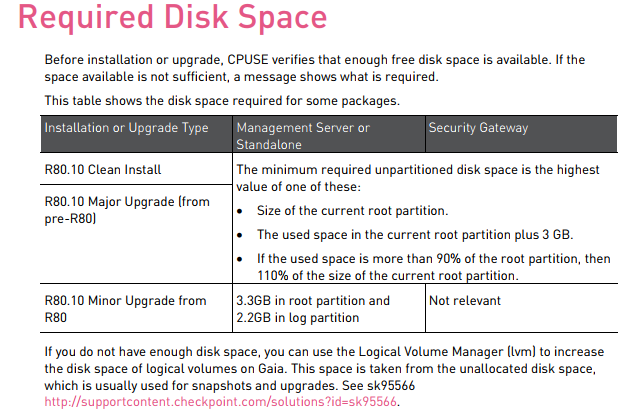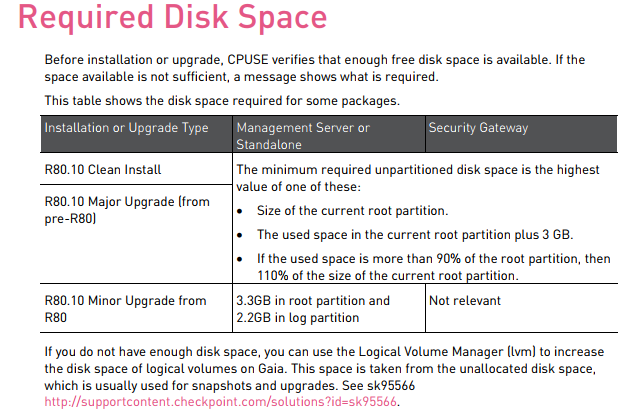The recommendation is :
On Check Point appliances, the size of the disk partitions is predefined. On Smart-1 50/150/3050/3150 appliances, you can modify the default disk partitions in the first 20 seconds of an installation. The non-interactive installation then continues. When installing Gaia on an open server, these partitions have default sizes:
When installing Gaia on an open server, these partitions have default sizes:
• System-swap
• System-root
• Logs
• Backup and upgrade
Getting Started Installation and Upgrade Guide R80 | 10 You can change the System-root and the Logs partition sizes. The storage size assigned for backup and upgrade is updated accordingly.
To see the size of the system-root and log partitions on an installed system, enter expert mode and run the df -h command.
Most of the remaining space on the disk is reserved for backup images and upgrade.
To see the disk space assigned for backup images, connect to the Gaia WebUI and go to the Maintenance > Image Management page. On an Open Server, the available space shown in the Image Management page is less than the space you defined when installing Gaia. The difference between the two amounts is the space reserved for upgrades. The amount of reserved space equals the size of the system-root partition. Note - The minimum recommended space in /var/log to support upgrade is 4 GB
http://dl3.checkpoint.com/paid/08/08586e2852acc054809517b267402a35/CP_R80_Gaia_InstallationAndUpgrad...
http://dl3.checkpoint.com/paid/c0/c0c8724b067c5de5081bc1492a27cc98/CP_R80.10_ReleaseNotes.pdf?HashKe...