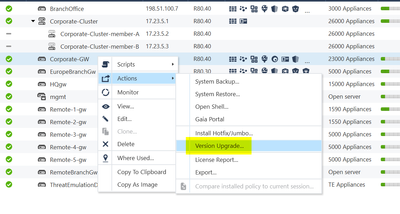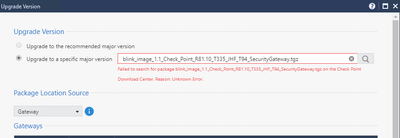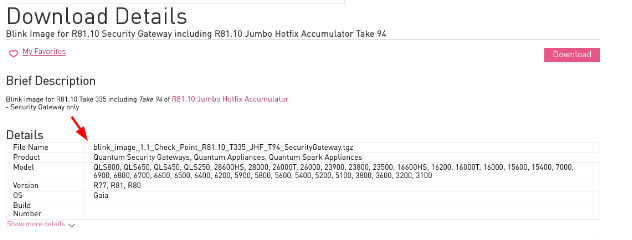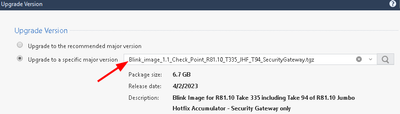- Products
Quantum
Secure the Network IoT Protect Maestro Management OpenTelemetry/Skyline Remote Access VPN SD-WAN Security Gateways SmartMove Smart-1 Cloud SMB Gateways (Spark) Threat PreventionCloudGuard CloudMates
Secure the Cloud CNAPP Cloud Network Security CloudGuard - WAF CloudMates General Talking Cloud Podcast Weekly Reports - Learn
- Local User Groups
- Partners
- More
Are you a member of CheckMates?
×
Sign in with your Check Point UserCenter/PartnerMap account to access more great content and get a chance to win some Apple AirPods! If you don't have an account, create one now for free!
Tue 13 May 2025 @ 04:00 PM (CEST)
German Session: NIS2- Compliance: Effiziente Vorbereitung und UmsetungTue 13 May 2025 @ 04:00 PM (CEST)
Maestro Masters EMEA: Quantum Maestro Architectures and OptimizationTue 13 May 2025 @ 02:00 PM (EDT)
Maestro Masters Americas: Quantum Maestro Architectures and OptimizationWed 14 May 2025 @ 10:00 AM (CEST)
ATAM 360°: Elevate Your Cyber Security Strategy with Proactive services - EMEAWed 14 May 2025 @ 03:00 PM (CEST)
NIS2 Readiness: Assess, Secure, and Comply with ConfidenceWed 14 May 2025 @ 10:30 AM (BRT)
Transforme sua Segurança de Rede com Agilidade e EficiênciaTue 13 May 2025 @ 04:00 PM (CEST)
Maestro Masters EMEA: Quantum Maestro Architectures and OptimizationTue 13 May 2025 @ 02:00 PM (EDT)
Maestro Masters Americas: Quantum Maestro Architectures and OptimizationWed 14 May 2025 @ 10:00 AM (CEST)
ATAM 360°: Elevate Your Cyber Security Strategy with Proactive services - EMEAWed 14 May 2025 @ 03:00 PM (CEST)
NIS2 Readiness: Assess, Secure, and Comply with ConfidenceWed 14 May 2025 @ 10:30 AM (BRT)
Transforme sua Segurança de Rede com Agilidade e EficiênciaWed 14 May 2025 @ 05:00 PM (CEST)
ATAM 360°: Elevate Your Cybersecurity Strategy with Proactive services - AMERICASThu 15 May 2025 @ 09:00 AM (IDT)
PA In-Person CloudGuard Workshop (CGNS, WAF, & API Security)