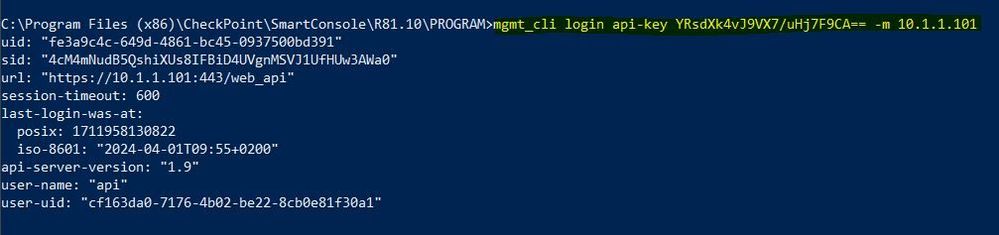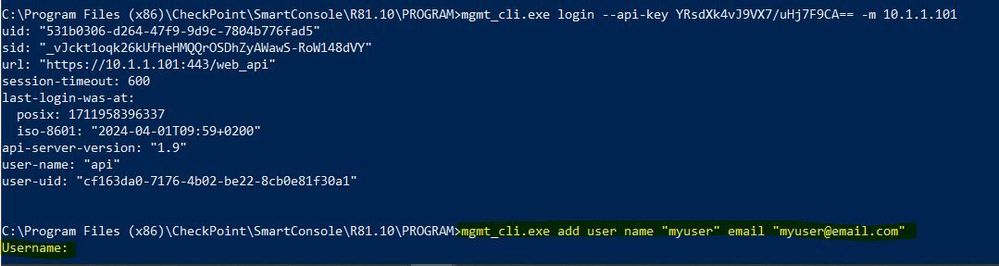- Products
Quantum
Secure the Network IoT Protect Maestro Management OpenTelemetry/Skyline Remote Access VPN SD-WAN Security Gateways SmartMove Smart-1 Cloud SMB Gateways (Spark) Threat PreventionCloudGuard CloudMates
Secure the Cloud CNAPP Cloud Network Security CloudGuard - WAF CloudMates General Talking Cloud Podcast - Learn
- Local User Groups
- Partners
- More
Are you a member of CheckMates?
×
Sign in with your Check Point UserCenter/PartnerMap account to access more great content and get a chance to win some Apple AirPods! If you don't have an account, create one now for free!
Thu 02 May 2024 @ 10:00 AM (CEST)
CheckMates Live BeLux: How Can Check Point AI Copilot Assist You?Thu 02 May 2024 @ 04:00 PM (CEST)
CheckMates Live DACH - Keine Kompromisse - Sicheres SD-WANThu 02 May 2024 @ 10:00 AM (CEST)
CheckMates Live BeLux: How Can Check Point AI Copilot Assist You?Thu 02 May 2024 @ 04:00 PM (CEST)
CheckMates Live DACH - Keine Kompromisse - Sicheres SD-WAN