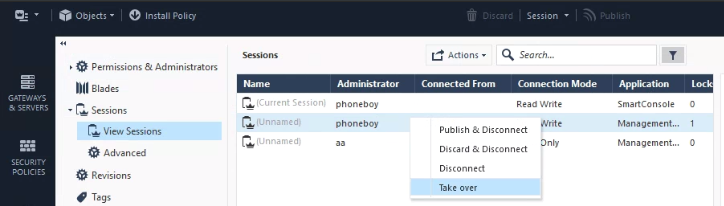- Products
- Learn
- Local User Groups
- Partners
- More
Are you a member of CheckMates?
×
Sign in with your Check Point UserCenter/PartnerMap account to access more great content and get a chance to win some Apple AirPods! If you don't have an account, create one now for free!
Tue 16 Sep 2025 @ 02:00 PM (EDT)
Securing Applications with Check Point and AWS: A Unified WAF-as-a-Service Approach - AmericasWed 17 Sep 2025 @ 04:00 PM (AEST)
Securing Applications with Check Point and AWS: A Unified WAF-as-a-Service Approach - APACWed 17 Sep 2025 @ 03:00 PM (CEST)
Securing Applications with Check Point and AWS: A Unified WAF-as-a-Service Approach - EMEAThu 18 Sep 2025 @ 03:00 PM (CEST)
Bridge the Unmanaged Device Gap with Enterprise Browser - EMEAThu 18 Sep 2025 @ 02:00 PM (EDT)
Bridge the Unmanaged Device Gap with Enterprise Browser - AmericasTue 16 Sep 2025 @ 02:00 PM (EDT)
Securing Applications with Check Point and AWS: A Unified WAF-as-a-Service Approach - AmericasWed 17 Sep 2025 @ 04:00 PM (AEST)
Securing Applications with Check Point and AWS: A Unified WAF-as-a-Service Approach - APACWed 17 Sep 2025 @ 03:00 PM (CEST)
Securing Applications with Check Point and AWS: A Unified WAF-as-a-Service Approach - EMEAThu 18 Sep 2025 @ 03:00 PM (CEST)
Bridge the Unmanaged Device Gap with Enterprise Browser - EMEAThu 18 Sep 2025 @ 02:00 PM (EDT)
Bridge the Unmanaged Device Gap with Enterprise Browser - Americas